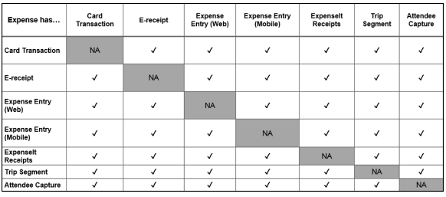- Home
- :
- Support and FAQs
- :
- Why Didn't My Receipts and Credit Card Transaction...
For Administrators and Authorized Support Contacts:
Call +1 855-895-4815 and select the Authorized Support Contact option from the menu. See more information.
For End Users:
To see what your support options are, please read: SAP Concur Support Overview.
This content from the SAP Concur Community was machine translated for your convenience. SAP does not provide any guarantee regarding the correctness or completeness of this machine translated text. View original text custom.banner_survey_translated_text
Why Didn't My Receipts and Credit Card Transactions Automatically Match?
- Subscribe
- Bookmark
- Report Inappropriate Content
Occasionally you will see a company card transaction not get automatically matched to its corresponding receipt. This happens when:
- The vendor name / date / amount / currency on the receipt does not match what is on the transaction. To resolve this, either contact the vendor to request a replacement receipt with the correct information or manually match the receipt to the company card transaction.
- One of the two (i.e. the receipt or the transaction) is already assigned to a report. In this case, you can import the item to be matched into the existing report and manually combine the transaction with the receipt. The expense will then show as a single line on the expense report instead of as a separate line item.
A credit card transaction can be matched (combined) with the following:
- Imported e-receipt
- Manually created expense on the we or mobile app
- Receipts uploaded using the ExpenseIt feature
- Trip Segment
- Attendee Capture
If you are trying to manually match a credit card transaction which is already linked to one of the items listed in the matrix, the combine function may not work. To resolve this, unmatch the items and combine the transaction with the desired receipt item.