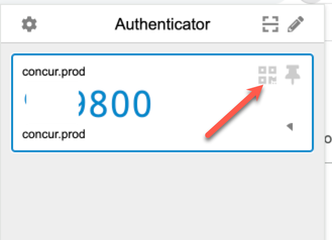- Home
- :
- Product Forums
- :
- General
- :
- Re: QR Codes
This content from the SAP Concur Community was machine translated for your convenience. SAP does not provide any guarantee regarding the correctness or completeness of this machine translated text. View original text custom.banner_survey_translated_text
- Mute
- Subscribe
- Bookmark
- Report Inappropriate Content
QR Codes
I have a user who downloaded the Google Authenticator app in his browser and it works fine, but he would like to add Concur codes to his mobile device authenticator too. Can he do that and if so, where does he find the QR code as it's not visible since he set up Google Web authenticator? Is this possible and if so, how can I send him the QR code so he can scan it into his DUO Authenticator app?
Solved! Go to Solution.
This content from the SAP Concur Community was machine translated for your convenience. SAP does not provide any guarantee regarding the correctness or completeness of this machine translated text. View original text custom.banner_survey_translated_text
- Mute
- Subscribe
- Bookmark
- Report Inappropriate Content
@jlindeman I'm asking about this to see if and how this could be done.
Thank you,
Kevin
SAP Concur Community Manager
Did this response answer your question? Be sure to select “Accept as Solution” so your fellow community members can be helped by it as well.

This content from the SAP Concur Community was machine translated for your convenience. SAP does not provide any guarantee regarding the correctness or completeness of this machine translated text. View original text custom.banner_survey_translated_text
- Mute
- Subscribe
- Bookmark
- Report Inappropriate Content
@jlindeman once the user has added the authenticator app to their phone, have them open their Chrome browser Authenticator. When opened, they will see a code generated. Have them mouse over the area where the code is. They should see two little icons appear. See screenshot. The first icon when clicked will bring up a QR Code. Have them then use the add account option in the Google Authenticator app. They will select Scan QR code. Point their phone at the QR Code shown on the browser. That will add the account to their authenticator app on their phone. I just did it and it worked perfectly. 🙂
Let me know if the user is able to get it added.
Thank you,
Kevin
SAP Concur Community Manager
Did this response answer your question? Be sure to select “Accept as Solution” so your fellow community members can be helped by it as well.

This content from the SAP Concur Community was machine translated for your convenience. SAP does not provide any guarantee regarding the correctness or completeness of this machine translated text. View original text custom.banner_survey_translated_text
- Mute
- Subscribe
- Bookmark
- Report Inappropriate Content
That is perfect! Awesome and thank you so much that did work!! 🙂
This content from the SAP Concur Community was machine translated for your convenience. SAP does not provide any guarantee regarding the correctness or completeness of this machine translated text. View original text custom.banner_survey_translated_text
- Mute
- Subscribe
- Bookmark
- Report Inappropriate Content
@jlindeman I'm asking about this to see if and how this could be done.
Thank you,
Kevin
SAP Concur Community Manager
Did this response answer your question? Be sure to select “Accept as Solution” so your fellow community members can be helped by it as well.

This content from the SAP Concur Community was machine translated for your convenience. SAP does not provide any guarantee regarding the correctness or completeness of this machine translated text. View original text custom.banner_survey_translated_text
- Mute
- Subscribe
- Bookmark
- Report Inappropriate Content
I can't see the solution from the link you sent as my email security can't verify it so I can't open the link. Can you tell me where I can find the information or can you send me a different link?
This content from the SAP Concur Community was machine translated for your convenience. SAP does not provide any guarantee regarding the correctness or completeness of this machine translated text. View original text custom.banner_survey_translated_text
- Mute
- Subscribe
- Bookmark
- Report Inappropriate Content
I understand what you are saying now. Sorry about that... I've been searching everywhere to find how to do this or even see the QR code again once you set it up with no luck so I appreciate anything you can find out.
This content from the SAP Concur Community was machine translated for your convenience. SAP does not provide any guarantee regarding the correctness or completeness of this machine translated text. View original text custom.banner_survey_translated_text
- Mute
- Subscribe
- Bookmark
- Report Inappropriate Content
@jlindeman once the user has added the authenticator app to their phone, have them open their Chrome browser Authenticator. When opened, they will see a code generated. Have them mouse over the area where the code is. They should see two little icons appear. See screenshot. The first icon when clicked will bring up a QR Code. Have them then use the add account option in the Google Authenticator app. They will select Scan QR code. Point their phone at the QR Code shown on the browser. That will add the account to their authenticator app on their phone. I just did it and it worked perfectly. 🙂
Let me know if the user is able to get it added.
Thank you,
Kevin
SAP Concur Community Manager
Did this response answer your question? Be sure to select “Accept as Solution” so your fellow community members can be helped by it as well.

This content from the SAP Concur Community was machine translated for your convenience. SAP does not provide any guarantee regarding the correctness or completeness of this machine translated text. View original text custom.banner_survey_translated_text
- Mute
- Subscribe
- Bookmark
- Report Inappropriate Content
That is perfect! Awesome and thank you so much that did work!! 🙂
This content from the SAP Concur Community was machine translated for your convenience. SAP does not provide any guarantee regarding the correctness or completeness of this machine translated text. View original text custom.banner_survey_translated_text
- Mute
- Subscribe
- Bookmark
- Report Inappropriate Content
@jlindeman YES! Glad it worked.
Thank you,
Kevin
SAP Concur Community Manager
Did this response answer your question? Be sure to select “Accept as Solution” so your fellow community members can be helped by it as well.

This content from the SAP Concur Community was machine translated for your convenience. SAP does not provide any guarantee regarding the correctness or completeness of this machine translated text. View original text custom.banner_survey_translated_text
- Mute
- Subscribe
- Bookmark
- Report Inappropriate Content