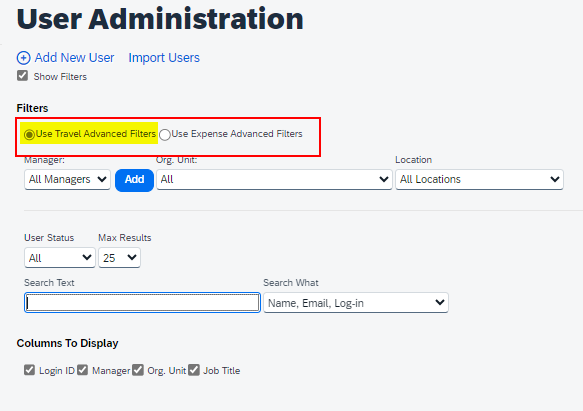- Home
- :
- Product Forums
- :
- General
- :
- Login ID not available
This content from the SAP Concur Community was machine translated for your convenience. SAP does not provide any guarantee regarding the correctness or completeness of this machine translated text. View original text custom.banner_survey_translated_text
- Mute
- Subscribe
- Bookmark
- Report Inappropriate Content
Login ID not available
Hello team
I'm facing a problem adding a user and I would like to know if you have already faced this problem.
I am filling in all the mandatory data, but when trying to save it is showing the message:
Login ID __________________ is not available
Has anyone experienced this problem?
Note: I have already consulted the ID that I am trying to create and it does not exist, I put it in the search for the status to be searched (EVERYTHING).
Solved! Go to Solution.
This content from the SAP Concur Community was machine translated for your convenience. SAP does not provide any guarantee regarding the correctness or completeness of this machine translated text. View original text custom.banner_survey_translated_text
- Mute
- Subscribe
- Bookmark
- Report Inappropriate Content
@MIRANDA if you send me the Login ID you are trying to add, I can take a look. It isn't out of the realm of possibility that the ID is used in a different SAP Concur site and therefore not one you would find.
Please send me the login ID via private message.
Thank you,
Kevin
SAP Concur Community Manager
Did this response answer your question? Be sure to select “Accept as Solution” so your fellow community members can be helped by it as well.

This content from the SAP Concur Community was machine translated for your convenience. SAP does not provide any guarantee regarding the correctness or completeness of this machine translated text. View original text custom.banner_survey_translated_text
- Mute
- Subscribe
- Bookmark
- Report Inappropriate Content
Hi,
Have you tried these two options?
We have users who only have "Request & Travel Module" (and not "Expenses Module"), and they only appear when we select "Use Travel Advenced Filters"
BR,
This content from the SAP Concur Community was machine translated for your convenience. SAP does not provide any guarantee regarding the correctness or completeness of this machine translated text. View original text custom.banner_survey_translated_text
- Mute
- Subscribe
- Bookmark
- Report Inappropriate Content
I managed to check with the administrator's login and there was no result either.
This content from the SAP Concur Community was machine translated for your convenience. SAP does not provide any guarantee regarding the correctness or completeness of this machine translated text. View original text custom.banner_survey_translated_text
- Mute
- Subscribe
- Bookmark
- Report Inappropriate Content
This flag (Use Advanced Travel Filters) is not enabled for me, do you know where the setting is to enable it?
Thanks for your help
This content from the SAP Concur Community was machine translated for your convenience. SAP does not provide any guarantee regarding the correctness or completeness of this machine translated text. View original text custom.banner_survey_translated_text
- Mute
- Subscribe
- Bookmark
- Report Inappropriate Content
@MIRANDA if you send me the Login ID you are trying to add, I can take a look. It isn't out of the realm of possibility that the ID is used in a different SAP Concur site and therefore not one you would find.
Please send me the login ID via private message.
Thank you,
Kevin
SAP Concur Community Manager
Did this response answer your question? Be sure to select “Accept as Solution” so your fellow community members can be helped by it as well.

This content from the SAP Concur Community was machine translated for your convenience. SAP does not provide any guarantee regarding the correctness or completeness of this machine translated text. View original text custom.banner_survey_translated_text
- Mute
- Subscribe
- Bookmark
- Report Inappropriate Content
Hi Kevin,
I have the very same situation as MIRANDA, can you please help with this?
Thanks
This content from the SAP Concur Community was machine translated for your convenience. SAP does not provide any guarantee regarding the correctness or completeness of this machine translated text. View original text custom.banner_survey_translated_text
- Mute
- Subscribe
- Bookmark
- Report Inappropriate Content
@dante-hernandez please send me a private message with the username/log in ID you are trying to set up.
Click my username (KevinD) then the Message button to send me a private message.
Thank you,
Kevin
SAP Concur Community Manager
Did this response answer your question? Be sure to select “Accept as Solution” so your fellow community members can be helped by it as well.

This content from the SAP Concur Community was machine translated for your convenience. SAP does not provide any guarantee regarding the correctness or completeness of this machine translated text. View original text custom.banner_survey_translated_text
- Mute
- Subscribe
- Bookmark
- Report Inappropriate Content
Hi Kevin,
I have the very same situation as MIRANDA, can you please help with this?
I sent you a message
Thanks
This content from the SAP Concur Community was machine translated for your convenience. SAP does not provide any guarantee regarding the correctness or completeness of this machine translated text. View original text custom.banner_survey_translated_text
- Mute
- Subscribe
- Bookmark
- Report Inappropriate Content
@yunhui see my response to your private message.
Thank you,
Kevin
SAP Concur Community Manager
Did this response answer your question? Be sure to select “Accept as Solution” so your fellow community members can be helped by it as well.