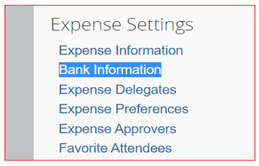- Home
- :
- Support and FAQs
- :
- How Do I Set Up or Change My Bank Account in SAP C...
For Administrators and Authorized Support Contacts:
Call +1 855-895-4815 and select the Authorized Support Contact option from the menu. See more information.
For End Users:
To see what your support options are, please read: SAP Concur Support Overview.
This content from the SAP Concur Community was machine translated for your convenience. SAP does not provide any guarantee regarding the correctness or completeness of this machine translated text. View original text custom.banner_survey_translated_text
How Do I Set Up or Change My Bank Account in SAP Concur?
- Subscribe
- Bookmark
- Report Inappropriate Content
You can enter your bank account information on your SAP Concur profile and receive expense reimbursement by electronic funds transfer, if your company uses the Expense Pay feature.
To set up or change your bank account information:
- Click your initial in the upper right corner of the SAP Concur home page.
- Click Profile Settings; this will take you to your Profile Settings page.
- Navigate to the Bank Information section listed under Expense Settings on the left side of the page.
- From the Bank Country/Region field, select the area where your bank is located.
- Complete all the required fields.
- Click Save and Authorize.
The Bank Information tab will show up on your profile, only if your company has the Expense Pay feature enabled. Once you have entered your bank account information, it will be eligible for expense reimbursement after account confirmation takes place. It takes on average three to five business days for bank accounts to be confirmed. When the account confirmation process is successfully completed, you will receive an email notification of the confirmation.