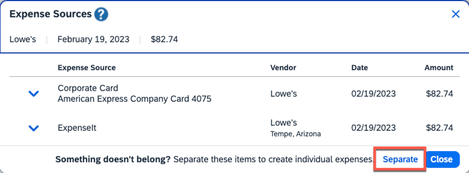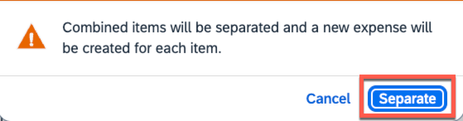- Home
- :
- Support and FAQs
- :
- How Do I Separate Automatically Matched Expenses?
For Administrators and Authorized Support Contacts:
Call +1 855-895-4815 and select the Authorized Support Contact option from the menu. See more information.
For End Users:
To see what your support options are, please read: SAP Concur Support Overview.
This content from the SAP Concur Community was machine translated for your convenience. SAP does not provide any guarantee regarding the correctness or completeness of this machine translated text. View original text custom.banner_survey_translated_text
How Do I Separate Automatically Matched Expenses?
- Subscribe
- Bookmark
- Report Inappropriate Content
Your expense entries are imported into Concur Expense from multiple sources, such as transactions from your company credit card, e-receipts from a partner merchant, travel itineraries from Concur Travel, or ExpenseIt processed receipt images.
Smart Matching is a feature in Concur Expense that will automatically match or combine data from those multiple sources into a single Expense entry. There may be a valid reason to separate the matched entries from those multiple sources.
The two most common reasons for separating automatically matched entries are:
- A duplicate entry was created from a Travel Itinerary item or ExpenseIt
- An exception message displays stating the transaction should have a corporate card payment type, but you need to process the entry as Cash/Out of Pocket
To separate automatically matched entries:
- Make sure the entry is in the Available Expenses section.
- In Available Expenses, click the entry that needs to be separated.
- The Expense Sources window appears showing the entry details.
- Click Separate.
- On the Separate confirmation window, click Separate.
- The items will now show as separate entries in Available Expenses.
After the entries are separated, they then can be added to a report as-is, re-combined then added to a report or deleted as needed.
Note: The ability to delete e-receipts and/or travel itinerary items must be enabled in your site.