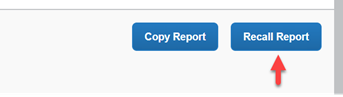- Home
- :
- Support and FAQs
- :
- How Do I Recall an Expense Report?
For Administrators and Authorized Support Contacts:
Call +1 855-895-4815 and select the Authorized Support Contact option from the menu. See more information.
For End Users:
To see what your support options are, please read: SAP Concur Support Overview.
This content from the SAP Concur Community was machine translated for your convenience. SAP does not provide any guarantee regarding the correctness or completeness of this machine translated text. View original text custom.banner_survey_translated_text
How Do I Recall an Expense Report?
- Subscribe
- Bookmark
- Report Inappropriate Content
If your company uses the Report Recall feature, you (or your delegate) can recall an Expense Report at any time prior to a report status of Pending Payment. There is no limit to the number of times a report can be recalled. The Recall option is only available in the desktop version of Concur. Reports cannot be recalled using the SAP Concur mobile app.
To recall your report, follow these steps:
- When logged into Concur, click Expense near the top of the screen.
- From the Manage Expenses screen, click the Expense Report that you need to recall.
- Click the Recall button – (This is a blue button on the top right side of the screen as shown below in the screenshot. If you are on the SAP Concur Expense Legacy UI, the Recall button will show in orange, on the top right side of the screen.)
- Click Yes on the confirmation window.
- Once your Expense Report is recalled, you can make all necessary changes or delete the report.
When a report is recalled, the following actions take place in the system:
- An entry is written on the Audit Trail of the report.
- An email notification (if configured to do so) is sent to the report’s pending approver and to any approver delegate.
- The Workflow on the report is reset.
Note: the Recall button is available to users only if it is set up by the company’s configuration. If the Recall button is not enabled, then the submitted Expense Report cannot be recalled.
Administrators of Concur Expense can also recall or delete a report if need be.
- To recall a report that has been processed and is currently in a batch, go to Administration> Company> Tools> Payment Manager> Monitor Payees and search for the report that needs to be recalled or deleted.
- Select the necessary report and Place on Hold.
- Next, you will need to search for the report from the Processor queue and recall the report to the Processor.
Reports can only be recalled to the processor if the batch is open and the report is set to On Hold.