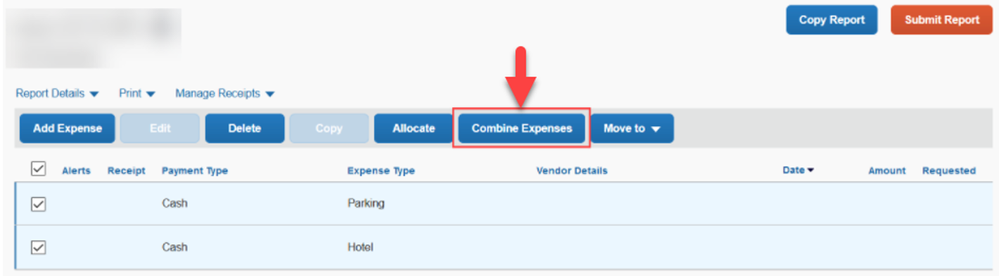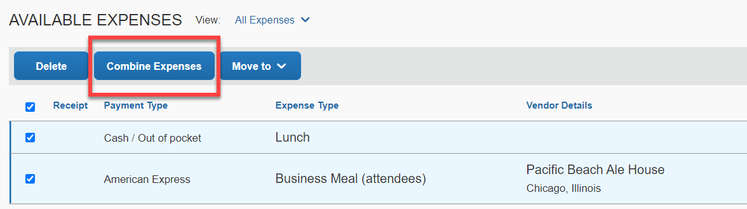- Home
- :
- Support and FAQs
- :
- How Do I Combine Expenses in SAP Concur?
For Administrators and Authorized Support Contacts:
Call +1 855-895-4815 and select the Authorized Support Contact option from the menu. See more information.
For End Users:
To see what your support options are, please read: SAP Concur Support Overview.
This content from the SAP Concur Community was machine translated for your convenience. SAP does not provide any guarantee regarding the correctness or completeness of this machine translated text. View original text custom.banner_survey_translated_text
How Do I Combine Expenses in SAP Concur?
- Subscribe
- Bookmark
- Report Inappropriate Content
Users have the ability to merge or Combine Expenses when the two selected expenses are from different sources. For example, an e-receipt line item can be merged with a credit card transaction.
To merge or combine expenses:
- Go into your Expense Report.
- Select the two expense line items to be merged.
- Ensure that there are no receipt images attached to the selected expense line items.
- Click the Combine Expenses button.
(If on the Legacy UI, Select the two expense line items, and click Combine from the list of options that will appear to the right)
You can also combine expenses from your list of Available Expenses before they are added to an expense report.
To combine expenses from Available Expenses:
- From the Concur homepage, click Expenses near the top of the page.
- From the Manage Expenses screen, scroll down to the Available Expenses section.
- Click the checkbox next to the two expenses you wish to combine.
- Click the Combine Expenses button.
The option to combine expenses will not appear if:
- The expenses have been populated from the same source. For example, two credit card transactions cannot be merged together.
- The two selected expense line items contain receipt images attached. (If receipts are attached, detach the receipts from the expenses and then try combining. The receipts can be added again after the expenses are merged.)
For further reading, explore the SAP Concur Training site!