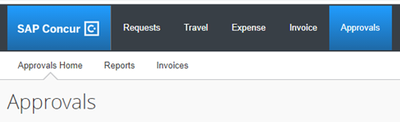- Home
- :
- Support and FAQs
- :
- How Do I Approve an Expense Report on SAP Concur D...
For Administrators and Authorized Support Contacts:
Call +1 855-895-4815 and select the Authorized Support Contact option from the menu. See more information.
For End Users:
To see what your support options are, please read: SAP Concur Support Overview.
This content from the SAP Concur Community was machine translated for your convenience. SAP does not provide any guarantee regarding the correctness or completeness of this machine translated text. View original text custom.banner_survey_translated_text
How Do I Approve an Expense Report on SAP Concur Desktop?
- Subscribe
- Bookmark
- Report Inappropriate Content
To approve an expense report on SAP Concur for desktop:
1. From the home screen, navigate to the Approvals tab.
2. Open the Expense Report to be approved.
3. Review each line item including any attached receipts.
4. Click Approve.
Approvals can also be accessed in the following ways:
- Accessing Required Approvals under the My Tasks tab on the SAP Concur Home Page.
- Setting up to receive email notifications for Approvals (This can be enabled under Profile > Profile Settings > Expense Preferences).
As an Expense Approver, you can:
- Approve an Expense Report as is.
- Send an Expense Report back to the employee to modify and resubmit.
- Depending on your company's configuration, you can:
- Approve and forward an Expense Report for further approval.
- Adjust the amount of one or more expenses to comply with company policy and then approve the Expense Report for the adjusted amount.
- Send one or more expenses back to the employee without returning the entire Expense Report. Note: This option must be enabled by your site administrator.