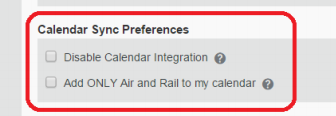- Home
- :
- Support and FAQs
- :
- How Do I Add My Concur Travel Plans to My Calendar...
For Administrators and Authorized Support Contacts:
Call +1 855-895-4815 and select the Authorized Support Contact option from the menu. See more information.
For End Users:
To see what your support options are, please read: SAP Concur Support Overview.
This content from the SAP Concur Community was machine translated for your convenience. SAP does not provide any guarantee regarding the correctness or completeness of this machine translated text. View original text custom.banner_survey_translated_text
How Do I Add My Concur Travel Plans to My Calendar?
- Subscribe
- Bookmark
- Report Inappropriate Content
The Calendar Integration feature is enabled by your company’s SAP Concur administrator. Once enabled, it automatically populates users’ travel plans to their Google calendars. That is, when a user books a trip and it shows up in their trip list, Concur Travel also populates the travel data to the user’s calendar.
To enable Calendar Integration:
- Sign in to SAP Concur.
- Click Profile in the top right of the screen.
- Click Profile Settings; this will take you to your Profile Settings page.
- Under Other Settings on the left side of the screen, click System Settings.
- On the System Settings page, under the Calendar Sync Preferences be sure that the option Disable Calendar Integration is unchecked.
- If you only want Air and Rail reservations added to your calendar, click the Add ONLY Air and Rail to my calendar checkbox.
- Click Save.
You will only see the above option if your company has enabled it.
Note the following:
- If a trip is modified or cancelled in Concur Travel, it reflects accordingly on the calendar as well.
- If an assistant/arranger/delegate needs to have a traveler’s plans on their calendar, the traveler must share or forward the invite to them.
To read more about Calendar Integration or if you are an Administrator and need information on how to enable Calendar Integration for your company, check our training website.
If you use Outlook for your work email, you will need to enable the feature within Outlook that automatically adds Events to your calendar. There is no option with SAP Concur to sync your Travel plans to Outlook. It is done within Outlook settings.
Important: This setting can only be enabled using Outlook for the Web. It cannot be changed on the Outlook App on PC or Mac.
To enable Events to be added to your Outlook calendar:
1. Within Outlook go to Settings.
2. Select View All Outlook Settings.
3. Select Calendar then Events from email.
4. Enable the Show Event summaries in email and on my calendar.
To access Outlook on the web, use either: https://outlook.office.com or https://outlook.office365.com. If it is the first time you are accessing Outlook for the web, you will be asked to enter your email credentials.