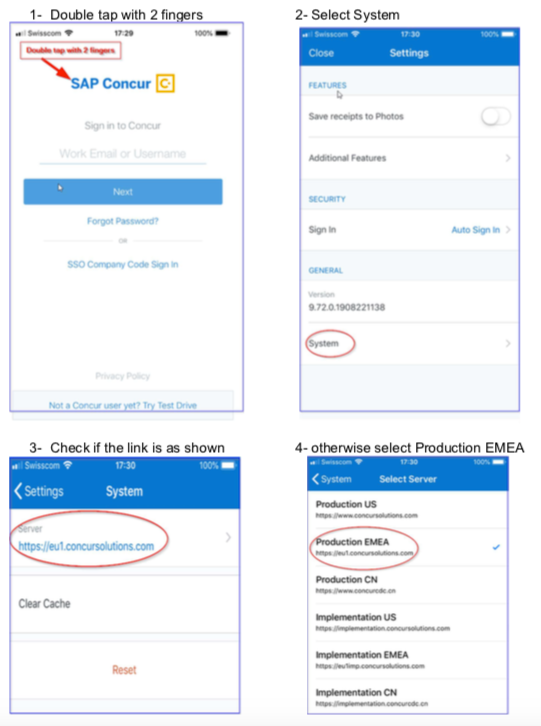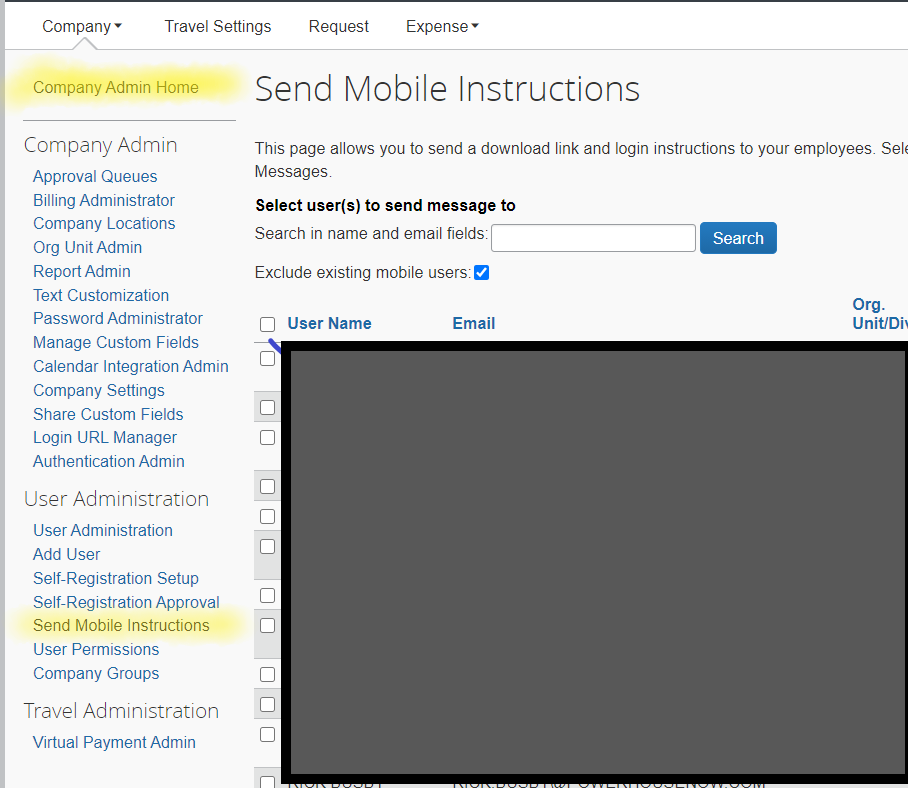- Home
- :
- Product Forums
- :
- General
- :
- Re: SAP Concur Mobile App Sign In error
This content from the SAP Concur Community was machine translated for your convenience. SAP does not provide any guarantee regarding the correctness or completeness of this machine translated text. View original text custom.banner_survey_translated_text
- Mute
- Subscribe
- Bookmark
- Report Inappropriate Content
SAP Concur Mobile App Sign In error
Hello, we have a user attempting to sign into the Concur Mobile application on their iPhone.
After entering their email address, they receive an error at the top of the app stating "invalid csrf token intercepted"
We had the user uninstall the app, restart the phone, then redownload the app but it still gives the same "invalid csrf token intercepted" message after entering their email address.
This same user is able to sign into Concur on their PC so I don't believe this is an account issue.
Note: we utilize OKTA MFA for Single Sign On. This is confirmed working on their PC when signing into Concur. They never receive the option to authenticate with Okta on the mobile app due to the "invalid csrf token intercepted" message after entering their email address.
I am attempting to get the user to send me a screenshot of the exact error.
They are using an iPhone X on iOS 14.2.0.
Any reccomendations or solutions for this?
Solved! Go to Solution.
- Labels:
-
Sign In Issues
This content from the SAP Concur Community was machine translated for your convenience. SAP does not provide any guarantee regarding the correctness or completeness of this machine translated text. View original text custom.banner_survey_translated_text
- Mute
- Subscribe
- Bookmark
- Report Inappropriate Content
Hello everyone. Thank you for the tips.
Solved the issue today - user needed to go to iPhone Settings>Safari>Advanced and ENABLE Javascript. Once that was enabled, the sign in process worked.
This content from the SAP Concur Community was machine translated for your convenience. SAP does not provide any guarantee regarding the correctness or completeness of this machine translated text. View original text custom.banner_survey_translated_text
- Mute
- Subscribe
- Bookmark
- Report Inappropriate Content
Dear User,
I had a similar question a few weeks ago which i hope this answer can help you.
I have a couple of question:
1- Does your company you are working for has employees set up in different regions (US, EMEA, Asia)?
2- Are you based in the EMEA region?
If Yes to all question please try:
1- Go to your concur application on your mobile as signed off, like if you had to put again your credentials (email and password)
2- Do not put your credentials but Double tap with 2 fingers on the top of your screen where is written in blue SAP Concur (this is on the top and just below you will see Sign in to Concur but don't sign in yet)
3- You should see a different screen on your mobile, scroll down and select System;
4- Verify the server is showing on your mobile... if you are based in EMEA you need to have https://eu1.concursolutions.com otherwise if it shows differently select the arrow beside the server name and select Production EMEA if instead you are based in the US, you will need to select Production US
5- Now sign in as normal with your email and password
Please advise how it goes, i tried to explain step by step on a problem we used to have from time to time and it was related to system allocated to different Region from mobile app.
Kind Regards
Alessandro Munari
This content from the SAP Concur Community was machine translated for your convenience. SAP does not provide any guarantee regarding the correctness or completeness of this machine translated text. View original text custom.banner_survey_translated_text
- Mute
- Subscribe
- Bookmark
- Report Inappropriate Content
Hi!
This could (possibly) be one of two options (but I could also be way off! LOL) .....
For a brand new user, you may need to send the Mobile Instructions to their email address. From the Company Admin section, click "Send Mobile Instructions" Link and search for the user within the search field. Follow instructions on screen and see if that works...
If the user has already signed in elsewhere and is just not able to log in again ...
From the User Admin section, within the Company Admin options, look up the user and click to open their account info. In the middle of the page above the Work Address field, there is a section titled "Mobile Settings" and there is a checkbox to "Remote Wipe Mobile Device"... Click the box, hit save, and open their account info again and uncheck the box. (If left checked, it will not allow user to log in at all) But from what I have seen, this feature clears any device/session cache that might be bogging their profile...
Hope this helps!!!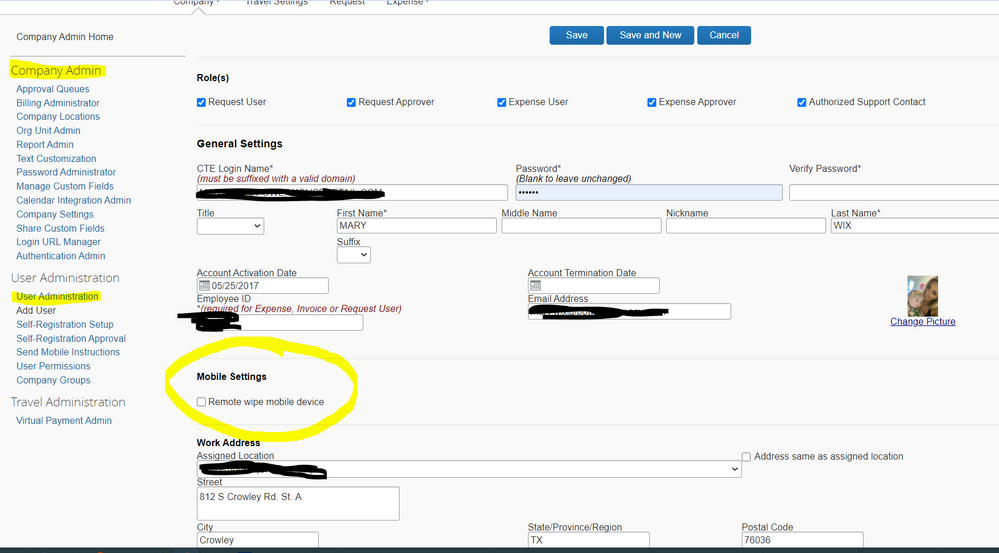
This content from the SAP Concur Community was machine translated for your convenience. SAP does not provide any guarantee regarding the correctness or completeness of this machine translated text. View original text custom.banner_survey_translated_text
- Mute
- Subscribe
- Bookmark
- Report Inappropriate Content
Hello everyone. Thank you for the tips.
Solved the issue today - user needed to go to iPhone Settings>Safari>Advanced and ENABLE Javascript. Once that was enabled, the sign in process worked.
This content from the SAP Concur Community was machine translated for your convenience. SAP does not provide any guarantee regarding the correctness or completeness of this machine translated text. View original text custom.banner_survey_translated_text
- Mute
- Subscribe
- Bookmark
- Report Inappropriate Content
Did not work for me :(((