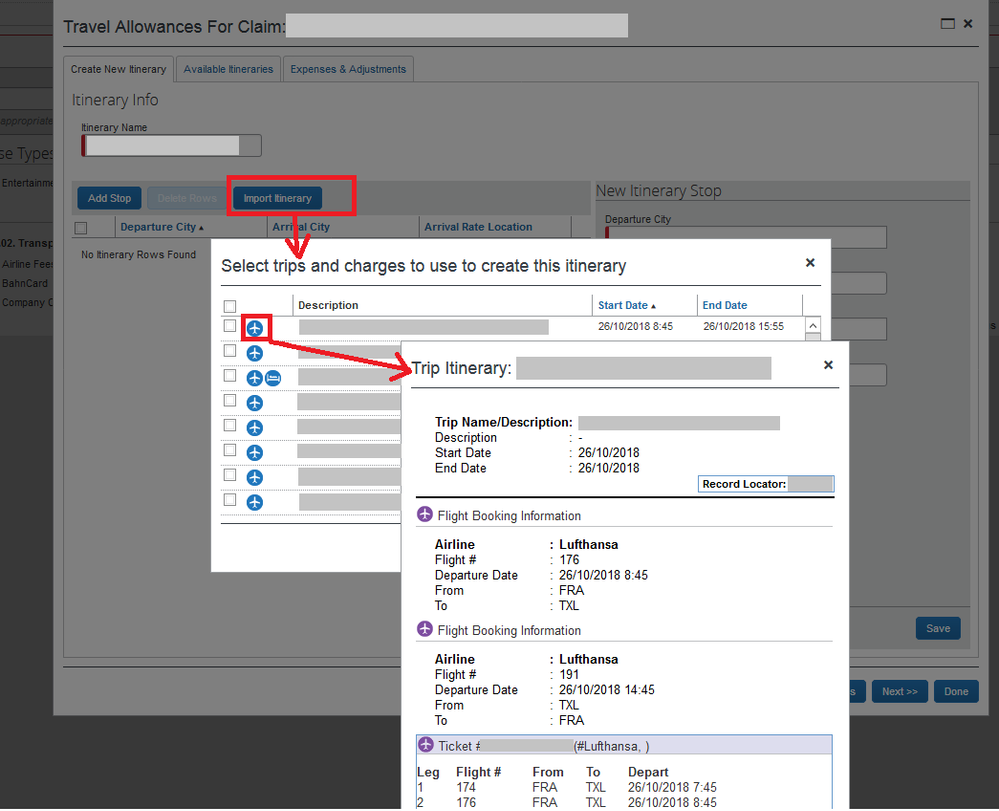- Home
- :
- Product Forums
- :
- Concur Travel Forum
- :
- Getting Air Itineraries Automatically or Easily Fo...
This content from the SAP Concur Community was machine translated for your convenience. SAP does not provide any guarantee regarding the correctness or completeness of this machine translated text. View original text custom.banner_survey_translated_text
- Mute
- Subscribe
- Bookmark
- Report Inappropriate Content
Getting Air Itineraries Automatically or Easily Forwarded from Travel to Expense
We currently have Expense and are about to implement Travel. While doing a recent test, I found that I couldn't easily move an air itinerary (which is the air receipt) from Travel to Expense. I found a multi-step painful work-around, but was wondering if there is a simpler process available that I just need to educate our TMC on.
We purchased Travel through our TMC who doesn't have Expense experience, so they don't know how documents move into Expense. I've gone through concurtraining.com and can't find this addressed.
Also, we have many travelers who do NOT have corporate cards, so e-receipts won't solve this problem.
I appreciate any and all help I can get on this.
This content from the SAP Concur Community was machine translated for your convenience. SAP does not provide any guarantee regarding the correctness or completeness of this machine translated text. View original text custom.banner_survey_translated_text
- Mute
- Subscribe
- Bookmark
- Report Inappropriate Content
Yes, it should be automatic.
We create bookings and the Itinerary goes straight into Concur Expense.
I also believe you can e-mail an non-Concur travel itinerary and have it go to your Concur expense account.
1) Use your verified email address in Concur as the sender.
2) Attach/forward the Itinerary.
3) Send it to receipts@concur.com
(NOTE: all of this is without a Company card)
This content from the SAP Concur Community was machine translated for your convenience. SAP does not provide any guarantee regarding the correctness or completeness of this machine translated text. View original text custom.banner_survey_translated_text
- Mute
- Subscribe
- Bookmark
- Report Inappropriate Content
In our system the users can import itinieraries manually from their Concur Travel history when creating a new itinerary in Concur Expense.
Here an example for a selected flight itinerary:
I thought that this is standard behaviour ... don't remember that we mentioned this somehow during the implementation phase.
This content from the SAP Concur Community was machine translated for your convenience. SAP does not provide any guarantee regarding the correctness or completeness of this machine translated text. View original text custom.banner_survey_translated_text
- Mute
- Subscribe
- Bookmark
- Report Inappropriate Content
Hi,
I just tried to do this but was unable to see the path that you used. Can you direct me to the path you used to get here? Thanks so much!
Pam
This content from the SAP Concur Community was machine translated for your convenience. SAP does not provide any guarantee regarding the correctness or completeness of this machine translated text. View original text custom.banner_survey_translated_text
- Mute
- Subscribe
- Bookmark
- Report Inappropriate Content
Hi Pam,
The screen shot provided below in another comment is referencing Concur's Travel Allowance module for Per Diems, which you are not using. While this screen shot is useful you won't see that screen in your site based on your current setup.
It should be very simple to do this once fully implemented. Any airfare booked via Concur will appear on the Available Expenses screen, just like a quick expense created in the mobile app, an expense created in ExpenseIt, or an imported corporate card charge. The airfare will have an icon that looks like a little plane and hovering over that icon will show the flight itinerary. The user can simply drag and drop that onto their expense report, the same as they do with any other Available Expense.
The biggest thing to lookout for is what Payment Type those items have once they get added to an expense report. A lot of that depends on how your travel site is configured to pay for air tickets. If they are paid for by a user's individual corporate card they should automatically get set correctly based on their corporate card. If they are getting booked on a ghost card of some time you'll want to make sure that your site is set up to default those to Company Paid or some other similar Payment Type. Audit Rules can also be employed to make sure the Payment Type is correct for each item.
Since Travel is involved there should be a Concur project manager assigned to this project. They will be able to help with the different configuration options.