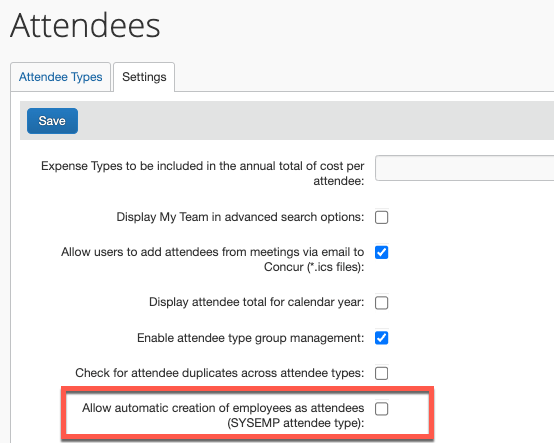- Home
- :
- Product Forums
- :
- Concur Expense
- :
- Re: Uploading Employees
This content from the SAP Concur Community was machine translated for your convenience. SAP does not provide any guarantee regarding the correctness or completeness of this machine translated text. View original text custom.banner_survey_translated_text
- Mute
- Subscribe
- Bookmark
- Report Inappropriate Content
Uploading Employees
We are currently using ICS (iCalendar) to upload attendees into Concur. This has been working great and is easy for employees to use.
However, we recently learned that this functionality is going away soon. I am looking to see what other companies are using instead.
The template upload is not an option for us, since it doesn't work with employees.
Is there another solution that allows you upload attendee lists (including employees) into Concur?
This content from the SAP Concur Community was machine translated for your convenience. SAP does not provide any guarantee regarding the correctness or completeness of this machine translated text. View original text custom.banner_survey_translated_text
- Mute
- Subscribe
- Bookmark
- Report Inappropriate Content
@Shrum employees are already in the system, your users just need to use the Advanced Search option to find them. Important to note that they should not try to add an employee by creating a new attendee. They need to search and select Employee from the Attendee Type. All employees with profiles can be found this way. Once an employee is added to someone's expense report, they will be save into that employee's favorites for future use.
Thank you,
Kevin
SAP Concur Community Manager
Did this response answer your question? Be sure to select “Accept as Solution” so your fellow community members can be helped by it as well.
This content from the SAP Concur Community was machine translated for your convenience. SAP does not provide any guarantee regarding the correctness or completeness of this machine translated text. View original text custom.banner_survey_translated_text
- Mute
- Subscribe
- Bookmark
- Report Inappropriate Content
Hi Kevin,
While I am aware that users are able to search for employees using Advanced Search, this can be time consuming for large meetings.
If there is a internal meeting with 200 employees, asking someone to search for each individual through advanced search would take a long time.
Currently they are able to forward in the iCalendar, and the attendees (including employees) are correctly inputted.
I am looking to see if there will be something similar, for uploading large groups of internal attendees, to an expense.
Thanks! Christine
This content from the SAP Concur Community was machine translated for your convenience. SAP does not provide any guarantee regarding the correctness or completeness of this machine translated text. View original text custom.banner_survey_translated_text
- Mute
- Subscribe
- Bookmark
- Report Inappropriate Content
@Shrum according to a colleague of mine, there is a way to import employees using the attendee import template. I'm working on getting the details.
Thank you,
Kevin
SAP Concur Community Manager
Did this response answer your question? Be sure to select “Accept as Solution” so your fellow community members can be helped by it as well.
This content from the SAP Concur Community was machine translated for your convenience. SAP does not provide any guarantee regarding the correctness or completeness of this machine translated text. View original text custom.banner_survey_translated_text
- Mute
- Subscribe
- Bookmark
- Report Inappropriate Content
@Shrum this is what my colleague told me:
This can be done via the use of the external ID field on the import template - which uses the employee ID for SYSEMP. You would also need the duplicate check to include this field for SYSEMP.
You would enter the employee's ID in the External ID field. I'm finding out though if then your employees would then need to know the employee ID of all their colleagues they want to import in as attendees.
Thank you,
Kevin
SAP Concur Community Manager
Did this response answer your question? Be sure to select “Accept as Solution” so your fellow community members can be helped by it as well.
This content from the SAP Concur Community was machine translated for your convenience. SAP does not provide any guarantee regarding the correctness or completeness of this machine translated text. View original text custom.banner_survey_translated_text
- Mute
- Subscribe
- Bookmark
- Report Inappropriate Content
Hi Kevin - Do you have any updates on this? You were going to look into whether or not employees would need the employee ID's for all their colleagues
This content from the SAP Concur Community was machine translated for your convenience. SAP does not provide any guarantee regarding the correctness or completeness of this machine translated text. View original text custom.banner_survey_translated_text
- Mute
- Subscribe
- Bookmark
- Report Inappropriate Content
@Shrum yes, they would need to know the employee IDs.
Thank you,
Kevin
SAP Concur Community Manager
Did this response answer your question? Be sure to select “Accept as Solution” so your fellow community members can be helped by it as well.
This content from the SAP Concur Community was machine translated for your convenience. SAP does not provide any guarantee regarding the correctness or completeness of this machine translated text. View original text custom.banner_survey_translated_text
- Mute
- Subscribe
- Bookmark
- Report Inappropriate Content
Hi Kevin. I'm following this thread closely. Is there an article you can share on how to use / activate the advanced find feature. I am using professional expense and I can't see it. Thanks.
This content from the SAP Concur Community was machine translated for your convenience. SAP does not provide any guarantee regarding the correctness or completeness of this machine translated text. View original text custom.banner_survey_translated_text
- Mute
- Subscribe
- Bookmark
- Report Inappropriate Content
@jacquirumney there is a setting to automatically create the user as an attendee that has been turned off in your site. This option is on by default, so someone had to manually change this setting. You would need to find out the reason why. But this is what is causing you to not be able to search for Employees.
Thank you,
Kevin
SAP Concur Community Manager
Did this response answer your question? Be sure to select “Accept as Solution” so your fellow community members can be helped by it as well.