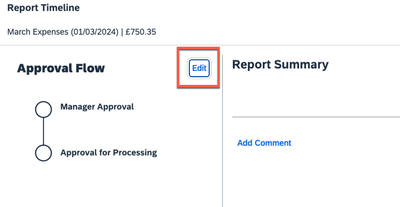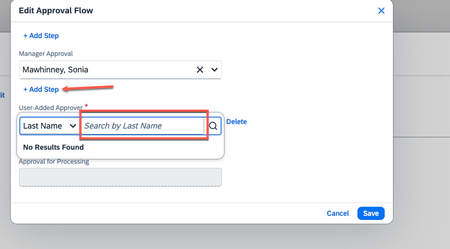- Home
- :
- Product Forums
- :
- Concur Expense Forum
- :
- Selecting an additional approver for a user
This content from the SAP Concur Community was machine translated for your convenience. SAP does not provide any guarantee regarding the correctness or completeness of this machine translated text. View original text custom.banner_survey_translated_text
- Mute
- Subscribe
- Bookmark
- Report Inappropriate Content
Selecting an additional approver for a user
One of our end users needs to be able to select an additional approver for some of his expense claims - some will go to his usual approver, and others need to go to a second approver.
When I submit an expense claim as a user I get the option to select an additional approver before submitting the claim. I am also the admin and have checked that we have the system set up to allow users to select additional approvers.
But this particular user doesn't get that option - what can we do to change this?
Solved! Go to Solution.
- Labels:
-
How To
This content from the SAP Concur Community was machine translated for your convenience. SAP does not provide any guarantee regarding the correctness or completeness of this machine translated text. View original text custom.banner_survey_translated_text
- Mute
- Subscribe
- Bookmark
- Report Inappropriate Content
@jpattison hello there. I'm replying for Melanie as she is out of office. I proxied in as B Sutton and had the option to select a second approver. It is possible that the user isn't doing it correctly.
What they need to do is once they are ready to submit the report, they need to click the Report Details link then select Report Timeline. From the report timeline window, click Edit. The Edit Approval Flow window will appear. They will see their default approver. If the report needs to go to another approver, they can change the name listed in the Manager Approval field. If they want the report to go to their default approver then the second approver, they will click the Add Step link below the Manager Approval field. Search for the name, select the second approver, then click Save. That should do it.
Now, if this is what the user was attempting, but they didn't see the options in the screenshots below, you might need to submit a support ticket.
Thank you,
Kevin
SAP Concur Community Manager
Did this response answer your question? Be sure to select “Accept as Solution” so your fellow community members can be helped by it as well.
This content from the SAP Concur Community was machine translated for your convenience. SAP does not provide any guarantee regarding the correctness or completeness of this machine translated text. View original text custom.banner_survey_translated_text
- Mute
- Subscribe
- Bookmark
- Report Inappropriate Content
@jpattison Can you either let me know here or in a Private message who the user is? I can take a quick look. If I can't find anything from there, you might need to submit a Support ticket. However, I will look once I know who I am looking for 🙂
Remember to tag me if you respond or feel free to mark this post as Solved if you don't have further questions or comments. To tag me on your response, you click the Reply button, first thing to type is @. This should bring up the username of the person you are replying to.
Thank you,
Melanie Taufen
SAP Concur Community Moderator
Did this response answer your question? Be sure to select “Accept as Solution” so your fellow community members can be helped by it as well.
This content from the SAP Concur Community was machine translated for your convenience. SAP does not provide any guarantee regarding the correctness or completeness of this machine translated text. View original text custom.banner_survey_translated_text
- Mute
- Subscribe
- Bookmark
- Report Inappropriate Content
@MelanieT The user is B Sutton. If you are able to check if this is a problem in our set up or an error I need to report that would be great. At the moment I am getting an error every time I try to log in to Concur Support though. Thanks
This content from the SAP Concur Community was machine translated for your convenience. SAP does not provide any guarantee regarding the correctness or completeness of this machine translated text. View original text custom.banner_survey_translated_text
- Mute
- Subscribe
- Bookmark
- Report Inappropriate Content
@jpattison hello there. I'm replying for Melanie as she is out of office. I proxied in as B Sutton and had the option to select a second approver. It is possible that the user isn't doing it correctly.
What they need to do is once they are ready to submit the report, they need to click the Report Details link then select Report Timeline. From the report timeline window, click Edit. The Edit Approval Flow window will appear. They will see their default approver. If the report needs to go to another approver, they can change the name listed in the Manager Approval field. If they want the report to go to their default approver then the second approver, they will click the Add Step link below the Manager Approval field. Search for the name, select the second approver, then click Save. That should do it.
Now, if this is what the user was attempting, but they didn't see the options in the screenshots below, you might need to submit a support ticket.
Thank you,
Kevin
SAP Concur Community Manager
Did this response answer your question? Be sure to select “Accept as Solution” so your fellow community members can be helped by it as well.