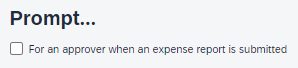- Home
- :
- Product Forums
- :
- Concur Expense Forum
- :
- Re: Remind approvers
This content from the SAP Concur Community was machine translated for your convenience. SAP does not provide any guarantee regarding the correctness or completeness of this machine translated text. View original text custom.banner_survey_translated_text
- Mute
- Subscribe
- Bookmark
- Report Inappropriate Content
Remind approvers
How can I setup notifications for approvers of expense reports?
This content from the SAP Concur Community was machine translated for your convenience. SAP does not provide any guarantee regarding the correctness or completeness of this machine translated text. View original text custom.banner_survey_translated_text
- Mute
- Subscribe
- Bookmark
- Report Inappropriate Content
Hello @tinamwelch. I thought that the email reminders were automatically sent. However, what we did was go under Expense Settings, Policy, Approval Routing and selected the following:
The manager gets a reminder email around day 3. I'm not sure if this affects the reminder, but it doesn't hurt. Especially when the report gets bumped up the chain of command. There is also a setting in the personal Profile / Expense Preferences that has an email be sent when they have a report to approve.
And even a Prompt (in the Profile settings) that will open up a pop-up box letting the approver know there are reports to be approved
Mind, the box needs to be checked in their Profile for them to get the emails.
I hope this helps.
This content from the SAP Concur Community was machine translated for your convenience. SAP does not provide any guarantee regarding the correctness or completeness of this machine translated text. View original text custom.banner_survey_translated_text
- Mute
- Subscribe
- Bookmark
- Report Inappropriate Content
@tinamwelch Hello! @MSteele is correct in that the user's will need to have the An expense report is submitted for approval box checked. I thought I would also add a little more info as to why they might not be receiving emails as well:
|
| Cause |
|
|---|
| Additional Information |
|
|---|
Remember to tag me if you respond or feel free to mark this post as Solved if you don't have further questions or comments. To tag me on your response, you click the Reply button, first thing to type is @. This should bring up the username of the person you are replying to.
Thank you,
Melanie Taufen
SAP Concur Community Moderator
Did this response answer your question? Be sure to select “Accept as Solution” so your fellow community members can be helped by it as well.