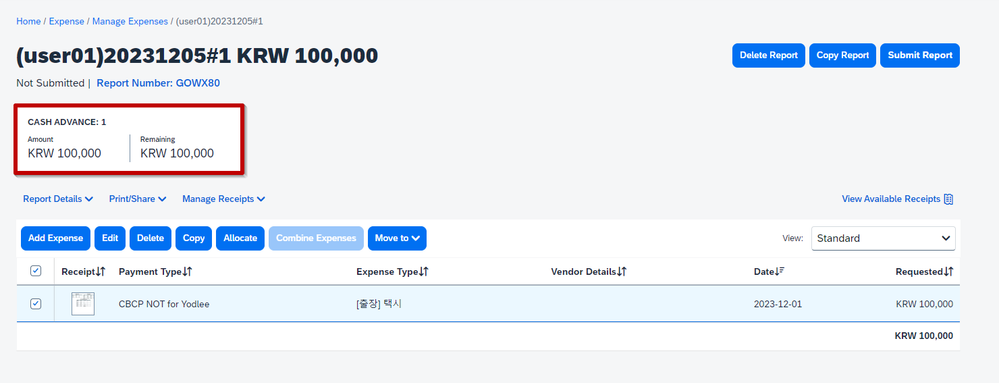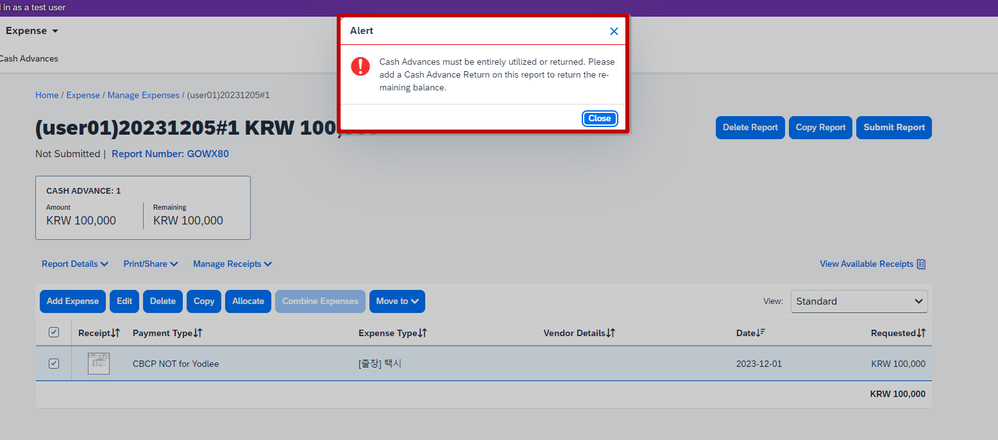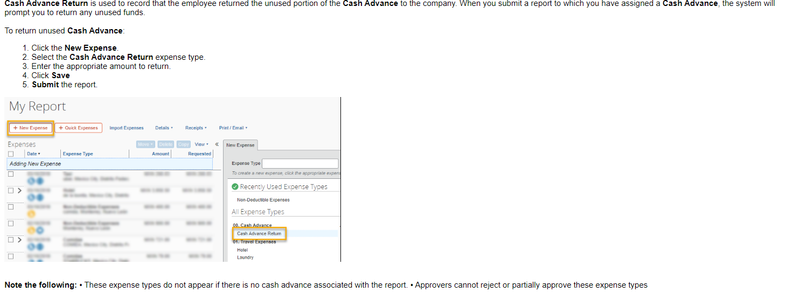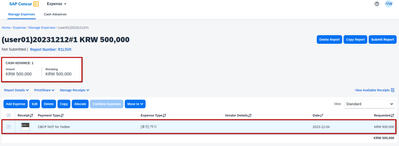- Home
- :
- Product Forums
- :
- Concur Expense Forum
- :
- Re: Cash advances In Expense Report
This content from the SAP Concur Community was machine translated for your convenience. SAP does not provide any guarantee regarding the correctness or completeness of this machine translated text. View original text custom.banner_survey_translated_text
- Mute
- Subscribe
- Bookmark
- Report Inappropriate Content
Cash advances In Expense Report
Hi, Team.
I'm always thank you for your kind support.
Our expense report was created with the cash advance that was approved and paid, but the report could not be submitted because it could not be assigned to the cash advance return account.
Please tell me how to create a return account and how to use it in reports
Thanks & Regards
Hansong, Oh
Solved! Go to Solution.
This content from the SAP Concur Community was machine translated for your convenience. SAP does not provide any guarantee regarding the correctness or completeness of this machine translated text. View original text custom.banner_survey_translated_text
- Mute
- Subscribe
- Bookmark
- Report Inappropriate Content
@hsoh I have attached the Cash Advance Guide for you, and that has a lot of info for you. I will also PM you with some more info.
Remember to tag me if you respond or feel free to mark this post as Solved if you don't have further questions or comments. To tag me on your response, you click the Reply button, first thing to type is @. This should bring up the username of the person you are replying to.
Thank you,
Melanie Taufen
SAP Concur Community Moderator
Did this response answer your question? Be sure to select “Accept as Solution” so your fellow community members can be helped by it as well.
This content from the SAP Concur Community was machine translated for your convenience. SAP does not provide any guarantee regarding the correctness or completeness of this machine translated text. View original text custom.banner_survey_translated_text
- Mute
- Subscribe
- Bookmark
- Report Inappropriate Content
Hello! I hope you are having a wonderful week 🙂 Here are ways to complete the Cash Advance Return:
There are basically 3 options for handling remaining Cash Advance balances. Your organization will decide which option(s) is available to you.
- The first option: Allow user to carry a Cash Advance balance from one report to another allows the remaining balance to carry over several expense reports. For example; if you have a $500.00 cash advance and just used $300.00 of it on an expense report. You can still submit expenses against the remaining $200.00 on future reports, until you use the entire amount. For more information, check: How to activate the 'Allow user to carry a Cash Advance balance from one report to another' feature?
- The second option is to submit a Cash Advance Return expense. If your company policy allows this option, the system will prompt you to complete the cash advance return when you submit the Expense Report. For more information, check: What is a Cash Advance Return?
- The third is useful when the company physically received money, would be to return the balance to the Cash Advance Administrator in your company, who would then record the returned amount within the Concur System. For more information, check: How do I account for a partially returned cash advance in cash?
Remember to tag me if you respond or feel free to mark this post as Solved if you don't have further questions or comments. To tag me on your response, you click the Reply button, first thing to type is @. This should bring up the username of the person you are replying to.
Thank you,
Melanie Taufen
SAP Concur Community Moderator
Did this response answer your question? Be sure to select “Accept as Solution” so your fellow community members can be helped by it as well.
This content from the SAP Concur Community was machine translated for your convenience. SAP does not provide any guarantee regarding the correctness or completeness of this machine translated text. View original text custom.banner_survey_translated_text
- Mute
- Subscribe
- Bookmark
- Report Inappropriate Content
Dear. Melanie T
Thank you for your kind reply
Even if I import an active cash advance and add an expense type, the remaining amount does not change.
Do I need to add a new expense type to use the cash advance amount?
In order to submit a report, we must use all of the cash advance.
Please tell me how to use the cash advance.
Thanks
Hansong, Oh
This content from the SAP Concur Community was machine translated for your convenience. SAP does not provide any guarantee regarding the correctness or completeness of this machine translated text. View original text custom.banner_survey_translated_text
- Mute
- Subscribe
- Bookmark
- Report Inappropriate Content
I want to access the referenced link in your thread How do I account for a partially returned cash advance in cash? but I can not seem to get it can you send me info on this?
This content from the SAP Concur Community was machine translated for your convenience. SAP does not provide any guarantee regarding the correctness or completeness of this machine translated text. View original text custom.banner_survey_translated_text
- Mute
- Subscribe
- Bookmark
- Report Inappropriate Content
@angfly Here is what is referenced in the link:
An administrator with the Expense Cash Advance Administrator should take the following steps to record the returned amount:
- Click Administration > Company > Tools > Cash Advance Admin
- Select Employee Balance tab
- Enter the user's details using the Employee First/Last name, Email address, Employee ID, Oldest Cash Advance Date, Cash Advance Balance Filters
- Click Search
- Select the user
- Select the relevant Cash Advance
- Click the Record Return Amount button
- Enter the Amount Returned on the Cash Advance Details screen
- Click Save
Thank you,
Kevin
SAP Concur Community Manager
Did this response answer your question? Be sure to select “Accept as Solution” so your fellow community members can be helped by it as well.
This content from the SAP Concur Community was machine translated for your convenience. SAP does not provide any guarantee regarding the correctness or completeness of this machine translated text. View original text custom.banner_survey_translated_text
- Mute
- Subscribe
- Bookmark
- Report Inappropriate Content
@hsoh I have attached the Cash Advance Guide for you, and that has a lot of info for you. I will also PM you with some more info.
Remember to tag me if you respond or feel free to mark this post as Solved if you don't have further questions or comments. To tag me on your response, you click the Reply button, first thing to type is @. This should bring up the username of the person you are replying to.
Thank you,
Melanie Taufen
SAP Concur Community Moderator
Did this response answer your question? Be sure to select “Accept as Solution” so your fellow community members can be helped by it as well.