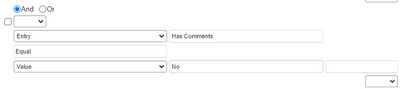- Home
- :
- Product Forums
- :
- Concur Expense Forum
- :
- Re: Audit Rule for Misc Expense Type
This content from the SAP Concur Community was machine translated for your convenience. SAP does not provide any guarantee regarding the correctness or completeness of this machine translated text. View original text custom.banner_survey_translated_text
- Mute
- Subscribe
- Bookmark
- Report Inappropriate Content
Audit Rule for Misc Expense Type
Hi,
I'm trying to create an audit rule that will require someone to enter a comment when they use the Miscellaneous expense type.
I know how to create the audit rule to identify the Miscellaneous expense type, but I'm having trouble finding the 2nd step to say "comment required".
Thank you,
Jenn
Solved! Go to Solution.
This content from the SAP Concur Community was machine translated for your convenience. SAP does not provide any guarantee regarding the correctness or completeness of this machine translated text. View original text custom.banner_survey_translated_text
- Mute
- Subscribe
- Bookmark
- Report Inappropriate Content
Hi @mdafin20 ,
The conditions would be Expense type equal Miscellaneous AND Has comment equal No
I assume you will give error by setting exception level at 99. Hope this helps.
This content from the SAP Concur Community was machine translated for your convenience. SAP does not provide any guarantee regarding the correctness or completeness of this machine translated text. View original text custom.banner_survey_translated_text
- Mute
- Subscribe
- Bookmark
- Report Inappropriate Content
@mdafin20 one thing I would add is when you are creating a new Audit Rule, test it out with Test Users or a Test User Group before activating it live for users. You want to make sure it is working correctly or else you run the risk of getting lots of emails from confused/angry employees. 🙂
Thank you,
Kevin
SAP Concur Community Manager
Did this response answer your question? Be sure to select “Accept as Solution” so your fellow community members can be helped by it as well.

This content from the SAP Concur Community was machine translated for your convenience. SAP does not provide any guarantee regarding the correctness or completeness of this machine translated text. View original text custom.banner_survey_translated_text
- Mute
- Subscribe
- Bookmark
- Report Inappropriate Content
Hi @mdafin20 ,
The conditions would be Expense type equal Miscellaneous AND Has comment equal No
I assume you will give error by setting exception level at 99. Hope this helps.
This content from the SAP Concur Community was machine translated for your convenience. SAP does not provide any guarantee regarding the correctness or completeness of this machine translated text. View original text custom.banner_survey_translated_text
- Mute
- Subscribe
- Bookmark
- Report Inappropriate Content
@mdafin20 one thing I would add is when you are creating a new Audit Rule, test it out with Test Users or a Test User Group before activating it live for users. You want to make sure it is working correctly or else you run the risk of getting lots of emails from confused/angry employees. 🙂
Thank you,
Kevin
SAP Concur Community Manager
Did this response answer your question? Be sure to select “Accept as Solution” so your fellow community members can be helped by it as well.