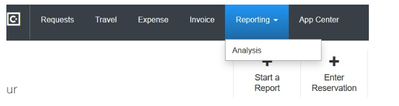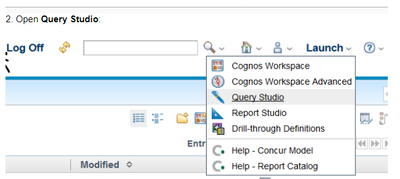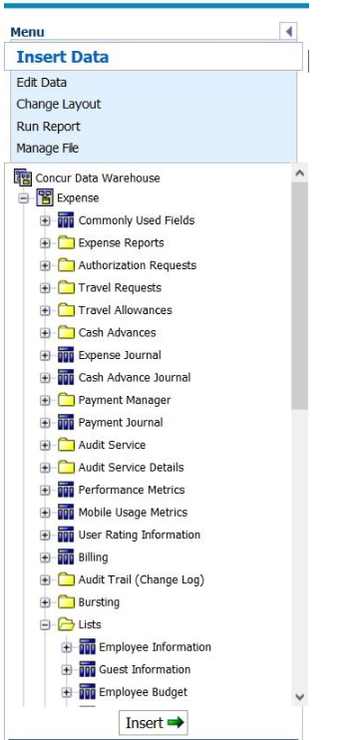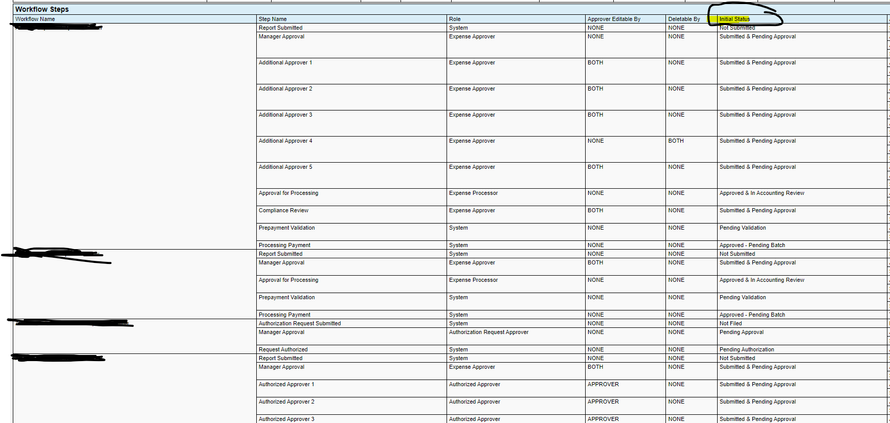- Home
- :
- Product Forums
- :
- Concur Expense Forum
- :
- Approval status types
This content from the SAP Concur Community was machine translated for your convenience. SAP does not provide any guarantee regarding the correctness or completeness of this machine translated text. View original text custom.banner_survey_translated_text
- Mute
- Subscribe
- Bookmark
- Report Inappropriate Content
Approval status types
Hi,
Does anyone know if there is a list of all the possible approval status types that exist in Concur?
Thanks in advance!
- Labels:
-
Best Practices
-
Help
-
How To
This content from the SAP Concur Community was machine translated for your convenience. SAP does not provide any guarantee regarding the correctness or completeness of this machine translated text. View original text custom.banner_survey_translated_text
- Mute
- Subscribe
- Bookmark
- Report Inappropriate Content
@cdaplyn Thank you for reaching out here. I will send you a private message with your systems approval status'.
Remember to tag me if you respond or feel free to mark this post as Solved if you don't have further questions or comments. To tag me on your response, you click the Reply button, first thing to type is @. This should bring up the username of the person you are replying to.
Thank you,
Melanie Taufen
SAP Concur Community Moderator
Did this response answer your question? Be sure to select “Accept as Solution” so your fellow community members can be helped by it as well.
This content from the SAP Concur Community was machine translated for your convenience. SAP does not provide any guarantee regarding the correctness or completeness of this machine translated text. View original text custom.banner_survey_translated_text
- Mute
- Subscribe
- Bookmark
- Report Inappropriate Content
Hello Melanie, can you please send me system approval status list with their definitions? I am looking for the 'unassigned approval status' meaning.
This content from the SAP Concur Community was machine translated for your convenience. SAP does not provide any guarantee regarding the correctness or completeness of this machine translated text. View original text custom.banner_survey_translated_text
- Mute
- Subscribe
- Bookmark
- Report Inappropriate Content
Hello Melanie,
could you send me this list, too?
Many thanks,
Kerstin
This content from the SAP Concur Community was machine translated for your convenience. SAP does not provide any guarantee regarding the correctness or completeness of this machine translated text. View original text custom.banner_survey_translated_text
- Mute
- Subscribe
- Bookmark
- Report Inappropriate Content
Hello Melanie, can you please send me the system approval status list with their definitions?
This content from the SAP Concur Community was machine translated for your convenience. SAP does not provide any guarantee regarding the correctness or completeness of this machine translated text. View original text custom.banner_survey_translated_text
- Mute
- Subscribe
- Bookmark
- Report Inappropriate Content
This content from the SAP Concur Community was machine translated for your convenience. SAP does not provide any guarantee regarding the correctness or completeness of this machine translated text. View original text custom.banner_survey_translated_text
- Mute
- Subscribe
- Bookmark
- Report Inappropriate Content
@KKAISER Please see my post on Jan. 24th as it gives you two ways you can get this info on your side!
Have a super day!
Thank you,
Melanie Taufen
SAP Concur Community Moderator
Did this response answer your question? Be sure to select “Accept as Solution” so your fellow community members can be helped by it as well.
This content from the SAP Concur Community was machine translated for your convenience. SAP does not provide any guarantee regarding the correctness or completeness of this machine translated text. View original text custom.banner_survey_translated_text
- Mute
- Subscribe
- Bookmark
- Report Inappropriate Content
@amalmon and @KerstinR Here are steps to get this info from Cognos:
To create a report showing Payment Status and Approval Status that also lists all of the report details, take the following steps:
1. Go to Reporting > Analysis/Intelligence
2. Open Query Studio:
3. Click Concur Data Warehouse
4. Click Insert Data
5. Open Expense folder
6. Add the following fields by selecting them and clicking Insert
Expense > Commonly Used Fields: Employee, Expense Type, Payment Type, Entry Approved Amount, Report Name, Transaction Date
Expense > Lists > Payment Status: Payment Status
and/or
Expense > Lists > Approval Status: Approval Status
7. Select column header you wish to filter
8. Click yellow funnel in tool bar
9. Choose filters
10. Click Save
To export:
1. Click Run Report
2. Choose your format
You can also see these status' by going to Administration > Expense > Configuration Report > Workflows and then scroll down to Workflow Steps:
Remember to tag me if you respond or feel free to mark this post as Solved if you don't have further questions or comments. To tag me on your response, you click the Reply button, first thing to type is @. This should bring up the username of the person you are replying to.
Thank you,
Melanie Taufen
SAP Concur Community Moderator
Did this response answer your question? Be sure to select “Accept as Solution” so your fellow community members can be helped by it as well.