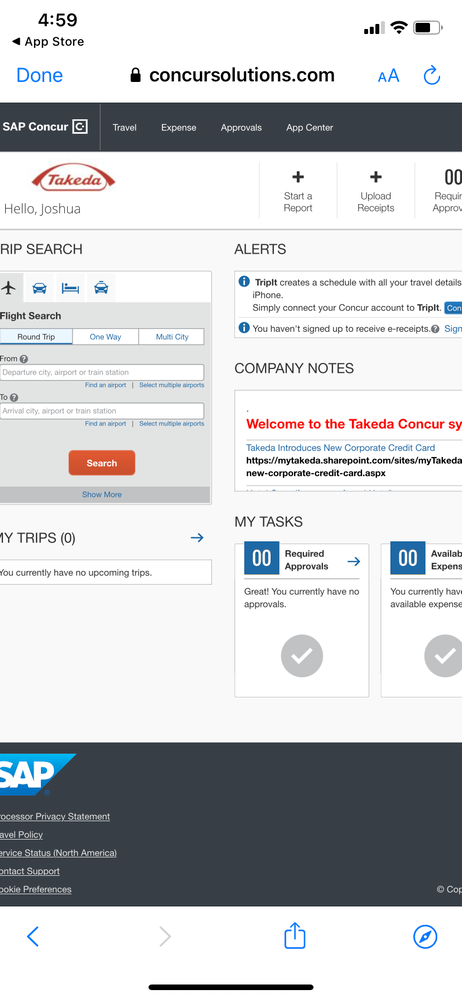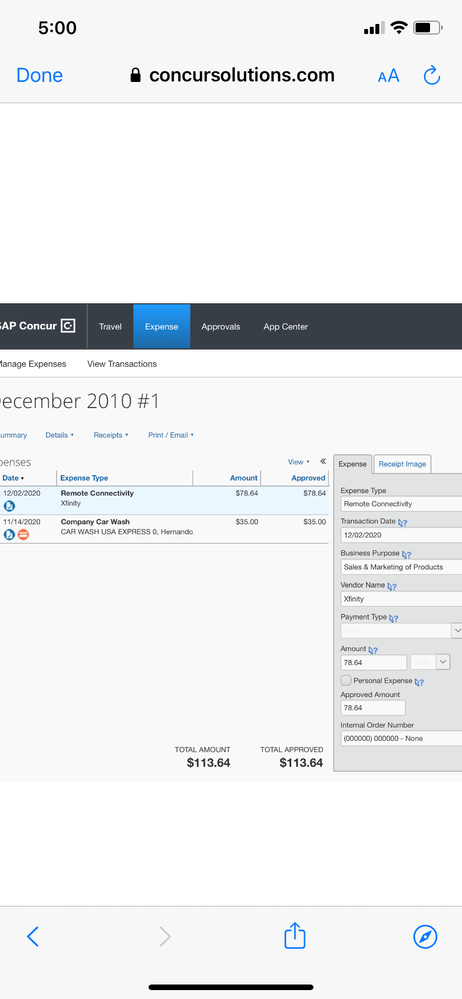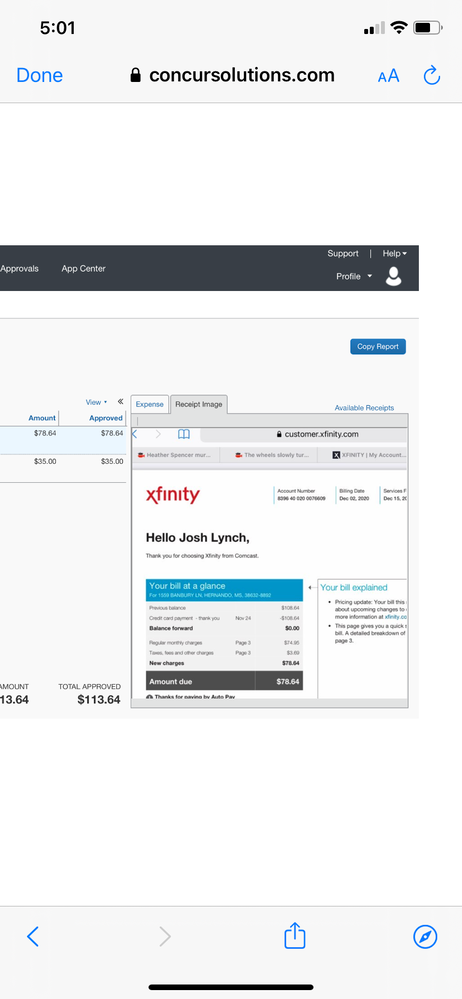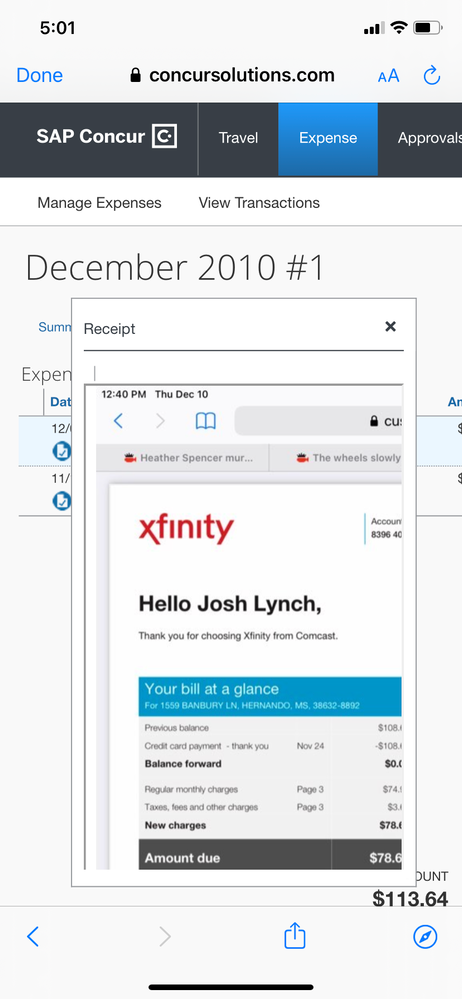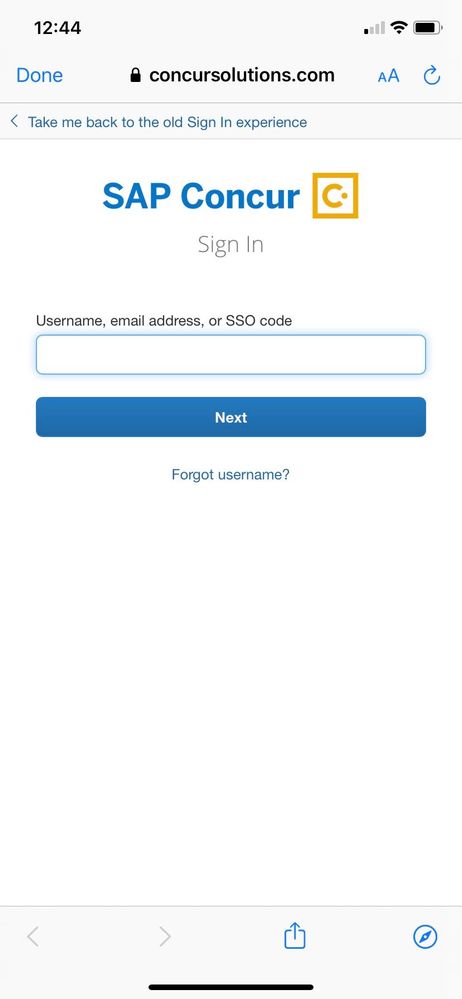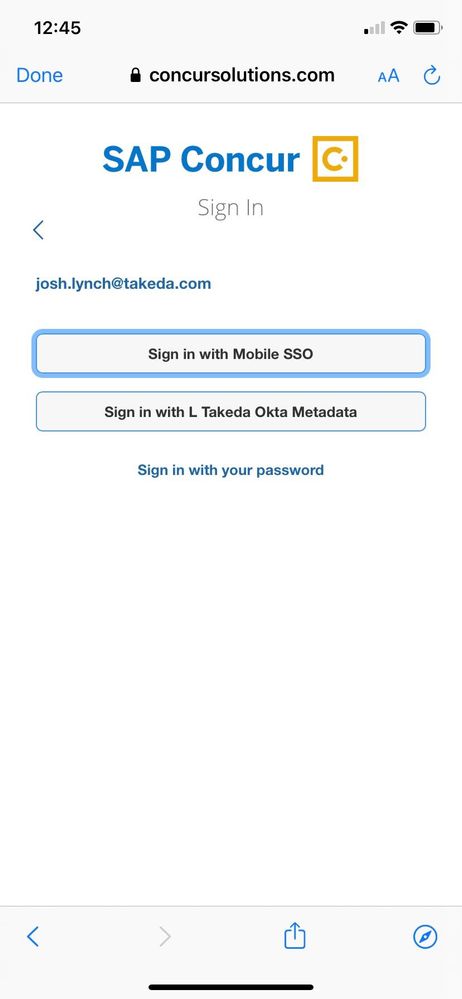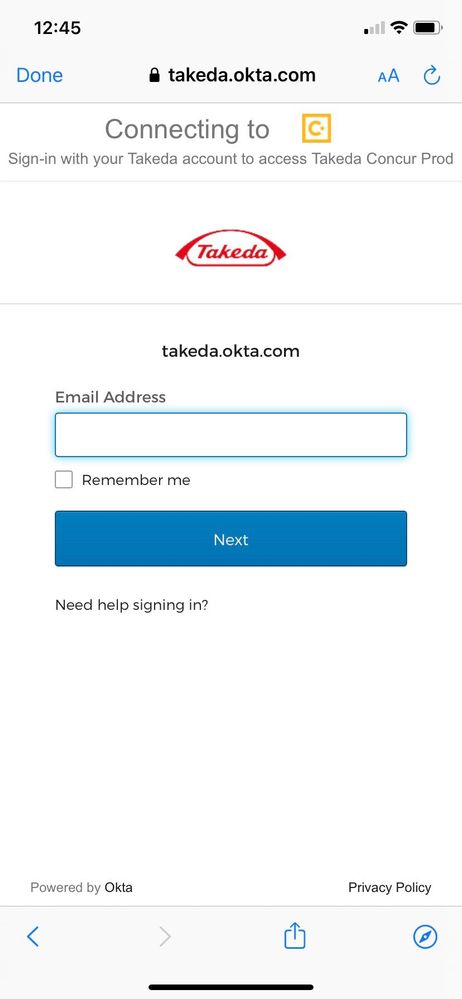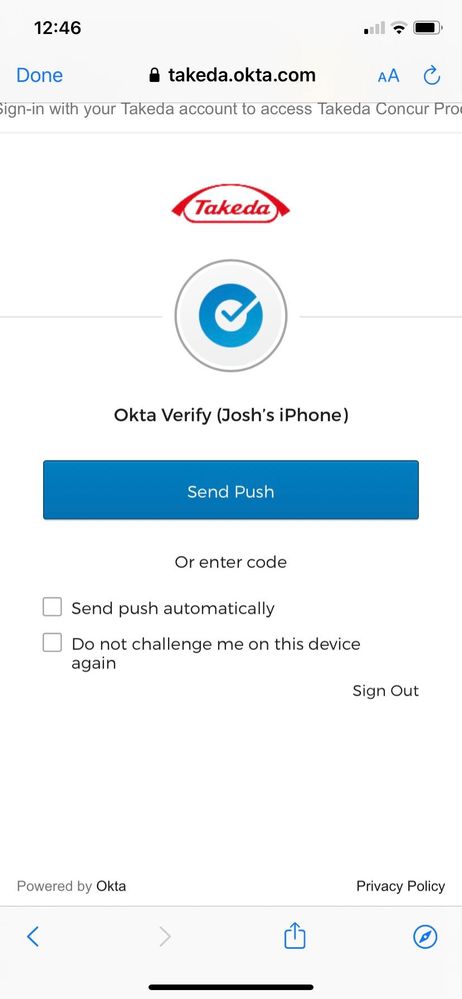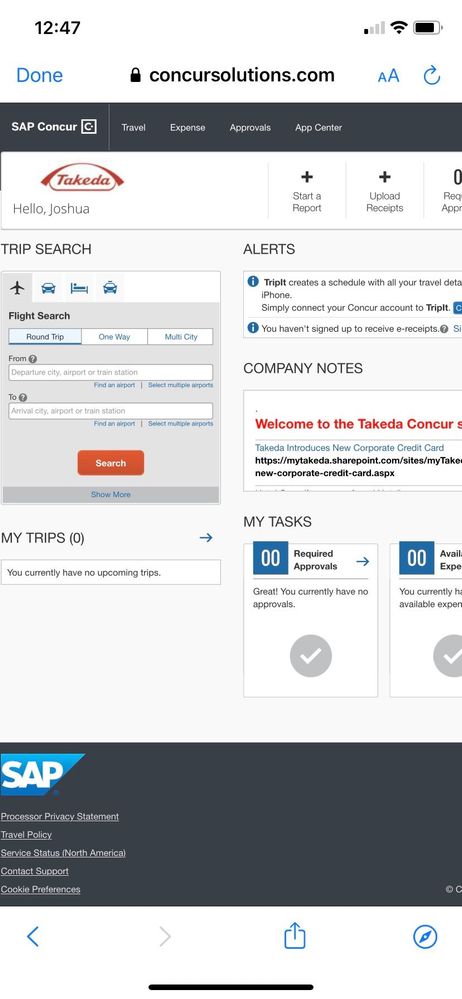- Home
- :
- Product Forums
- :
- Concur Expense Forum
- :
- Ability to attach multiple receipts to an expense ...
This content from the SAP Concur Community was machine translated for your convenience. SAP does not provide any guarantee regarding the correctness or completeness of this machine translated text. View original text custom.banner_survey_translated_text
- Mute
- Subscribe
- Bookmark
- Report Inappropriate Content
Ability to attach multiple receipts to an expense on Concur Mobile App
Sine the mobile app updated to match the web version, I can neither attach more than 1 receipt to an expense nor can I "view" more than the 1st page of "multiple" receipts. Even when attaching a 2 page PDF, I can only see the first page on the receipt window. If I go to the web version, I am able to see the additional pages.
Is the functionality to attach more than 1 receipt to an expense not available on the mobile version?
This content from the SAP Concur Community was machine translated for your convenience. SAP does not provide any guarantee regarding the correctness or completeness of this machine translated text. View original text custom.banner_survey_translated_text
- Mute
- Subscribe
- Bookmark
- Report Inappropriate Content
@Jglynch77 hello there. The ability to attach multiple receipts is available in the mobile app.
First, are you using iPhone or Android?
I'll await to hear which device you are using.
Thank you,
Kevin
SAP Concur Community Manager
Did this response answer your question? Be sure to select “Accept as Solution” so your fellow community members can be helped by it as well.

This content from the SAP Concur Community was machine translated for your convenience. SAP does not provide any guarantee regarding the correctness or completeness of this machine translated text. View original text custom.banner_survey_translated_text
- Mute
- Subscribe
- Bookmark
- Report Inappropriate Content
iPad and iPhone. Also, I've noticed that when I try to approve a report on the mobile app, I can only see the first page of receipts. I have to go to my laptop to see the additional pages.
This content from the SAP Concur Community was machine translated for your convenience. SAP does not provide any guarantee regarding the correctness or completeness of this machine translated text. View original text custom.banner_survey_translated_text
- Mute
- Subscribe
- Bookmark
- Report Inappropriate Content
@Jglynch77 okay, so I can tell you the steps for the iPhone.
I'm going to start from you already having an expense added to a report and you are currently viewing the report on the iPhone app.
Steps;
1. Press the expense to drill into it.
2. Above the details of the expense you will see an option to Add Receipt, click this.
3. You will be given options on how to add the receipt. Select whichever option works for you.
4. Once the receipt has been added, you will be taken back to the expense details. The option to Add Receipt now says View Receipt.
5. Select View Receipt.
6. When the receipt image appears, you will see three dots in the upper right-hand corner. Press these three dots.
7. You should see two options appear: 1. Replace Receipt and 2. Append Receipt.
8. Select Append Receipt.
9. Choose how to select the receipt image (same choices as you will see in step 3 above).
10. Image will appear, press done to use it.
11. Now, you will be back at the expense details. Click View Receipt. You will see the first image. Swipe left to see the second receipt.
Give this a try and let me know how it works out for you.
I don't use the iPad version, but I imagine it would work the same as on the iPhone.
Thank you,
Kevin
SAP Concur Community Manager
Did this response answer your question? Be sure to select “Accept as Solution” so your fellow community members can be helped by it as well.

This content from the SAP Concur Community was machine translated for your convenience. SAP does not provide any guarantee regarding the correctness or completeness of this machine translated text. View original text custom.banner_survey_translated_text
- Mute
- Subscribe
- Bookmark
- Report Inappropriate Content
It does not work for me as you described. For example, for #6, there are no dots as you described 3 dots. The way you are describing it from your instructions, is how we have been able to attach receipts up until the update over this past weekend.
So I'm no expert, but the mobile version on the app is not a "mobile version". It's basically the same view as when I go online on my laptop. I assume because of this, the functionality has changed and not compatible on a mobile device.
This content from the SAP Concur Community was machine translated for your convenience. SAP does not provide any guarantee regarding the correctness or completeness of this machine translated text. View original text custom.banner_survey_translated_text
- Mute
- Subscribe
- Bookmark
- Report Inappropriate Content
@Jglynch77 Okay, so I think there is a bit of disconnect.
I can definitely tell you the mobile app does not look like the desktop version. Based on your statement, "It's bascically the same view as when I go online on my laptop", leads be to believe you might not actually be in the mobile app, but somehow might be logging into the desktop version of Concur from your phone. I've provided some screenshots of my mobile app view of an expense report and the desktop view of the same report. Let me know if this is what you are seeing when you are on your mobile device or not.
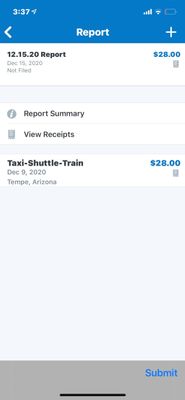
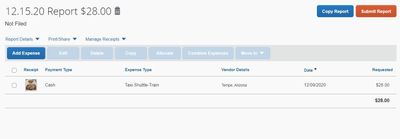
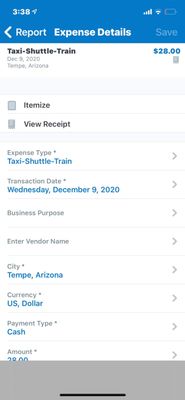
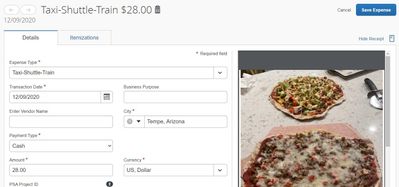
Now, my desktop version might look different from yours since out User Interface is going through an update. However, as you can see, the mobile version looks a lot different from the desktop.
Can you provide me screenshots of what you are seeing on your mobile phone or what you believe to be the mobile app, please? I think that will help us clear things up.
Thank you,
Kevin
SAP Concur Community Manager
Did this response answer your question? Be sure to select “Accept as Solution” so your fellow community members can be helped by it as well.

This content from the SAP Concur Community was machine translated for your convenience. SAP does not provide any guarantee regarding the correctness or completeness of this machine translated text. View original text custom.banner_survey_translated_text
- Mute
- Subscribe
- Bookmark
- Report Inappropriate Content
Sure thing. Here are 4 screen shots from my phone.
1st image is the home page. You'll notice it's the same as the web version.
2nd image shows the expenses
3rd and 4th images show the 2 different receipt windows. - same as on line
Again, these screen prints are coming from the mobile app on my iPhone. Same happens when I log into the app from my iPad. Should I try deleting the app and reinstall perhaps?
This content from the SAP Concur Community was machine translated for your convenience. SAP does not provide any guarantee regarding the correctness or completeness of this machine translated text. View original text custom.banner_survey_translated_text
- Mute
- Subscribe
- Bookmark
- Report Inappropriate Content
@Jglynch77 So, my hunch was correct. You are actually somehow logging into the desktop version on your mobile phone.
I'm not sure what you are clicking on your phone, but it is taking you to the desktop version. You can tell because in a couple of your screenshots you can see "concursolutions.com". Does your company use Single Sign On?
Can you take a screenshot of what you click on your mobile phone that takes you to the screens you provided, please?
Apparently the app isn't launching, but Concur is opening in a browser.
Thank you,
Kevin
SAP Concur Community Manager
Did this response answer your question? Be sure to select “Accept as Solution” so your fellow community members can be helped by it as well.

This content from the SAP Concur Community was machine translated for your convenience. SAP does not provide any guarantee regarding the correctness or completeness of this machine translated text. View original text custom.banner_survey_translated_text
- Mute
- Subscribe
- Bookmark
- Report Inappropriate Content
Yes, Takeda uses single sign on.
Here are screenshots:
First screenshot- I enter my email.
second screenshot - I use "mobile SSO"
which takes me to screenshot 3, where I enter my Okta signin info.
screenshot 5 is the screen it takes me to in Concur.
This content from the SAP Concur Community was machine translated for your convenience. SAP does not provide any guarantee regarding the correctness or completeness of this machine translated text. View original text custom.banner_survey_translated_text
- Mute
- Subscribe
- Bookmark
- Report Inappropriate Content
@Jglynch77 So, something is logging you in to the desktop version.
Do you have a number where I can call you? If so, please send it in a private message, so it won't be public.
Thank you,
Kevin
SAP Concur Community Manager
Did this response answer your question? Be sure to select “Accept as Solution” so your fellow community members can be helped by it as well.

This content from the SAP Concur Community was machine translated for your convenience. SAP does not provide any guarantee regarding the correctness or completeness of this machine translated text. View original text custom.banner_survey_translated_text
- Mute
- Subscribe
- Bookmark
- Report Inappropriate Content
Sent