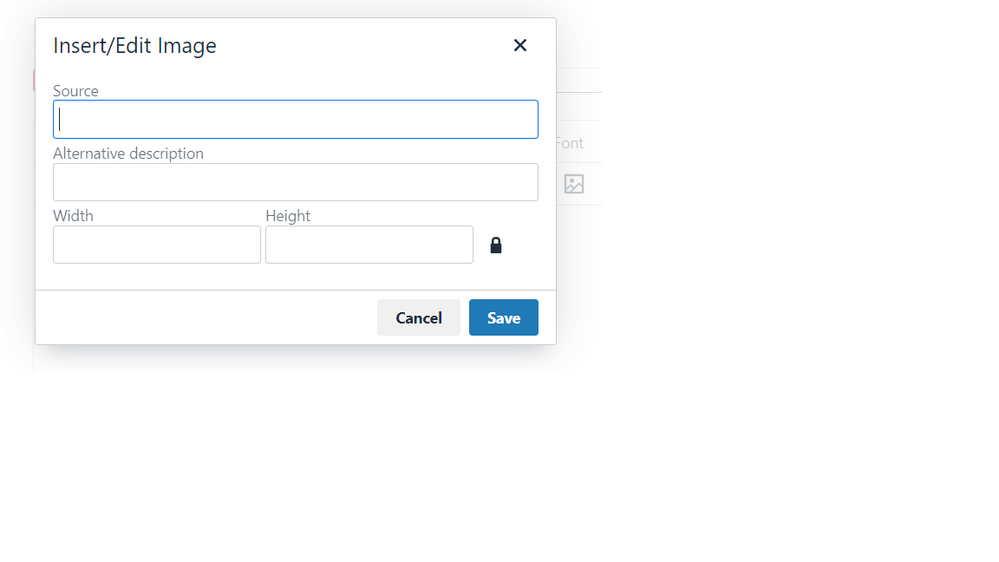- Home
- :
- Product Forums
- :
- Concur Expense Forum
- :
- Re: Add an image to Company Info
This content from the SAP Concur Community was machine translated for your convenience. SAP does not provide any guarantee regarding the correctness or completeness of this machine translated text. View original text custom.banner_survey_translated_text
- Mute
- Subscribe
- Bookmark
- Report Inappropriate Content
Add an image to Company Info
How to add an image to the Company Info section?
- Labels:
-
How To
This content from the SAP Concur Community was machine translated for your convenience. SAP does not provide any guarantee regarding the correctness or completeness of this machine translated text. View original text custom.banner_survey_translated_text
- Mute
- Subscribe
- Bookmark
- Report Inappropriate Content
Good Afternoon,
If you go into the existing info or add a new one, there is an image icon by the hyperlinks that will allow you to add/edit an image.
Have a good day!
Andi
SAP Concur Consultant
This content from the SAP Concur Community was machine translated for your convenience. SAP does not provide any guarantee regarding the correctness or completeness of this machine translated text. View original text custom.banner_survey_translated_text
- Mute
- Subscribe
- Bookmark
- Report Inappropriate Content
Hi Andi,
This doesn't seem to work. There is a source field, "alternative description, " width" and "height". Nothing more. It doesnt upload any image. Have you tried to upload any image?
Kind Regards,
Shreyas
This content from the SAP Concur Community was machine translated for your convenience. SAP does not provide any guarantee regarding the correctness or completeness of this machine translated text. View original text custom.banner_survey_translated_text
- Mute
- Subscribe
- Bookmark
- Report Inappropriate Content
@svaidya you are not seeing the image icon that @andilillemoen23 mentioned?
Thank you,
Kevin
SAP Concur Community Manager
Did this response answer your question? Be sure to select “Accept as Solution” so your fellow community members can be helped by it as well.

This content from the SAP Concur Community was machine translated for your convenience. SAP does not provide any guarantee regarding the correctness or completeness of this machine translated text. View original text custom.banner_survey_translated_text
- Mute
- Subscribe
- Bookmark
- Report Inappropriate Content
Hi Kevin,
The image button does appear. But clicking on that gives the image below. Not sur what needs to be done later.
This content from the SAP Concur Community was machine translated for your convenience. SAP does not provide any guarantee regarding the correctness or completeness of this machine translated text. View original text custom.banner_survey_translated_text
- Mute
- Subscribe
- Bookmark
- Report Inappropriate Content
Was this ever resolved? I would also like to add an image to my Company Info notes.
This content from the SAP Concur Community was machine translated for your convenience. SAP does not provide any guarantee regarding the correctness or completeness of this machine translated text. View original text custom.banner_survey_translated_text
- Mute
- Subscribe
- Bookmark
- Report Inappropriate Content
hello @ALALVIDREZ @Ctwiss @svaidya
In "Source", a hyperlink is placed to the image. The image is published so that it can be accessed via hyperlink.
For exemple: https://community.concur.com/html/@29E8A60989D43EED36697635FF392072/assets/SAP_Concur_R_grad_blu.svg
If your company has a website, you can copy the logo of that website:
- Open the site and find the image you want to share.
- Move your cursor over it and right click.
- Select Copy Image Address.
- Paste the link using one of the common methods, for example, right-click and select Paste or use the keyboard shortcut Ctrl+V in "Source".
BR,
cj
This content from the SAP Concur Community was machine translated for your convenience. SAP does not provide any guarantee regarding the correctness or completeness of this machine translated text. View original text custom.banner_survey_translated_text
- Mute
- Subscribe
- Bookmark
- Report Inappropriate Content
Thank you - worked great!
This content from the SAP Concur Community was machine translated for your convenience. SAP does not provide any guarantee regarding the correctness or completeness of this machine translated text. View original text custom.banner_survey_translated_text
- Mute
- Subscribe
- Bookmark
- Report Inappropriate Content
I notice that the image is not showing when using Mozilla browser , which i generally use so i can create Intelligence Reports. Thoughts on how to get it to work in Edge. Mozilla and Chrome?
This content from the SAP Concur Community was machine translated for your convenience. SAP does not provide any guarantee regarding the correctness or completeness of this machine translated text. View original text custom.banner_survey_translated_text
- Mute
- Subscribe
- Bookmark
- Report Inappropriate Content
Does the image have to be from an Internet source? Can I not upload an image from my desktop?
This content from the SAP Concur Community was machine translated for your convenience. SAP does not provide any guarantee regarding the correctness or completeness of this machine translated text. View original text custom.banner_survey_translated_text
- Mute
- Subscribe
- Bookmark
- Report Inappropriate Content
@amanda_woeste from an internal article I read, to update your company logo you need to contact Concur Support and provide the image. Is that what you are trying to do or something else?
Thank you,
Kevin
SAP Concur Community Manager
Did this response answer your question? Be sure to select “Accept as Solution” so your fellow community members can be helped by it as well.