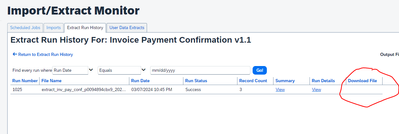- Home
- :
- Product Forums
- :
- General
- :
- Import Extract Monitor
This content from the SAP Concur Community was machine translated for your convenience. SAP does not provide any guarantee regarding the correctness or completeness of this machine translated text. View original text custom.banner_survey_translated_text
- Mute
- Subscribe
- Bookmark
- Report Inappropriate Content
Import Extract Monitor
Hello.
We have these instructions on how to download an extract file however, when we get to the download file step there is nothing there for us to download.
I do have the import/extract monitor role assigned.
Thank you,
Nancy
- Go to Administration > Company > Tools
- Click on Import/Extract Monitor
- In the Scheduled Jobs tab, find the name of the job from which you want to retrieve files
- Click View in the Run History column
- Find the run(s) from which you want to retrieve files via their Run Number or Run Date
- Click on the plus sign ( + ) to expand the run's details
- Click View in the View Details column
- If there is more than one output file for this run, you can click View for any of them
Click Download from the Download File column
This content from the SAP Concur Community was machine translated for your convenience. SAP does not provide any guarantee regarding the correctness or completeness of this machine translated text. View original text custom.banner_survey_translated_text
- Mute
- Subscribe
- Bookmark
- Report Inappropriate Content
@nmagalhaes don't feel bad. I went into your site and I didn't have the option either. For me instead of Download it says Restricted. You will probably need to reach out to Concur Support about this.
Thank you,
Kevin
SAP Concur Community Manager
Did this response answer your question? Be sure to select “Accept as Solution” so your fellow community members can be helped by it as well.