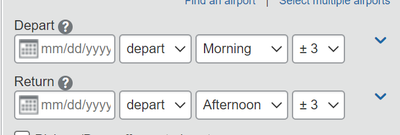- Home
- :
- Product Forums
- :
- Concur Travel Forum
- :
- Search window time frame
This content from the SAP Concur Community was machine translated for your convenience. SAP does not provide any guarantee regarding the correctness or completeness of this machine translated text. View original text custom.banner_survey_translated_text
- Mute
- Subscribe
- Bookmark
- Report Inappropriate Content
Search window time frame
Hi,
We have clients who have different times in the window frame where it says +-3. For some, there is even the option to select anytime, but for others, it only can go until +-9. This gets some new users frustrated as they believe Concur is hiding results. Is there a way to adjust that on the site configuration?
We appreciate any help.
Solved! Go to Solution.
This content from the SAP Concur Community was machine translated for your convenience. SAP does not provide any guarantee regarding the correctness or completeness of this machine translated text. View original text custom.banner_survey_translated_text
- Mute
- Subscribe
- Bookmark
- Report Inappropriate Content
@fegalvez here is what I found. Looks like it is something that can be configured in each site.
Note: The Anytime option is available only if the travel configuration has premium search/pricing enabled
Anytime will be available only if the following 3 conditions are met:
- Show Morning, Afternoon, Evening, and Anytime as flight time options is enabled
- The Maximum Window field in the Air Search Options section must be set to 11 or higher
- Premium search must be enabled:
- Sabre: Use Bargain Finder Max Search must be ON, the Max Search Results field must be set to 200
- Apollo: Use ePricing Search must be enabled
- Worldspan: Use Premium Search must be enabled
- Amadeus: Master Pricer Expert is required, but is enabled by default for all Amadeus travel configurations. Note:No action required for this step
To enable or disable this feature, follow the below steps:
Note: Travel System Admin permission is required
- Go to Administration> Travel> Travel System Admin
- Click Wizard Options
- Scroll down to find Show Morning, Afternoon, Evening, and Anytime as flight time options
- Click check box to enable or disable this feature
- Click Save
Thank you,
Kevin
SAP Concur Community Manager
Did this response answer your question? Be sure to select “Accept as Solution” so your fellow community members can be helped by it as well.
This content from the SAP Concur Community was machine translated for your convenience. SAP does not provide any guarantee regarding the correctness or completeness of this machine translated text. View original text custom.banner_survey_translated_text
- Mute
- Subscribe
- Bookmark
- Report Inappropriate Content
@fegalvez here is what I found. Looks like it is something that can be configured in each site.
Note: The Anytime option is available only if the travel configuration has premium search/pricing enabled
Anytime will be available only if the following 3 conditions are met:
- Show Morning, Afternoon, Evening, and Anytime as flight time options is enabled
- The Maximum Window field in the Air Search Options section must be set to 11 or higher
- Premium search must be enabled:
- Sabre: Use Bargain Finder Max Search must be ON, the Max Search Results field must be set to 200
- Apollo: Use ePricing Search must be enabled
- Worldspan: Use Premium Search must be enabled
- Amadeus: Master Pricer Expert is required, but is enabled by default for all Amadeus travel configurations. Note:No action required for this step
To enable or disable this feature, follow the below steps:
Note: Travel System Admin permission is required
- Go to Administration> Travel> Travel System Admin
- Click Wizard Options
- Scroll down to find Show Morning, Afternoon, Evening, and Anytime as flight time options
- Click check box to enable or disable this feature
- Click Save
Thank you,
Kevin
SAP Concur Community Manager
Did this response answer your question? Be sure to select “Accept as Solution” so your fellow community members can be helped by it as well.