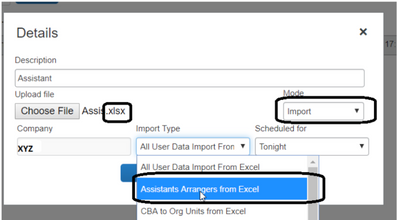- Home
- :
- Product Forums
- :
- Concur Travel Forum
- :
- Delegate and Proxy Administration by Department
This content from the SAP Concur Community was machine translated for your convenience. SAP does not provide any guarantee regarding the correctness or completeness of this machine translated text. View original text custom.banner_survey_translated_text
- Mute
- Subscribe
- Bookmark
- Report Inappropriate Content
Delegate and Proxy Administration by Department
We use Concur at our University. We have a distributed model where each division of campus has their own finance team and in many cases, each Division has their own departments with their own finance hub. This is the reality of working win 50k employees with different business models, etc. Our current configuration requires each traveler to manually identify their Travel Delegate(s). Given constant turnover, this is not very sustainable and it's yet another barrier that makes the administrative red tape of travel expense management a burden. Even if they set the appropriate person, it could be wrong in 3 months if that person leaves.
The other challenge is that currently at the division level, we do not seem to have administrative rights to manage anything because that is held at the Company (University) level. We do operate with Department Numbers that can be used to drive permissions. Is there a way to give administrative permissions to a few people at the Division level, so that they can automatically assign someone (or replace them) as a delegate based on a traveler's department number? Or, the same question, but for proxy?
In other words, the School of Nursing, could have a CFO that could login and change the delegate/proxy for 300 employees from "John" to "Susie" with one setting.
Personally, I use the term delegate/proxy from an end-user perspective. Our goal is that someone who knows how to use Concur can handle stuff for the traveler. We want them to be able to do anything except sign agreements or sign-off on final payouts. I welcome any alternate solutions. I work in IT and am also interested in any automated solutions to connect/feed data to solve this.
- Labels:
-
Configuration
This content from the SAP Concur Community was machine translated for your convenience. SAP does not provide any guarantee regarding the correctness or completeness of this machine translated text. View original text custom.banner_survey_translated_text
- Mute
- Subscribe
- Bookmark
- Report Inappropriate Content
@cjwunc when you say "Travel Delegate" and that you want them to be able to do anything except sign agreements or sign-off on final payouts are does this include booking travel for the person for whom they are a delegate and creating and submitting expense reports on their behalf?
I ask because at SAP Concur we use the term "Delegate" to refer to someone who can perform work in Concur Expense on behalf of another user. Concur Travel has a similar feature that allows someone to book travel for another user, but we call this a Travel Arranger. Because Concur Travel and Concur Expense are separate products, the Arranger and Delegate are added in different places on the user's profile. They are not shared.
I do know that there is a role called the Employee Administrator role that can be assigned to someone to allow them to manage user profiles. This role is group aware, which means a person can be assigned this role but would only be allowed to to manage user profiles for those in the Group selected at the time of role assignment. I know this is for the Concur Expense side of things, but Travel roles are assigned differently so that is why I need to know if you are referring to the term Delegate in the Concur Expense sense of the word or the Concur Travel sense of the word or both.
I'll await your reply.
Thank you,
Kevin
SAP Concur Community Manager
Did this response answer your question? Be sure to select “Accept as Solution” so your fellow community members can be helped by it as well.

This content from the SAP Concur Community was machine translated for your convenience. SAP does not provide any guarantee regarding the correctness or completeness of this machine translated text. View original text custom.banner_survey_translated_text
- Mute
- Subscribe
- Bookmark
- Report Inappropriate Content
Hi KevinD. I had to share your response with a few others to make sure I can respond accurately. In case it helps, our instructions for how to set a Delegate can be found at: https://finance.unc.edu/wp-content/uploads/sites/298/2021/03/concur-qrc-assigning-a-personal-delegat....
Specific finance staff members serve as the ‘delegate’ to create Travel Requests (pre-approval) and Expense Reports on behalf of the traveler. There is also a Travel Arranger feature that allows someone to make reservations on behalf of the traveler through Concur (flights, hotels, rental cars, etc). We would love it if we could structure Concur so that all departmental employees automatically have the appropriate staff listed as their Travel Delegates, as well as Travel Arrangers.
This content from the SAP Concur Community was machine translated for your convenience. SAP does not provide any guarantee regarding the correctness or completeness of this machine translated text. View original text custom.banner_survey_translated_text
- Mute
- Subscribe
- Bookmark
- Report Inappropriate Content
@cjwunc the system doesn't have the capability of automatically assigning expense delegates or travel arrangers based on certain conditions. However, you can mass assign Expense Delegates by using one of our Import templates. I've pasted the steps below. I've also pasted the steps for the Travel Arranger import.
To create a delegate import file:
- Download and open the Technical Deployment Toolkit from https://assets.concur.com/concurtraining/cte/en-us/Technical-Deployment-Toolkit-current.zip
- Go to Technical Deployment Toolkit > Headers and other tools
- Open Header - Employee import.xls
- Fill in fields in tab 100 (Import Settings)
- Fill in fields in tab 550 (Enhanced Delegate)
- Open Notepad
- Copy data only (not headers) from 100 and 550 to Notepad (paste the 100 content first and 550 content below it - they need to be on separate lines)
- Copy the exact same amount of columns as in the template (example: 7 columns for 100 record type, 18 for 550 record type). The system is expecting a specific number of columns/delimiters for each record type.
- Replace spaces in Notepad (Note: Depending on your import configuration, spaces will need to be replaced with comma or pipe)
- Select a space with your cursor like when selecting text and do Ctrl-C.
- Go to Edit > Replace,
- Paste the space to Find what box and type comma or pipe in Replace with box.
- Click Replace all
- Save the file using Encoding type UTF-8 BOM
To upload the file:
- Go to Administration > Company > Tools
- Click Import/Extract administrator
- Click on Imports tab
- Select Employee Import from Import Type column
- Click the Upload button
- Click Browse to locate the file > Open > Upload
- Click Upload History to verify file uploaded successfully
File will be imported as per the ONP (Over Night processing) schedule.
Travel Arranger Import:
|
| Cause |
|
|---|
| Additional Information |
|
|---|
Thank you,
Kevin
SAP Concur Community Manager
Did this response answer your question? Be sure to select “Accept as Solution” so your fellow community members can be helped by it as well.

This content from the SAP Concur Community was machine translated for your convenience. SAP does not provide any guarantee regarding the correctness or completeness of this machine translated text. View original text custom.banner_survey_translated_text
- Mute
- Subscribe
- Bookmark
- Report Inappropriate Content
When I do the expense delegate upload I am getting an error because the original user does not have the expense approval role. Does everyone need to get that role to get an expense delegate assigned to them?
This content from the SAP Concur Community was machine translated for your convenience. SAP does not provide any guarantee regarding the correctness or completeness of this machine translated text. View original text custom.banner_survey_translated_text
- Mute
- Subscribe
- Bookmark
- Report Inappropriate Content
@mcwaller if you are assigning the delegate permission so someone can create and submit expense reports for another person, then each user involved needs to be designated with the Expense User permission. If you want to assign approving delegates, then each person involved needs to have the Can Approve permission.
You shouldn't need a person to have the Can Approve permission if you are going to assign them the Can Create and Can Submit delegate options only.
Thank you,
Kevin
SAP Concur Community Manager
Did this response answer your question? Be sure to select “Accept as Solution” so your fellow community members can be helped by it as well.