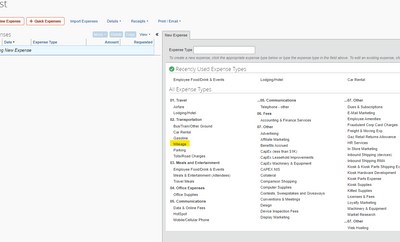- Home
- :
- Product Forums
- :
- Concur Expense Forum
- :
- Unable to view mileage receipts when approving rep...
This content from the SAP Concur Community was machine translated for your convenience. SAP does not provide any guarantee regarding the correctness or completeness of this machine translated text. View original text custom.banner_survey_translated_text
- Mute
- Subscribe
- Bookmark
- Report Inappropriate Content
Unable to view mileage receipts when approving reports in mobile app
This week, when approving reports now, if there is a mileage entry, and you click to view the receipt (screenshot from another mileage app) it takes you to the internal concur mileage calculator, expecting you to put in a route. If I am approving someone's expense report, I don't need to enter a route, I need to see their receipt and approve it. The receipts are still viewable in the "receipts" tab, but no longer available in the actual expense as they have been for many years up until this week.
- Labels:
-
Mobile App
This content from the SAP Concur Community was machine translated for your convenience. SAP does not provide any guarantee regarding the correctness or completeness of this machine translated text. View original text custom.banner_survey_translated_text
- Mute
- Subscribe
- Bookmark
- Report Inappropriate Content
@ms-ecgaz1 is this issue still happening? If so, could you provide a screenshot, please? That way I can show it to our mobile team and see if they have an answer or explanation.
Thank you,
Kevin
SAP Concur Community Manager
Did this response answer your question? Be sure to select “Accept as Solution” so your fellow community members can be helped by it as well.

This content from the SAP Concur Community was machine translated for your convenience. SAP does not provide any guarantee regarding the correctness or completeness of this machine translated text. View original text custom.banner_survey_translated_text
- Mute
- Subscribe
- Bookmark
- Report Inappropriate Content
The issue was resolved after several days. It also impacted my team, as they could not attach mileage receipts from other apps to mileage expenses in the Concur app, as we have always been able to do.
This content from the SAP Concur Community was machine translated for your convenience. SAP does not provide any guarantee regarding the correctness or completeness of this machine translated text. View original text custom.banner_survey_translated_text
- Mute
- Subscribe
- Bookmark
- Report Inappropriate Content
Ok, I see the issue of creating the mileage expense in the app is still a problem. In the web version, there is an expense type for "mileage" that allows you to create a mileage expense, then attach a "receipt" which is a screenshot from a GPS driving app. In the Concur mobile app, this expense type does not exist, and you have to use the "mileage" button at the bottom of the app, which forces you to enter a route into Concur to calculate mileage, which is not how we document it. See screenshot below from web version of the correct expense type. Then below that, screenshot from mobile app showing this option is missing. The option was available in the mobile app a couple of weeks ago but is no longer available. The previously reported issue with regard to approvals forcing entering a route has been resolved. But this issue with entering one in the app continues to be a problem.
This content from the SAP Concur Community was machine translated for your convenience. SAP does not provide any guarantee regarding the correctness or completeness of this machine translated text. View original text custom.banner_survey_translated_text
- Mute
- Subscribe
- Bookmark
- Report Inappropriate Content
@ms-ecgaz1 I've posted your issue to our mobile team to see if they can explain why Mileage isn't appearing as an available expense type in the mobile app. I'll let you know if I hear something back.
Thank you,
Kevin
SAP Concur Community Manager
Did this response answer your question? Be sure to select “Accept as Solution” so your fellow community members can be helped by it as well.

This content from the SAP Concur Community was machine translated for your convenience. SAP does not provide any guarantee regarding the correctness or completeness of this machine translated text. View original text custom.banner_survey_translated_text
- Mute
- Subscribe
- Bookmark
- Report Inappropriate Content
@ms-ecgaz1 one thing to keep in mind is when on the mobile app if the user clicks Create at the bottom of the home screen and then goes to choose the expense type, Mileage will not be there. Is this possibly what is happening or is the screenshot you provided showing choosing an expense type that you are adding directly to an already created expense report?
Thank you,
Kevin
SAP Concur Community Manager
Did this response answer your question? Be sure to select “Accept as Solution” so your fellow community members can be helped by it as well.

This content from the SAP Concur Community was machine translated for your convenience. SAP does not provide any guarantee regarding the correctness or completeness of this machine translated text. View original text custom.banner_survey_translated_text
- Mute
- Subscribe
- Bookmark
- Report Inappropriate Content
Yes, when you click "create" mileage does not show. It does show once you have created a report. Interestingly, no one on my team has ever had an issue with that until the last couple of weeks, and they are not new to using Concur, so I wonder if something changed in their view on the app.
This content from the SAP Concur Community was machine translated for your convenience. SAP does not provide any guarantee regarding the correctness or completeness of this machine translated text. View original text custom.banner_survey_translated_text
- Mute
- Subscribe
- Bookmark
- Report Inappropriate Content
@ms-ecgaz1 I was told that by design, if the user clicks Create on the mobile app home screen, mileage will not be there. It only appears when they are actually in their expense report. I'm not sure if this was changed or was always that way.
Very interesting situation though.
Thank you,
Kevin
SAP Concur Community Manager
Did this response answer your question? Be sure to select “Accept as Solution” so your fellow community members can be helped by it as well.