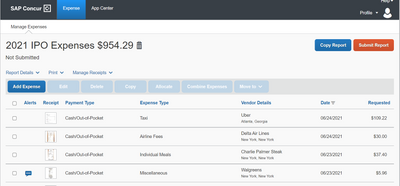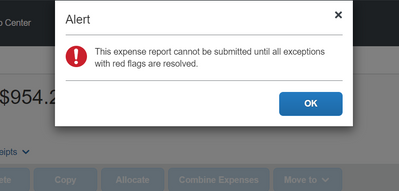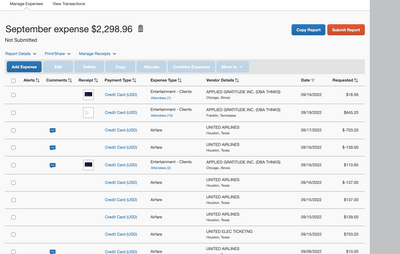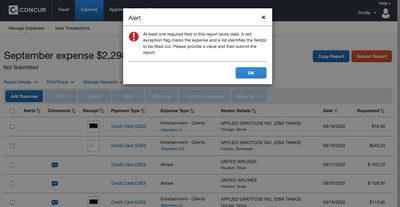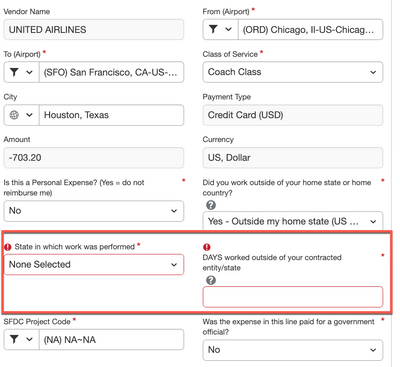- Home
- :
- Product Forums
- :
- Concur Expense Forum
- :
- Re: Red flag message but no red flags
This content from the SAP Concur Community was machine translated for your convenience. SAP does not provide any guarantee regarding the correctness or completeness of this machine translated text. View original text custom.banner_survey_translated_text
- Mute
- Subscribe
- Bookmark
- Report Inappropriate Content
Red flag message but no red flags
I cannot submit due to a warning that says "This expense report cannot be submitted until all exceptions with red flags are resolved" but no exceptions are visible.
Can anyone advise?
This content from the SAP Concur Community was machine translated for your convenience. SAP does not provide any guarantee regarding the correctness or completeness of this machine translated text. View original text custom.banner_survey_translated_text
- Mute
- Subscribe
- Bookmark
- Report Inappropriate Content
dear @epwarrick
can you include a screenshot of your Concur expense report from your computer (not mobile phone)?
Exceptions should should show just above the list of expenses in your expense claim.
Kind Regards
Alessandro Munari
This content from the SAP Concur Community was machine translated for your convenience. SAP does not provide any guarantee regarding the correctness or completeness of this machine translated text. View original text custom.banner_survey_translated_text
- Mute
- Subscribe
- Bookmark
- Report Inappropriate Content
Sure thing!
This content from the SAP Concur Community was machine translated for your convenience. SAP does not provide any guarantee regarding the correctness or completeness of this machine translated text. View original text custom.banner_survey_translated_text
- Mute
- Subscribe
- Bookmark
- Report Inappropriate Content
dear @epwarrick
I can't see the warning you were telling on the previous message. Can you press "Submit Report" and so we may see the warnings?
Please note that I do not have access to your system, so if I was guessing the reason by just that screenshot I would be a magician :))
Kind Regards
Alessandro Munari
This content from the SAP Concur Community was machine translated for your convenience. SAP does not provide any guarantee regarding the correctness or completeness of this machine translated text. View original text custom.banner_survey_translated_text
- Mute
- Subscribe
- Bookmark
- Report Inappropriate Content
Gotcha!
This content from the SAP Concur Community was machine translated for your convenience. SAP does not provide any guarantee regarding the correctness or completeness of this machine translated text. View original text custom.banner_survey_translated_text
- Mute
- Subscribe
- Bookmark
- Report Inappropriate Content
@epwarrick So, I was able to go in and look at your report. I do not see any exceptions listed. Concur Expense was having a few issues earlier as I was not even able to open your report at first. Go in and try submitting the report again and see if it will go.
I also looked at all the audit rules and I didn't see any where exceptions were hidden from employees. So, let's see what happens when you try to submit again. I don't see anything that should be preventing it.
Thank you,
Kevin
SAP Concur Community Manager
Did this response answer your question? Be sure to select “Accept as Solution” so your fellow community members can be helped by it as well.

This content from the SAP Concur Community was machine translated for your convenience. SAP does not provide any guarantee regarding the correctness or completeness of this machine translated text. View original text custom.banner_survey_translated_text
- Mute
- Subscribe
- Bookmark
- Report Inappropriate Content
that's a real challenge and can share only what I would do, however someone in the community who works at SAP Concur can have access to your system and verify better.
From the first screen shot you sent, I would go to the tab "Report Details" and check all options e.g. "Exceptions" or something that give you a better hint. If nothing there, I would select and go line by line to each of the expenses (taxi, Airfare fees...) and see what are the details and potentially exceptions given on the specific expenses. My suspicion would be that Airfare fees entered as Cash/out of pocket, but could be anything else since red flags can be generated by specific audit rules your company had set up.
Last, if nothing is there to show red flags so all seems completed, I would remove all your browsing history, log out of concur, log back in. and try to submit. If even that case doesn't work, contact your Concur system administrator as probably something wrong is there, which it would impact not only you but other users.
Kind Regards
Alessandro Munari
This content from the SAP Concur Community was machine translated for your convenience. SAP does not provide any guarantee regarding the correctness or completeness of this machine translated text. View original text custom.banner_survey_translated_text
- Mute
- Subscribe
- Bookmark
- Report Inappropriate Content
@epwarrick I'm trying to look at your report, but for some reason I'm getting a Concur Unavailable message when I try to open your report. If you could login, open your report and take a screenshot of your entire screen, that would help us better assist you.
Thank you,
Kevin
SAP Concur Community Manager
Did this response answer your question? Be sure to select “Accept as Solution” so your fellow community members can be helped by it as well.

This content from the SAP Concur Community was machine translated for your convenience. SAP does not provide any guarantee regarding the correctness or completeness of this machine translated text. View original text custom.banner_survey_translated_text
- Mute
- Subscribe
- Bookmark
- Report Inappropriate Content
I'm experiencing this same issue as well.
Report with no red flag:
Here is the error message:
This content from the SAP Concur Community was machine translated for your convenience. SAP does not provide any guarantee regarding the correctness or completeness of this machine translated text. View original text custom.banner_survey_translated_text
- Mute
- Subscribe
- Bookmark
- Report Inappropriate Content
@kherrick I'm not sure why the entries are not being flagged, but it looks like the fields shown below are required for Airfare expenses. I'm not sure if other expenses require these fields, but you'll need to fill out these fields for all the Airfares and then try to submit. If you still get the message, check all the other entries.
Thank you,
Kevin
SAP Concur Community Manager
Did this response answer your question? Be sure to select “Accept as Solution” so your fellow community members can be helped by it as well.