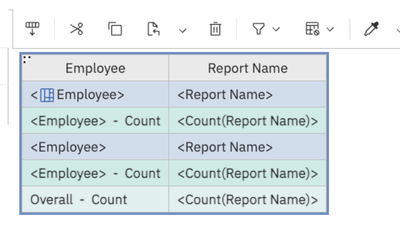- Home
- :
- Product Forums
- :
- Concur Expense Forum
- :
- Re: Number of Reports per Employee
This content from the SAP Concur Community was machine translated for your convenience. SAP does not provide any guarantee regarding the correctness or completeness of this machine translated text. View original text custom.banner_survey_translated_text
- Mute
- Subscribe
- Bookmark
- Report Inappropriate Content
Number of Reports per Employee
Does anyone know of reporting within Concur that will provide the number of expense reports submitted per employee over a given time frame?
I can find the number of reports per country, but not per employee.
Many thanks --
This content from the SAP Concur Community was machine translated for your convenience. SAP does not provide any guarantee regarding the correctness or completeness of this machine translated text. View original text custom.banner_survey_translated_text
- Mute
- Subscribe
- Bookmark
- Report Inappropriate Content
Hi Kay,
I don't believe there is a standard report that shows the number of expense reports per employee. However, if you open the standard 'Expense Reports by Country' report in Report Studio, you should be able to drag and drop the [Expense].[Report Header Information].[Employee] field onto the report.
Hope this helps!
Ryan
This content from the SAP Concur Community was machine translated for your convenience. SAP does not provide any guarantee regarding the correctness or completeness of this machine translated text. View original text custom.banner_survey_translated_text
- Mute
- Subscribe
- Bookmark
- Report Inappropriate Content
You may check the Transaction Summary report in Intelligence. This report will give you a hyperlink to see the detail reports. I believe this report includes deleted report within a month.
You may also create a report using the Report query option (your company needs to subscribe to this service).
I used this report to track the # of expense reports created by individuals per month. Some companies have a one-expense report per month policy. This report will allow you to track the expense reports and reach out to the individuals and educate about the policy.
I hope this helps.
This content from the SAP Concur Community was machine translated for your convenience. SAP does not provide any guarantee regarding the correctness or completeness of this machine translated text. View original text custom.banner_survey_translated_text
- Mute
- Subscribe
- Bookmark
- Report Inappropriate Content
If you want these details, I can give you an easy solution. In Query or Report Studio, start a new report. Add the following data items:
1. Employee
2. Report Name
Next, click the column heading for Employee, then use the Group feature. Once the report is grouped, select the Report Name column heading. Once you have done this, click the Summarize toolbar icon. You should see an option to do a Count. That will count up all the reports for the employee and give you a bold footer total by employee. If you want it for a certain time frame, you would need to add some sort of date data item, maybe Created Date, then create a filter for the date range in question. I would then turn the date range filter into a prompt so that every time you run the report, it will allow you to choose the date range you need.
Kevin
Thank you,
Kevin
SAP Concur Community Manager
Did this response answer your question? Be sure to select “Accept as Solution” so your fellow community members can be helped by it as well.
This content from the SAP Concur Community was machine translated for your convenience. SAP does not provide any guarantee regarding the correctness or completeness of this machine translated text. View original text custom.banner_survey_translated_text
- Mute
- Subscribe
- Bookmark
- Report Inappropriate Content
I followed these instructions and when the report runs, some of the data is the Employee Name as it should be , but a lot are blank or have "Auditor #, Concur" in place of the employee name. Any suggestions?
This content from the SAP Concur Community was machine translated for your convenience. SAP does not provide any guarantee regarding the correctness or completeness of this machine translated text. View original text custom.banner_survey_translated_text
- Mute
- Subscribe
- Bookmark
- Report Inappropriate Content
@NicholeH I looked at your report and it wasn't quite built correctly. Your data items were separated, they should be right next to each other. When you are adding data items to a report, you find it in the data warehouse, then simply double-click the item to add it to the report. Do not add any tables or anything else. Just continue double-clicking the data items you want on the report. It will look like the below:
Anyway, if you go into Intelligence and look in your My Folders, you will see an Employee Report Count item in there. Run that report and take a look at it. Call it a belated Christmas present. 🙂
Thank you,
Kevin
SAP Concur Community Manager
Did this response answer your question? Be sure to select “Accept as Solution” so your fellow community members can be helped by it as well.
This content from the SAP Concur Community was machine translated for your convenience. SAP does not provide any guarantee regarding the correctness or completeness of this machine translated text. View original text custom.banner_survey_translated_text
- Mute
- Subscribe
- Bookmark
- Report Inappropriate Content
Thank you and Merry Christmas!
During this experience, I also learned it is sometimes easier to edit an existing report to match data needs (although the report may need to be sorted and filtered after in Excel) than creating a new report from scratch.
Long story short, but I had signed up and taken the Intelligence for Cognos training last year, but there was technical difficulties on the Concur end and the class was cancelled after about 30 minutes. I have been fumbling along ever since. 🙂