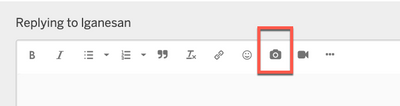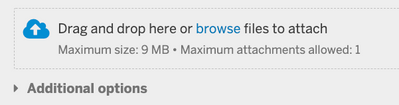- Home
- :
- Product Forums
- :
- Concur Expense Forum
- :
- Re: No "Save" button - Hotels- Lodging Expense typ...
This content from the SAP Concur Community was machine translated for your convenience. SAP does not provide any guarantee regarding the correctness or completeness of this machine translated text. View original text custom.banner_survey_translated_text
- Mute
- Subscribe
- Bookmark
- Report Inappropriate Content
No "Save" button - Hotels- Lodging Expense type
I entered the hotels- Lodging expenses and uploaded the receipt. I don't see the "SAVE" button in the Hotels-Lodging. I see the "SAVE" button in all the other expense types.
This content from the SAP Concur Community was machine translated for your convenience. SAP does not provide any guarantee regarding the correctness or completeness of this machine translated text. View original text custom.banner_survey_translated_text
- Mute
- Subscribe
- Bookmark
- Report Inappropriate Content
@lganesan can you provide a screenshot of both please? Showing no save button for Hotel and a Save button for another expense.
Thank you,
Kevin
SAP Concur Community Manager
Did this response answer your question? Be sure to select “Accept as Solution” so your fellow community members can be helped by it as well.
This content from the SAP Concur Community was machine translated for your convenience. SAP does not provide any guarantee regarding the correctness or completeness of this machine translated text. View original text custom.banner_survey_translated_text
- Mute
- Subscribe
- Bookmark
- Report Inappropriate Content
Hello @KevinD , I don't see an option to send a screenshot through this post. Thanks.
This content from the SAP Concur Community was machine translated for your convenience. SAP does not provide any guarantee regarding the correctness or completeness of this machine translated text. View original text custom.banner_survey_translated_text
- Mute
- Subscribe
- Bookmark
- Report Inappropriate Content
@lganesan here is a screenshot of how to insert a screenshot or photo. 🙂 When you click Reply, you should see the following toolbar icons. Use the camera.
Thank you,
Kevin
SAP Concur Community Manager
Did this response answer your question? Be sure to select “Accept as Solution” so your fellow community members can be helped by it as well.
This content from the SAP Concur Community was machine translated for your convenience. SAP does not provide any guarantee regarding the correctness or completeness of this machine translated text. View original text custom.banner_survey_translated_text
- Mute
- Subscribe
- Bookmark
- Report Inappropriate Content
This content from the SAP Concur Community was machine translated for your convenience. SAP does not provide any guarantee regarding the correctness or completeness of this machine translated text. View original text custom.banner_survey_translated_text
- Mute
- Subscribe
- Bookmark
- Report Inappropriate Content
@jusanders in the ribbon do you see a three-dotted icon? If so, click this to open additional options. That should then give you the option to upload a photo to your post. You will need to use a screenshot tool, like SnagIt or SnipIt, to take the screenshot. Once the screenshot is saved on your computer, use the Camera icon or below where you reply there is a Drag and drop option.
Thank you,
Kevin
SAP Concur Community Manager
Did this response answer your question? Be sure to select “Accept as Solution” so your fellow community members can be helped by it as well.
This content from the SAP Concur Community was machine translated for your convenience. SAP does not provide any guarantee regarding the correctness or completeness of this machine translated text. View original text custom.banner_survey_translated_text
- Mute
- Subscribe
- Bookmark
- Report Inappropriate Content
@KevinD unfortunately no, the option is not there. I have a ribbon of buttons to format paragraphs or bullets, with a row of button to format text underneath. I see what it should look like on your screenshot above but simply do not have that button, or a three dots button to expand. After the emoji button comes a button with a down arrow to insert a table. There are no other options.
This content from the SAP Concur Community was machine translated for your convenience. SAP does not provide any guarantee regarding the correctness or completeness of this machine translated text. View original text custom.banner_survey_translated_text
- Mute
- Subscribe
- Bookmark
- Report Inappropriate Content
@jusanders and you also don't see the Drag and drop option below where you type your reply? See my screenshot below.
Is your issue of not seeing the Save button happening in one certain browser or have you tried logging in with a different browser to see if the issue still persists?
Thank you,
Kevin
SAP Concur Community Manager
Did this response answer your question? Be sure to select “Accept as Solution” so your fellow community members can be helped by it as well.
This content from the SAP Concur Community was machine translated for your convenience. SAP does not provide any guarantee regarding the correctness or completeness of this machine translated text. View original text custom.banner_survey_translated_text
- Mute
- Subscribe
- Bookmark
- Report Inappropriate Content
no, nothing like that. there's an available Additional options button below the reply box. Clicking on it gives the the option to check a box to "email me when someone replies" @KevinD
This content from the SAP Concur Community was machine translated for your convenience. SAP does not provide any guarantee regarding the correctness or completeness of this machine translated text. View original text custom.banner_survey_translated_text
- Mute
- Subscribe
- Bookmark
- Report Inappropriate Content
@jusanders I'm going to send you a private message. You should be able to see options to include a photo/screenshot. If you aren't see these options, then we will need to figure out why.
As for the actual issue, try signing into SAP Concur with a different browser and see if the same issue is there.
Thank you,
Kevin
SAP Concur Community Manager
Did this response answer your question? Be sure to select “Accept as Solution” so your fellow community members can be helped by it as well.