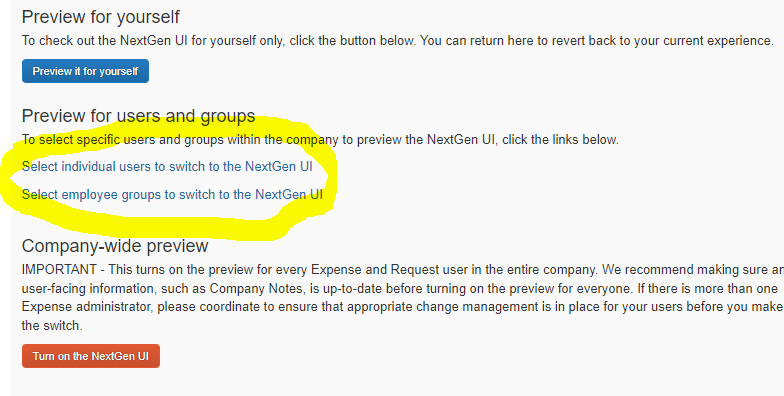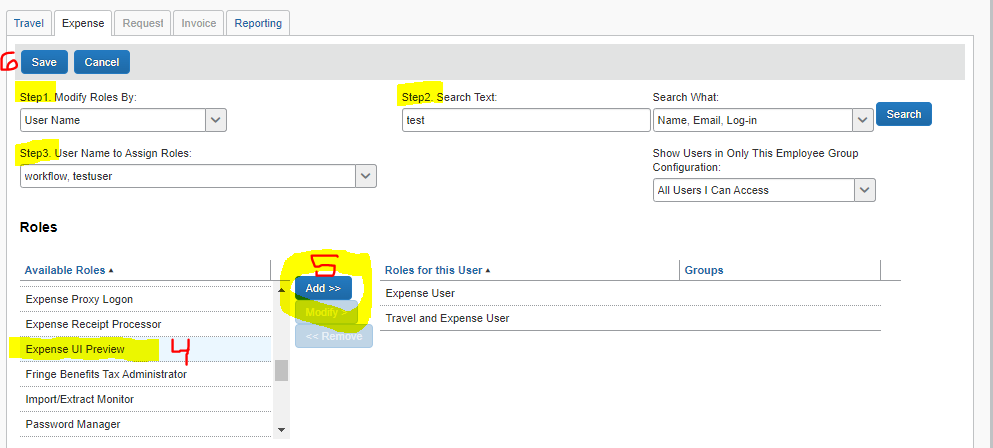- Home
- :
- Product Forums
- :
- Concur Expense Forum
- :
- New UI Experience
This content from the SAP Concur Community was machine translated for your convenience. SAP does not provide any guarantee regarding the correctness or completeness of this machine translated text. View original text custom.banner_survey_translated_text
- Mute
- Subscribe
- Bookmark
- Report Inappropriate Content
New UI Experience
How do I roll this out to specific people versus the whole company? I can only find how to preview it for myself or for the entire company. Sorry if this has been asked before.
- Labels:
-
NextGen UI
This content from the SAP Concur Community was machine translated for your convenience. SAP does not provide any guarantee regarding the correctness or completeness of this machine translated text. View original text custom.banner_survey_translated_text
- Mute
- Subscribe
- Bookmark
- Report Inappropriate Content
In the top right corner of the screen, click Administration, Expense, then User Experience Settings. From there you have the two options with big convenient buttons that you found, and between them are two other options that are little inconspicuous links. From there you can assign roles like you would any other.
After you've searched for and selected the user or group you want to change, scroll down to Expense UI Preview, click Add, then click Save. The things you have to do are not laid out well IMO, so here they are.
p.s. I find it hilarious that Drag and Drop is available when posting in this community and not in the new UI.
This content from the SAP Concur Community was machine translated for your convenience. SAP does not provide any guarantee regarding the correctness or completeness of this machine translated text. View original text custom.banner_survey_translated_text
- Mute
- Subscribe
- Bookmark
- Report Inappropriate Content
@reedred your P.S. made me chuckle. I can answer that question though. This community runs on the Khoros platform, SAP Concur doesn't. 🙂
Thank you,
Kevin
SAP Concur Community Manager
Did this response answer your question? Be sure to select “Accept as Solution” so your fellow community members can be helped by it as well.
This content from the SAP Concur Community was machine translated for your convenience. SAP does not provide any guarantee regarding the correctness or completeness of this machine translated text. View original text custom.banner_survey_translated_text
- Mute
- Subscribe
- Bookmark
- Report Inappropriate Content
Any chance Khoros offers a robust web-based Travel and Expense management system?
This content from the SAP Concur Community was machine translated for your convenience. SAP does not provide any guarantee regarding the correctness or completeness of this machine translated text. View original text custom.banner_survey_translated_text
- Mute
- Subscribe
- Bookmark
- Report Inappropriate Content
Thanks, but I do not have the middle option to "Preview for users and groups" and it appears this is because we are on the standard version. Can anyone confirm?