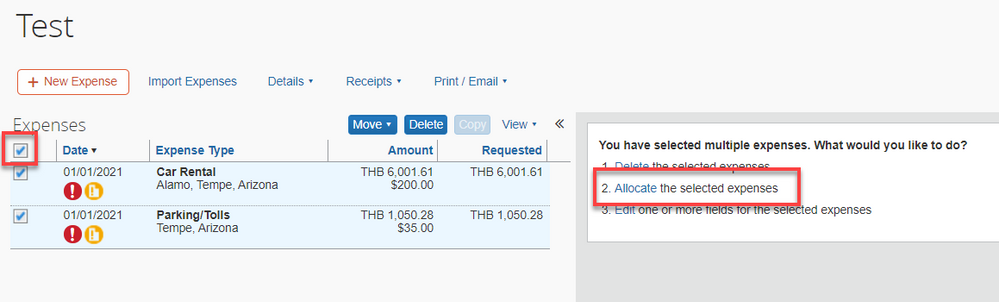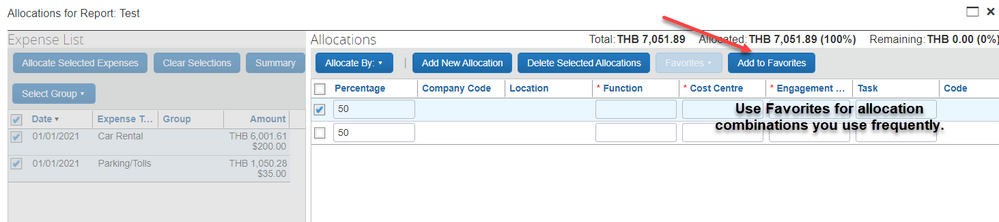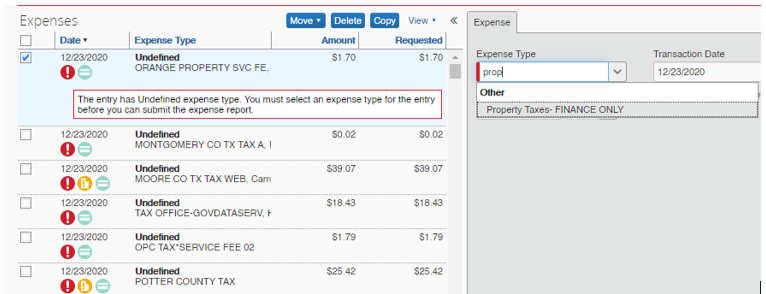- Home
- :
- Product Forums
- :
- Concur Expense Forum
- :
- Re: Multiple Lines Categorized/Allocated
This content from the SAP Concur Community was machine translated for your convenience. SAP does not provide any guarantee regarding the correctness or completeness of this machine translated text. View original text custom.banner_survey_translated_text
- Mute
- Subscribe
- Bookmark
- Report Inappropriate Content
Multiple Lines Categorized/Allocated
Hello,
I am new to concur expense reports. Does anyone know how to label 60+ transactions on one report at one time instead of clicking and categorizing single lines? We have property taxes that need to be submitted and there are over 400 line items that need to be labeled and allocated and I dont have time for that.
thank you!
SF
Solved! Go to Solution.
This content from the SAP Concur Community was machine translated for your convenience. SAP does not provide any guarantee regarding the correctness or completeness of this machine translated text. View original text custom.banner_survey_translated_text
- Mute
- Subscribe
- Bookmark
- Report Inappropriate Content
@StefaniFischels yes, same steps as I described for Allocations, but instead of choosing option 2 Allocate selected expenses, select option 3 Edit selected expenses. This will show you all the common or shared fields you can update, one of which should be Expense Type. Boom! 🙂
Thank you,
Kevin
SAP Concur Community Manager
Did this response answer your question? Be sure to select “Accept as Solution” so your fellow community members can be helped by it as well.

This content from the SAP Concur Community was machine translated for your convenience. SAP does not provide any guarantee regarding the correctness or completeness of this machine translated text. View original text custom.banner_survey_translated_text
- Mute
- Subscribe
- Bookmark
- Report Inappropriate Content
@StefaniFischels So, if all 60+ entries on the expense report are going to be allocated in the same way, you can easily do that. If the lines are going to have different allocations, then you can still select the entries that will have the same allocations and do those in bulk.
With your expense report open, you'll see a little checkbox to the left of each entry. If you mouse up a little bit, you'll see another checkbox on the report that is not in the list of expenses. This checkbox allows you to select all the report line items. With them all selected, go to the right and you'll see three options. The second option says Allocate the selected expenses. This will take you to the allocation screen and will apply the allocations to all line items on the report.
By selecting multiple lines on the report, you can do a bulk allocation to all those lines. I could select 30 line items on the report and allocate those, then go back and select another 30 and allocate them differently, if need be. I've provided a couple of screenshots for you.
Thank you,
Kevin
SAP Concur Community Manager
Did this response answer your question? Be sure to select “Accept as Solution” so your fellow community members can be helped by it as well.

This content from the SAP Concur Community was machine translated for your convenience. SAP does not provide any guarantee regarding the correctness or completeness of this machine translated text. View original text custom.banner_survey_translated_text
- Mute
- Subscribe
- Bookmark
- Report Inappropriate Content
@KevinD hello! thank you for your quick reply.
what do i do if i need to change the expense type from "undefined" to "property taxes" on every single line? is that possible?
This content from the SAP Concur Community was machine translated for your convenience. SAP does not provide any guarantee regarding the correctness or completeness of this machine translated text. View original text custom.banner_survey_translated_text
- Mute
- Subscribe
- Bookmark
- Report Inappropriate Content
@KevinD I got it! it looks like i had too many expenses selected (over 200), so once i made it only 200 it allowed me to do this.
thank you so much
SF
This content from the SAP Concur Community was machine translated for your convenience. SAP does not provide any guarantee regarding the correctness or completeness of this machine translated text. View original text custom.banner_survey_translated_text
- Mute
- Subscribe
- Bookmark
- Report Inappropriate Content
@StefaniFischels yes, same steps as I described for Allocations, but instead of choosing option 2 Allocate selected expenses, select option 3 Edit selected expenses. This will show you all the common or shared fields you can update, one of which should be Expense Type. Boom! 🙂
Thank you,
Kevin
SAP Concur Community Manager
Did this response answer your question? Be sure to select “Accept as Solution” so your fellow community members can be helped by it as well.

This content from the SAP Concur Community was machine translated for your convenience. SAP does not provide any guarantee regarding the correctness or completeness of this machine translated text. View original text custom.banner_survey_translated_text
- Mute
- Subscribe
- Bookmark
- Report Inappropriate Content
This content from the SAP Concur Community was machine translated for your convenience. SAP does not provide any guarantee regarding the correctness or completeness of this machine translated text. View original text custom.banner_survey_translated_text
- Mute
- Subscribe
- Bookmark
- Report Inappropriate Content
@StefaniFischels Maybe I should add that to my signature.
Happy to help.
Thank you,
Kevin
SAP Concur Community Manager
Did this response answer your question? Be sure to select “Accept as Solution” so your fellow community members can be helped by it as well.

This content from the SAP Concur Community was machine translated for your convenience. SAP does not provide any guarantee regarding the correctness or completeness of this machine translated text. View original text custom.banner_survey_translated_text
- Mute
- Subscribe
- Bookmark
- Report Inappropriate Content
Hey Kevin,
I noticed that editing the selected expenses is no longer available on the most recent version of concur. Is there a work-around or an update to have this feature return? 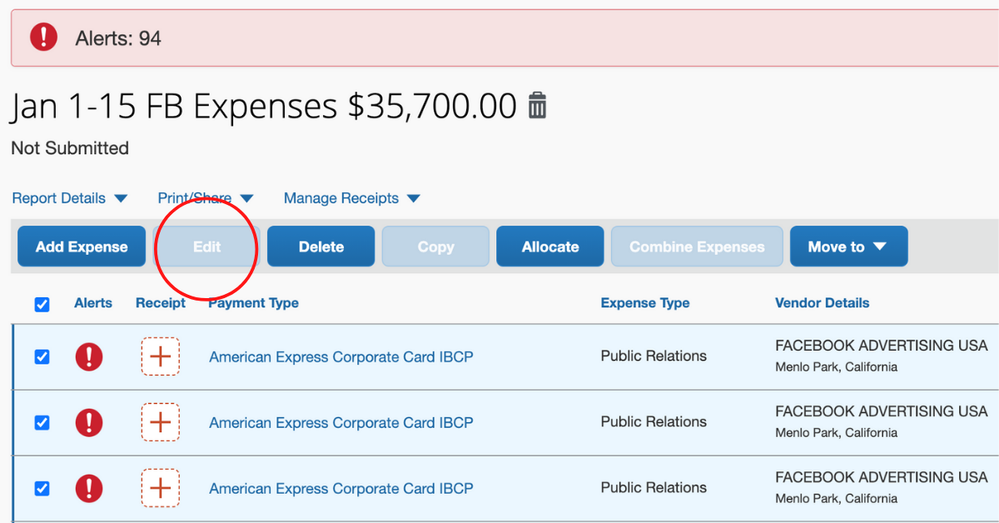
This content from the SAP Concur Community was machine translated for your convenience. SAP does not provide any guarantee regarding the correctness or completeness of this machine translated text. View original text custom.banner_survey_translated_text
- Mute
- Subscribe
- Bookmark
- Report Inappropriate Content
Hi Kevin,
Not sure if this message will reach you but wondering if you may be able to share how to execute the allocation solution above in the new UI?
Also, is it possible to add multiple allocation favorites to one expense? If so, can you please share how to do this in the new UI? Please & Thank you.