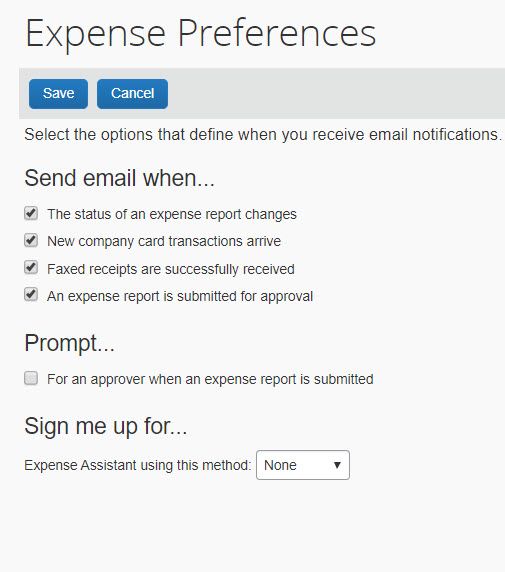- Home
- :
- Product Forums
- :
- Concur Expense Forum
- :
- Re: How to DISABLE Expense Assistant
This content from the SAP Concur Community was machine translated for your convenience. SAP does not provide any guarantee regarding the correctness or completeness of this machine translated text. View original text custom.banner_survey_translated_text
- Mute
- Subscribe
- Bookmark
- Report Inappropriate Content
How to DISABLE Expense Assistant
Can anybody PLEASE let me know how an individual user can opt out of Expense Assistant?? It is only useful for those that do not have company credit cards and are using their expense report for reimbursement purposes. For those of us matching expenses to receipts, it's EXTREMELY ANNOYING to have the "assistant" sticking expenses and/or receipts into an expense report before they are matched, or just when I generally don't WANT them in a report yet. It doesn't matter how many times you delete them out, it will stick them right back in there.
Solved! Go to Solution.
This content from the SAP Concur Community was machine translated for your convenience. SAP does not provide any guarantee regarding the correctness or completeness of this machine translated text. View original text custom.banner_survey_translated_text
- Mute
- Subscribe
- Bookmark
- Report Inappropriate Content
To disable this feature do the following:
1. From the SAP Concur home page, click the Profile drop down arrow.
2. Select Profile Settings
3. On the left hand side of the screen under Expense Settings, select Expense Preferences.
4. On the Expense Preferences screen, look for the option that says, "Sign me up for..."
5. It will say Expense Assistant using this method. Click the drop down arrow for this field and select None.
6. Click Save.
That should do it for you. I've include a screenshot for you.
P.S. Just as an FYI...this feature works for Corporate Credit Card transactions and ExpenseIt created items, so it won't really work for those who are entering out of pocket expenses. Reports are only created by Expense Assistant for items that come into SAP Concur, via corporate credit card feeds and ExpenseIt. I would not recommend Expense Assistant be turned on for users who do not have corporate cards.
I hope this helps.
Kevin
Thank you,
Kevin
SAP Concur Community Manager
Did this response answer your question? Be sure to select “Accept as Solution” so your fellow community members can be helped by it as well.
This content from the SAP Concur Community was machine translated for your convenience. SAP does not provide any guarantee regarding the correctness or completeness of this machine translated text. View original text custom.banner_survey_translated_text
- Mute
- Subscribe
- Bookmark
- Report Inappropriate Content
See my responses in red below:
- If I uncheck it, can I still enable it for individual users through User Administration? No, this is a company-wide setting.
- If I uncheck it, does it disable Expense Assistant for users that have previously opted in? Yes it does.
The information I found internally about this was from May of 2019. So, unless something has changed, this should answer your questions.
Kevin
Thank you,
Kevin
SAP Concur Community Manager
Did this response answer your question? Be sure to select “Accept as Solution” so your fellow community members can be helped by it as well.
This content from the SAP Concur Community was machine translated for your convenience. SAP does not provide any guarantee regarding the correctness or completeness of this machine translated text. View original text custom.banner_survey_translated_text
- Mute
- Subscribe
- Bookmark
- Report Inappropriate Content
To disable this feature do the following:
1. From the SAP Concur home page, click the Profile drop down arrow.
2. Select Profile Settings
3. On the left hand side of the screen under Expense Settings, select Expense Preferences.
4. On the Expense Preferences screen, look for the option that says, "Sign me up for..."
5. It will say Expense Assistant using this method. Click the drop down arrow for this field and select None.
6. Click Save.
That should do it for you. I've include a screenshot for you.
P.S. Just as an FYI...this feature works for Corporate Credit Card transactions and ExpenseIt created items, so it won't really work for those who are entering out of pocket expenses. Reports are only created by Expense Assistant for items that come into SAP Concur, via corporate credit card feeds and ExpenseIt. I would not recommend Expense Assistant be turned on for users who do not have corporate cards.
I hope this helps.
Kevin
Thank you,
Kevin
SAP Concur Community Manager
Did this response answer your question? Be sure to select “Accept as Solution” so your fellow community members can be helped by it as well.
This content from the SAP Concur Community was machine translated for your convenience. SAP does not provide any guarantee regarding the correctness or completeness of this machine translated text. View original text custom.banner_survey_translated_text
- Mute
- Subscribe
- Bookmark
- Report Inappropriate Content
Hi @KevinD
While I agree that Expense Assistant is geared towards corporate cardholders, it doesn't work well in practice because the fixed calendar month cycle of EA doesn't align with the card provider's billing cycle, which spans months, and there is currently no way to change it. Our users found that EA would be constantly creating two reports per billing cycle and they would have to manually move them between reports, which led to them choosing to disable EA as it wasn't saving them any time.
I also find it annoying that, if the user has disabled EA, there is a constant prompt for the user to enable it on their Expenses home page.
Cheers,
Dean
This content from the SAP Concur Community was machine translated for your convenience. SAP does not provide any guarantee regarding the correctness or completeness of this machine translated text. View original text custom.banner_survey_translated_text
- Mute
- Subscribe
- Bookmark
- Report Inappropriate Content
@DeanR you make a valid point about the billing cycle for corporate cards. I was just trying to inform the original poster that Expense Assistant doesn't work at all for out of pocket expenses.
As for the prompt, this can be turned off. I don't have EA activated on my profile, but I no longer receive the prompt. Let me see if I can figure out how to turn it off.
Kevin
Thank you,
Kevin
SAP Concur Community Manager
Did this response answer your question? Be sure to select “Accept as Solution” so your fellow community members can be helped by it as well.
This content from the SAP Concur Community was machine translated for your convenience. SAP does not provide any guarantee regarding the correctness or completeness of this machine translated text. View original text custom.banner_survey_translated_text
- Mute
- Subscribe
- Bookmark
- Report Inappropriate Content
Is it possible to turn EA off for the entire company? Like not an option nor a prompt? Our users hate it because they are corporate card users and because of the constant prompt when it is not turned on it can be inadvertantly turned on causing continous headaches.
This content from the SAP Concur Community was machine translated for your convenience. SAP does not provide any guarantee regarding the correctness or completeness of this machine translated text. View original text custom.banner_survey_translated_text
- Mute
- Subscribe
- Bookmark
- Report Inappropriate Content
@ljackson this depends on what type of Configuration you are on. If you are on SAP Concur Standard, then you would need to go to Administration>Expense Settings>Policy>Expense Compliance. There will be a dropdown field for this option. Select None from the options, then click Save.
If you are on our Professional configuration go to: Administration>Expense>Site Settings. You will see a checkbox to allow users to Opt into Expense Assistant. Make sure to uncheck this box.
Kevin
Thank you,
Kevin
SAP Concur Community Manager
Did this response answer your question? Be sure to select “Accept as Solution” so your fellow community members can be helped by it as well.
This content from the SAP Concur Community was machine translated for your convenience. SAP does not provide any guarantee regarding the correctness or completeness of this machine translated text. View original text custom.banner_survey_translated_text
- Mute
- Subscribe
- Bookmark
- Report Inappropriate Content
@KevinD Questions about the checkbox under Site Settings:
- If I uncheck it, can I still enable it for individual users through User Administration?
- If I uncheck it, does it disable Expense Assistant for users that have previously opted in?
Thanks
Dean
This content from the SAP Concur Community was machine translated for your convenience. SAP does not provide any guarantee regarding the correctness or completeness of this machine translated text. View original text custom.banner_survey_translated_text
- Mute
- Subscribe
- Bookmark
- Report Inappropriate Content
See my responses in red below:
- If I uncheck it, can I still enable it for individual users through User Administration? No, this is a company-wide setting.
- If I uncheck it, does it disable Expense Assistant for users that have previously opted in? Yes it does.
The information I found internally about this was from May of 2019. So, unless something has changed, this should answer your questions.
Kevin
Thank you,
Kevin
SAP Concur Community Manager
Did this response answer your question? Be sure to select “Accept as Solution” so your fellow community members can be helped by it as well.
This content from the SAP Concur Community was machine translated for your convenience. SAP does not provide any guarantee regarding the correctness or completeness of this machine translated text. View original text custom.banner_survey_translated_text
- Mute
- Subscribe
- Bookmark
- Report Inappropriate Content
This content from the SAP Concur Community was machine translated for your convenience. SAP does not provide any guarantee regarding the correctness or completeness of this machine translated text. View original text custom.banner_survey_translated_text
- Mute
- Subscribe
- Bookmark
- Report Inappropriate Content
@KevinD I am also checking this option but cant find the expense compliance under policy. could you give me a screenshot of this setting?
This content from the SAP Concur Community was machine translated for your convenience. SAP does not provide any guarantee regarding the correctness or completeness of this machine translated text. View original text custom.banner_survey_translated_text
- Mute
- Subscribe
- Bookmark
- Report Inappropriate Content
@LJASMOLO12 Expense Compliance under Policy is for our Standard Configuration. It's possible you are on a Professional configuration of SAP Concur. The Expense Assistant option is found under Administration>Expense>Site Settings. Give that a try.
Kevin
Thank you,
Kevin
SAP Concur Community Manager
Did this response answer your question? Be sure to select “Accept as Solution” so your fellow community members can be helped by it as well.
This content from the SAP Concur Community was machine translated for your convenience. SAP does not provide any guarantee regarding the correctness or completeness of this machine translated text. View original text custom.banner_survey_translated_text
- Mute
- Subscribe
- Bookmark
- Report Inappropriate Content
@KevinD I am wondering if you figured out how to turn off the EA prompt that constantly pops up in the Expense homepage?
This content from the SAP Concur Community was machine translated for your convenience. SAP does not provide any guarantee regarding the correctness or completeness of this machine translated text. View original text custom.banner_survey_translated_text
- Mute
- Subscribe
- Bookmark
- Report Inappropriate Content
@Hlee1 I believe you have to disable the ability for users to opt into Expense Assistant. That should turn off the prompt. To turn it off, it will depend on your Configuration of SAP Concur.
If you are on a Standard Configuration, go to Administration in the upper right-hand corner of the Concur home page. Select Expense Settings. From the Expense Settings screen go to Policy and select Expense Compliance. On the Expense Compliance screen you will see an option that says. "For Expense Assistant, allow users to opt out or use:" From the dropdown field, be sure to select None.
If you are on a Professional Configuration, go to Administration in the upper right-hand corner of Concur. From the dropdown menu, select Expense. From the Expense Admin page, on the left-hand side of the screen, select Site Settings. Uncheck the box that says "Allow users to opt into Expense Assistant".
That should do it for you.
Kevin
Thank you,
Kevin
SAP Concur Community Manager
Did this response answer your question? Be sure to select “Accept as Solution” so your fellow community members can be helped by it as well.
This content from the SAP Concur Community was machine translated for your convenience. SAP does not provide any guarantee regarding the correctness or completeness of this machine translated text. View original text custom.banner_survey_translated_text
- Mute
- Subscribe
- Bookmark
- Report Inappropriate Content
This process no longer seems to work as of August 2023, I have the setting disabled and can no longer forward receipts in via email. I also have disabled the new "Expense Assistant".
The emailed receipts are being over-ridden with a note that "ExpenseIt" is the source and are not allowing me to assign them correctly.
This setting was checked, and also re-saved.
For the last few years, when a receipt was emailed in, it would just go into receipts as expected. This stopped working about August of 2023.
How can this update be disabled after whatever update happened in Concur so that emailed receipts stay as receipts?
This content from the SAP Concur Community was machine translated for your convenience. SAP does not provide any guarantee regarding the correctness or completeness of this machine translated text. View original text custom.banner_survey_translated_text
- Mute
- Subscribe
- Bookmark
- Report Inappropriate Content
@barrct unfortunately this update cannot be disabled.
Thank you,
Kevin
SAP Concur Community Manager
Did this response answer your question? Be sure to select “Accept as Solution” so your fellow community members can be helped by it as well.
This content from the SAP Concur Community was machine translated for your convenience. SAP does not provide any guarantee regarding the correctness or completeness of this machine translated text. View original text custom.banner_survey_translated_text
- Mute
- Subscribe
- Bookmark
- Report Inappropriate Content
Hi @KevinD , regardless of what preference our users select for Expense Assistant, request-based claims still seem to generate.
i.e.:
- if they select by Month - a monthly claim will auto-generate and pull monthly transactions in, but if the user has an approved travel request, a trip-based claim will also automatically generate from that request on the first day of travel.
- if they select None - a trip based claim still automatically generates from an approved request (effectively the same result as selecting "by trip").
Is this intended? Is it possible to stop trip based claims from auto-generating?
This content from the SAP Concur Community was machine translated for your convenience. SAP does not provide any guarantee regarding the correctness or completeness of this machine translated text. View original text custom.banner_survey_translated_text
- Mute
- Subscribe
- Bookmark
- Report Inappropriate Content
@PenRobinson there is a setting on Request Policies that will auto-create an expense report on Request Start date. Simply have this turned off for whichever policies you don't want this activated. If someone at your company has full site access, they can turn it off. If not, you will need to submit a help ticket to SAP Concur Support to have this changed.
Let me know if you have any questions.
Thank you,
Kevin
SAP Concur Community Manager
Did this response answer your question? Be sure to select “Accept as Solution” so your fellow community members can be helped by it as well.
This content from the SAP Concur Community was machine translated for your convenience. SAP does not provide any guarantee regarding the correctness or completeness of this machine translated text. View original text custom.banner_survey_translated_text
- Mute
- Subscribe
- Bookmark
- Report Inappropriate Content
Is SAP out of their mind? What the hell are they thinking? The only possible feedback is "Accept as Solution"? There is no "this is not a solution" option? This is corporate gaslighting in the most immature manner that can be imagined. This is NOT a solution. This is a terrible problem that SAP and Concur inflicted upon themselves and every user. And the only feedback option is "accept"? No, I do not accept this failure. When I email a receipt it used to show up as a receipt. Now it goes into a broken expense report and CANNOT BE SEPARATED FROM THE BROKEN EXPENSE REPORT. I can no longer get a receipt into an expense report that I carefully created. Your dumb Expensit software has ruined my emailed receipts and it took me hours to overcome this problem. Please undo this dumb software so that I can email my receipts in. I taught my boss how to email receipts in because it was so easy, and now it does not work at all. Expensit takes over and creates a nonsense and incorrect report that is useless.