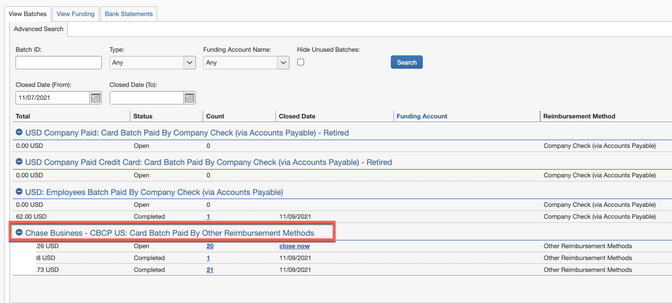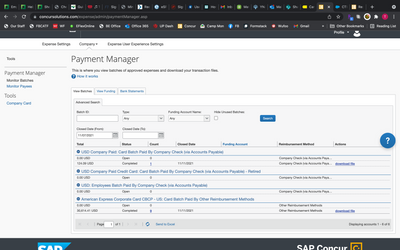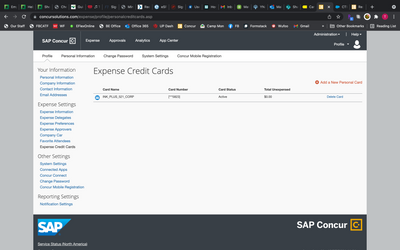- Home
- :
- Product Forums
- :
- Concur Expense Forum
- :
- Re: Expense Download File
This content from the SAP Concur Community was machine translated for your convenience. SAP does not provide any guarantee regarding the correctness or completeness of this machine translated text. View original text custom.banner_survey_translated_text
- Mute
- Subscribe
- Bookmark
- Report Inappropriate Content
Expense Download File
I closed my expense reports, but my download file didn't come up, I know there is a way to find these files but I can't remember and can't find any help anywhere on how.
Can someone point me in the direction of finding my expense download file after closing the batch?
This content from the SAP Concur Community was machine translated for your convenience. SAP does not provide any guarantee regarding the correctness or completeness of this machine translated text. View original text custom.banner_survey_translated_text
- Mute
- Subscribe
- Bookmark
- Report Inappropriate Content
@bpurvis From the SAP Concur home screen, mouse over Administration. From the drop-down menu, mouse over Company. You should see a sub-menu appear. Click on Tools. On the next screen, you should see an option labeled Payment Manager. Click on Monitor Batches. This is where you see the batches. From this screen you'll see a column named Actions. Under this column you should see a link to download file.
Keep in mind, you may need to use the search fields on this screen to find the exact batch you are looking for.
Let me know if this helps or if you still have any issues.
Thank you,
Kevin
SAP Concur Community Manager
Did this response answer your question? Be sure to select “Accept as Solution” so your fellow community members can be helped by it as well.

This content from the SAP Concur Community was machine translated for your convenience. SAP does not provide any guarantee regarding the correctness or completeness of this machine translated text. View original text custom.banner_survey_translated_text
- Mute
- Subscribe
- Bookmark
- Report Inappropriate Content
I needed this too. But I also want to include the Vendor Description with the downloaded information. How do I add that information as well?
This content from the SAP Concur Community was machine translated for your convenience. SAP does not provide any guarantee regarding the correctness or completeness of this machine translated text. View original text custom.banner_survey_translated_text
- Mute
- Subscribe
- Bookmark
- Report Inappropriate Content
@zarconek editing the Extract file can be done by you if you are on our Standard Configuration of SAP Concur. If you are on our professional version, you would need SAP Concur to do this.
Do you know what configuration type you are on?
An easy way to tell is by mousing over Administration in the upper right-hand corner of SAP Concur. You should see a drop down menu. If you see Expense Settings in the drop down, you are on Standard. If you see Expense or Expense Admin, you are on Professional.
If you are on Professional, you will probably need to submit a ticket to SAP Concur Support. If you are on Standard, you can do this yourself. I can point you to where you would do this. I'll await your reply.
Thank you,
Kevin
SAP Concur Community Manager
Did this response answer your question? Be sure to select “Accept as Solution” so your fellow community members can be helped by it as well.

This content from the SAP Concur Community was machine translated for your convenience. SAP does not provide any guarantee regarding the correctness or completeness of this machine translated text. View original text custom.banner_survey_translated_text
- Mute
- Subscribe
- Bookmark
- Report Inappropriate Content
It appears I am on Standard. Thank you.
This content from the SAP Concur Community was machine translated for your convenience. SAP does not provide any guarantee regarding the correctness or completeness of this machine translated text. View original text custom.banner_survey_translated_text
- Mute
- Subscribe
- Bookmark
- Report Inappropriate Content
@zarconek Thank you for letting me know.
Here is a link to an admin guide on working with the file export: https://www.concurtraining.com/customers/tech_pubs/Docs/ConcurPremier/SG_Exp/SG_Exp_File_Export_Conf...
Give this a look. If you still have questions, let me know.
Thank you,
Kevin
SAP Concur Community Manager
Did this response answer your question? Be sure to select “Accept as Solution” so your fellow community members can be helped by it as well.

This content from the SAP Concur Community was machine translated for your convenience. SAP does not provide any guarantee regarding the correctness or completeness of this machine translated text. View original text custom.banner_survey_translated_text
- Mute
- Subscribe
- Bookmark
- Report Inappropriate Content
This content from the SAP Concur Community was machine translated for your convenience. SAP does not provide any guarantee regarding the correctness or completeness of this machine translated text. View original text custom.banner_survey_translated_text
- Mute
- Subscribe
- Bookmark
- Report Inappropriate Content
@zarconek this is probably caused by how you ordered the expense details. You will need to go in to the File Export setup screen and look at Step 5 that allows you to customize the details that will be contained on the file. Use the little blue arrows to re-order the details.
Thank you,
Kevin
SAP Concur Community Manager
Did this response answer your question? Be sure to select “Accept as Solution” so your fellow community members can be helped by it as well.

This content from the SAP Concur Community was machine translated for your convenience. SAP does not provide any guarantee regarding the correctness or completeness of this machine translated text. View original text custom.banner_survey_translated_text
- Mute
- Subscribe
- Bookmark
- Report Inappropriate Content
When I click on the link to download the file a screen pops up briefly and it looks like it is going to download but the export never actually downloads. Do you know the cause of this?
This content from the SAP Concur Community was machine translated for your convenience. SAP does not provide any guarantee regarding the correctness or completeness of this machine translated text. View original text custom.banner_survey_translated_text
- Mute
- Subscribe
- Bookmark
- Report Inappropriate Content
@cfarrell3213 could be the browser you are using. I know on my computer I have a Downloads folder. So, maybe the file is going there. I haven't experienced this same issue, so it is hard for me to answer this question. If you are working on a PC, open up any folder you have. On the left you'll see Quick Access. I believe one of the options will be Downloads. See if the file is in there.
Thank you,
Kevin
SAP Concur Community Manager
Did this response answer your question? Be sure to select “Accept as Solution” so your fellow community members can be helped by it as well.

This content from the SAP Concur Community was machine translated for your convenience. SAP does not provide any guarantee regarding the correctness or completeness of this machine translated text. View original text custom.banner_survey_translated_text
- Mute
- Subscribe
- Bookmark
- Report Inappropriate Content
Hmm doesn't seem to be going to the download folder either. The interesting part is that I can download the files for other reports with cards that are not connected to Concur (charges submitted on their personal cards).
This content from the SAP Concur Community was machine translated for your convenience. SAP does not provide any guarantee regarding the correctness or completeness of this machine translated text. View original text custom.banner_survey_translated_text
- Mute
- Subscribe
- Bookmark
- Report Inappropriate Content
@cfarrell3213 That is a bit strange. So, I'm clear...you are trying to download the extract file, correct? The file created once a batch is closed. Once you confirm I'll go in and try it myself and see if I have the same issue.
Thank you,
Kevin
SAP Concur Community Manager
Did this response answer your question? Be sure to select “Accept as Solution” so your fellow community members can be helped by it as well.

This content from the SAP Concur Community was machine translated for your convenience. SAP does not provide any guarantee regarding the correctness or completeness of this machine translated text. View original text custom.banner_survey_translated_text
- Mute
- Subscribe
- Bookmark
- Report Inappropriate Content
Hi KevinD. I can see the batches for the AMEX company credit card. I just recently added a Chase Visa business card as a personal card. How do I pull these batches? I cannot find them where I normally find the other batches. Thank you!
This content from the SAP Concur Community was machine translated for your convenience. SAP does not provide any guarantee regarding the correctness or completeness of this machine translated text. View original text custom.banner_survey_translated_text
- Mute
- Subscribe
- Bookmark
- Report Inappropriate Content
@tuesdaycannon When you add a business card as a personal card, the transactions are treated as out of pocket and should go into the Employee Paid batches, you won't see a new batch for this one card you added.
Thank you,
Kevin
SAP Concur Community Manager
Did this response answer your question? Be sure to select “Accept as Solution” so your fellow community members can be helped by it as well.

This content from the SAP Concur Community was machine translated for your convenience. SAP does not provide any guarantee regarding the correctness or completeness of this machine translated text. View original text custom.banner_survey_translated_text
- Mute
- Subscribe
- Bookmark
- Report Inappropriate Content
I still am not seeing it there. I need to be able to download the transactions for all of my employees with these cards. It actually is a company card, but it is not one that Concur directly imports.
This content from the SAP Concur Community was machine translated for your convenience. SAP does not provide any guarantee regarding the correctness or completeness of this machine translated text. View original text custom.banner_survey_translated_text
- Mute
- Subscribe
- Bookmark
- Report Inappropriate Content
@tuesdaycannon where are you looking? I just went into your site and went to Monitor Batches. Here is what I see:
Thank you,
Kevin
SAP Concur Community Manager
Did this response answer your question? Be sure to select “Accept as Solution” so your fellow community members can be helped by it as well.

This content from the SAP Concur Community was machine translated for your convenience. SAP does not provide any guarantee regarding the correctness or completeness of this machine translated text. View original text custom.banner_survey_translated_text
- Mute
- Subscribe
- Bookmark
- Report Inappropriate Content
Okay! I cannot see that! This is what I have:
This content from the SAP Concur Community was machine translated for your convenience. SAP does not provide any guarantee regarding the correctness or completeness of this machine translated text. View original text custom.banner_survey_translated_text
- Mute
- Subscribe
- Bookmark
- Report Inappropriate Content
@tuesdaycannon Okay, I was in the wrong site. Oops. Can you provide me a screenshot of what screen you were on when you added the Chase VISA Business Card, please? I have an idea of what I think is going on, but need to confirm with a screenshot.
Thank you,
Kevin
SAP Concur Community Manager
Did this response answer your question? Be sure to select “Accept as Solution” so your fellow community members can be helped by it as well.

This content from the SAP Concur Community was machine translated for your convenience. SAP does not provide any guarantee regarding the correctness or completeness of this machine translated text. View original text custom.banner_survey_translated_text
- Mute
- Subscribe
- Bookmark
- Report Inappropriate Content
I went to Profile Options - Expense Settings - Expense Credit Cards - Add a New Personal Card.
This content from the SAP Concur Community was machine translated for your convenience. SAP does not provide any guarantee regarding the correctness or completeness of this machine translated text. View original text custom.banner_survey_translated_text
- Mute
- Subscribe
- Bookmark
- Report Inappropriate Content
@tuesdaycannon this option is for individuals to add their personal/business card so they can have their own transactions from this card upload into their Available Expenses. You will not be able to see everyone's card transactions from their assigned business cards.
Does that make sense?
Thank you,
Kevin
SAP Concur Community Manager
Did this response answer your question? Be sure to select “Accept as Solution” so your fellow community members can be helped by it as well.

This content from the SAP Concur Community was machine translated for your convenience. SAP does not provide any guarantee regarding the correctness or completeness of this machine translated text. View original text custom.banner_survey_translated_text
- Mute
- Subscribe
- Bookmark
- Report Inappropriate Content
Not really. Are you saying that I will not be able to download their reports so that I can input their expenses into my accounting software?