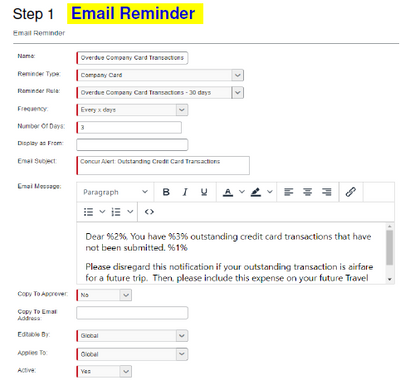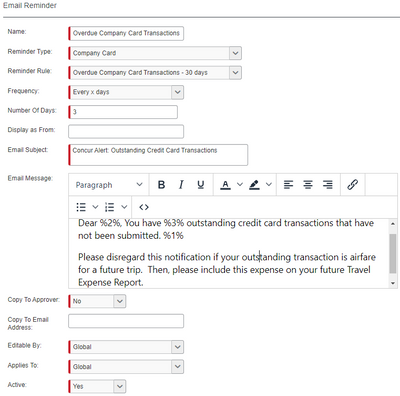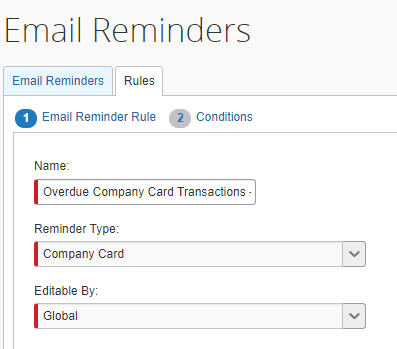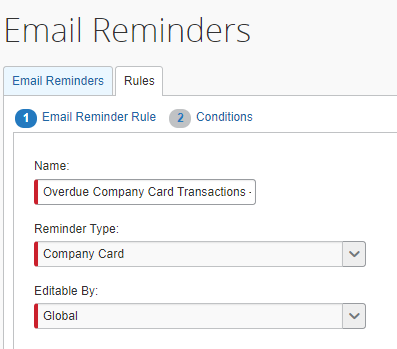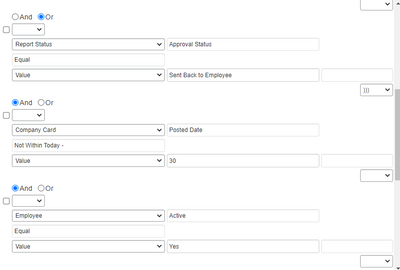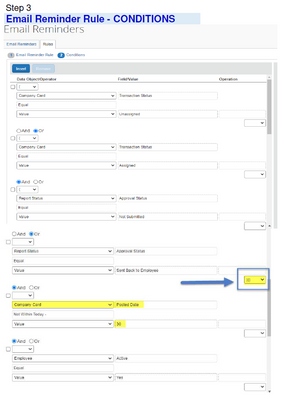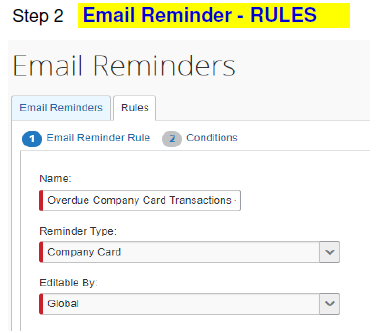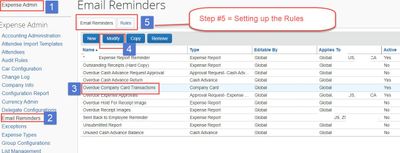- Home
- :
- Product Forums
- :
- Concur Expense Forum
- :
- Re: Email Reminders-Setting up Rules & Conditions
This content from the SAP Concur Community was machine translated for your convenience. SAP does not provide any guarantee regarding the correctness or completeness of this machine translated text. View original text custom.banner_survey_translated_text
- Mute
- Subscribe
- Bookmark
- Report Inappropriate Content
Email Reminders-Setting up Rules & Conditions
Is anyone willing to share screen shots of their rules and conditions for email reminders on unsubmitted transactions? Looking to set up reminders at the 30, 45 and 60 day mark with very specific verbiage in the email for each one.
Solved! Go to Solution.
This content from the SAP Concur Community was machine translated for your convenience. SAP does not provide any guarantee regarding the correctness or completeness of this machine translated text. View original text custom.banner_survey_translated_text
- Mute
- Subscribe
- Bookmark
- Report Inappropriate Content
Dear %2%, You have %3% outstanding credit card transactions that have not been submitted. %1%
Please disregard this notification if your outstanding transaction is airfare for a future trip. Then, please include this expense on your future Travel Expense Report.
This content from the SAP Concur Community was machine translated for your convenience. SAP does not provide any guarantee regarding the correctness or completeness of this machine translated text. View original text custom.banner_survey_translated_text
- Mute
- Subscribe
- Bookmark
- Report Inappropriate Content
Hi Andrea, I'll be happy to share. Here is our "Overdue Company Card Transactions - 30 Days". I may need to send a few replies. The copy/paste feature may not capture a full view of my screen.
This content from the SAP Concur Community was machine translated for your convenience. SAP does not provide any guarantee regarding the correctness or completeness of this machine translated text. View original text custom.banner_survey_translated_text
- Mute
- Subscribe
- Bookmark
- Report Inappropriate Content
Here is Part 2, "The Rules" to the Email Reminder I posted,
This content from the SAP Concur Community was machine translated for your convenience. SAP does not provide any guarantee regarding the correctness or completeness of this machine translated text. View original text custom.banner_survey_translated_text
- Mute
- Subscribe
- Bookmark
- Report Inappropriate Content
These are the "Conditions" to the Email Reminder Rule;
This content from the SAP Concur Community was machine translated for your convenience. SAP does not provide any guarantee regarding the correctness or completeness of this machine translated text. View original text custom.banner_survey_translated_text
- Mute
- Subscribe
- Bookmark
- Report Inappropriate Content
Sorry, let me try pasting again.
This content from the SAP Concur Community was machine translated for your convenience. SAP does not provide any guarantee regarding the correctness or completeness of this machine translated text. View original text custom.banner_survey_translated_text
- Mute
- Subscribe
- Bookmark
- Report Inappropriate Content
Hi Tammy, this is really nice.
Just wondering, is there some site/reference that tells "NOT WITHIN TODAY - VALUE 30 " means "GREATER THAN 30 DAYS" ? (in basic logic)
This content from the SAP Concur Community was machine translated for your convenience. SAP does not provide any guarantee regarding the correctness or completeness of this machine translated text. View original text custom.banner_survey_translated_text
- Mute
- Subscribe
- Bookmark
- Report Inappropriate Content
Hi @bkoh974,
Creating rules based on date ranges is quite challenging and not very intuitive. Here are a few things to keep in mind that I have learned over the years:
- The system only knows two things: the current date and the date you are trying to evaluate, such as the posted date for credit card charges.
- You use the conditions to create a date range between the current date and the date you want to evaluate.
- The conditions that have a plus sign (+) create a date range in the future.
- The conditions that have a minus sign (-) create a date range in the past.
- Most of the time you want a date range in the past, so in general, you’ll use the minus sign.
- The conditions that say “Within Today” trigger if the date you want to evaluate is inside your date range.
- The conditions that say “Not Within Today” trigger if the date you want to evaluate is outside your date range.
- Most of the time you care if the date is older than an allowable time, so in general, you’ll use Not With Today -.
For example, if the condition is Posted Date Not Within Today – 30. It means the rule is true if the Posted Date is over 30 days in the past.
For complicated rules, I will often draw a picture like the one below, which illustrates the logic of Not within Today – 30. It helps me visualize how the system is thinking.
These rules can be tough, so please don't hesitate to ask more questions..
This content from the SAP Concur Community was machine translated for your convenience. SAP does not provide any guarantee regarding the correctness or completeness of this machine translated text. View original text custom.banner_survey_translated_text
- Mute
- Subscribe
- Bookmark
- Report Inappropriate Content
This content from the SAP Concur Community was machine translated for your convenience. SAP does not provide any guarantee regarding the correctness or completeness of this machine translated text. View original text custom.banner_survey_translated_text
- Mute
- Subscribe
- Bookmark
- Report Inappropriate Content
Dear %2%, You have %3% outstanding credit card transactions that have not been submitted. %1%
Please disregard this notification if your outstanding transaction is airfare for a future trip. Then, please include this expense on your future Travel Expense Report.
This content from the SAP Concur Community was machine translated for your convenience. SAP does not provide any guarantee regarding the correctness or completeness of this machine translated text. View original text custom.banner_survey_translated_text
- Mute
- Subscribe
- Bookmark
- Report Inappropriate Content
Hi Tammy,
I notice that you have mentioned some variables in the text such as %2% and %3%. Can you tell me where do you define them.
Thanks
Lokesh
This content from the SAP Concur Community was machine translated for your convenience. SAP does not provide any guarantee regarding the correctness or completeness of this machine translated text. View original text custom.banner_survey_translated_text
- Mute
- Subscribe
- Bookmark
- Report Inappropriate Content
Hello Lokesh,
This content from the SAP Concur Community was machine translated for your convenience. SAP does not provide any guarantee regarding the correctness or completeness of this machine translated text. View original text custom.banner_survey_translated_text
- Mute
- Subscribe
- Bookmark
- Report Inappropriate Content
You may need to submit a ticket and have the Concur Team set up the Email reminder as the variables in the text %2% could be different for your company.
This content from the SAP Concur Community was machine translated for your convenience. SAP does not provide any guarantee regarding the correctness or completeness of this machine translated text. View original text custom.banner_survey_translated_text
- Mute
- Subscribe
- Bookmark
- Report Inappropriate Content
There are Variables are also called Replacement Tokens and they are standard across all customers. The available options can be found on pages 13 and 14 of the Email Reminders documentation.
This content from the SAP Concur Community was machine translated for your convenience. SAP does not provide any guarantee regarding the correctness or completeness of this machine translated text. View original text custom.banner_survey_translated_text
- Mute
- Subscribe
- Bookmark
- Report Inappropriate Content
Email reminders with customizable rules and conditions are a game-changer for productivity and task management. With this feature, you can tailor reminders to your specific needs, such as setting deadlines, priority levels, or even specific triggers. This automation ensures that important tasks are never missed and helps you stay on top of your responsibilities. By setting up rules and conditions for email reminders, you can optimize your workflow and boost your efficiency.
This content from the SAP Concur Community was machine translated for your convenience. SAP does not provide any guarantee regarding the correctness or completeness of this machine translated text. View original text custom.banner_survey_translated_text
- Mute
- Subscribe
- Bookmark
- Report Inappropriate Content
This thread is more helpful than anything Concur has provided directly. THANK YOU @TammyK
This content from the SAP Concur Community was machine translated for your convenience. SAP does not provide any guarantee regarding the correctness or completeness of this machine translated text. View original text custom.banner_survey_translated_text
- Mute
- Subscribe
- Bookmark
- Report Inappropriate Content
@sjbkeypath just another testament on how helpful this Community site can be. @TammyK is one of the greats here. 🙂
Thank you,
Kevin
SAP Concur Community Manager
Did this response answer your question? Be sure to select “Accept as Solution” so your fellow community members can be helped by it as well.

This content from the SAP Concur Community was machine translated for your convenience. SAP does not provide any guarantee regarding the correctness or completeness of this machine translated text. View original text custom.banner_survey_translated_text
- Mute
- Subscribe
- Bookmark
- Report Inappropriate Content
I Concur 100%! So lucky we have you as well Kevin!!! This Community and members are a true BLESSING and time saver. I'm glad Concur keeps the history becuase an old question for another person could be a new question for me. 😍
This content from the SAP Concur Community was machine translated for your convenience. SAP does not provide any guarantee regarding the correctness or completeness of this machine translated text. View original text custom.banner_survey_translated_text
- Mute
- Subscribe
- Bookmark
- Report Inappropriate Content
You're welcome. That was from 2021, settings might be different now but glad it helped. I love the Community Forum 😊. I also have found solutions in here since 2016 that would have taken some time looking thru a Concur guide. Very blessed to have KevinD from Concur with us for all these years to help us.
This content from the SAP Concur Community was machine translated for your convenience. SAP does not provide any guarantee regarding the correctness or completeness of this machine translated text. View original text custom.banner_survey_translated_text
- Mute
- Subscribe
- Bookmark
- Report Inappropriate Content
Hi @TammyK !
Have you ever split your email rules by employee group? I've been asked to do so which is simple in the email reminder side of things but I'm nervous about the rules piece, if I need to use the email reminder rules to include different employee groups or if the email reminder setup page takes care of that with the "Applies to" spot?
Thank you!
Tayler
Tayler Gudmunson (she/her)
Treasury Supervisor – Payables and Expense
Schweitzer Engineering Laboratories