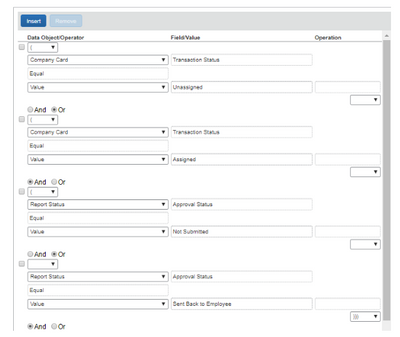- Home
- :
- Product Forums
- :
- Concur Expense Forum
- :
- Re: Email Reminder for Unsubmitted Card Expenses W...
This content from the SAP Concur Community was machine translated for your convenience. SAP does not provide any guarantee regarding the correctness or completeness of this machine translated text. View original text custom.banner_survey_translated_text
- Mute
- Subscribe
- Bookmark
- Report Inappropriate Content
Email Reminder for Unsubmitted Card Expenses Within Date Range
Hello all,
I'm having just a little bit of a struggle trying to make sure I have all my conditions set properly for email reminders.
I want to have email reminders go out to employees who have unsubmitted card expenses that have a transaction date more than 30 days old, but I want these email reminders to be sent on specific days of the month.
For example: I want an email to go out on March 15th for unsubmitted card expenses dated prior to Feb 15. Then I want another of the same email sent on Mar 25th for unsubmitted card expenses dated prior to Feb 25. Then again on the last day of March.
I know my day of the month condition should have: 15,25,> which I have. But how can I specify that it is only for card expenses older than 30 days (so that the employees don't get inundated in one email with recent expenses)?
I have read that I can add another condition for transaction date Not Within Today - and enter 30 for the value, but I also read that placeholders are purged at 60 days. So if I add a counter condition for transaction date Within Today - and enter 60 for the value, I understand that the email reminder will include all outstanding card expenses older than 30 days, but less than 60. Which is fine. But will these emails still adhere to the day of the month condition and be sent on the 15th, 25th and last day of the month?
If so, that's great. I just need to know. I can then run a Cognos report to capture outstanding expenses older than 60 days and send a more personalized 1:1 notification and copy the employee's approver.
I just need to make sure that if I apply those conditions, that the email reminders will operate just as I want them to.
Any insight into this is greatly appreciated!
Thanks
Stephanie W
- Labels:
-
Configuration
-
Help
-
How To
This content from the SAP Concur Community was machine translated for your convenience. SAP does not provide any guarantee regarding the correctness or completeness of this machine translated text. View original text custom.banner_survey_translated_text
- Mute
- Subscribe
- Bookmark
- Report Inappropriate Content
Hello,
RE: email reminder to notify the employee about unsubmitted credit card transactions greater than 30 days.
To create a Company Card Email Reminder, the first step is create the rule that will determine the conditions to send the email.
- Click Administration > Expense > Expense Admin > Email Reminders > Rule
- Click New > provide a Name > select the Reminder Type Company Card > Editable by: select those ones that apply > Next
- Click Insert and add all the conditions as per the screenshot below:
- click Insert then add the condition: And Transaction Date Not Within Today - 30
- click Insert then add the condition: And Employee Active Yes
- Click Done.
Once created the rule, click Email Reminders tab:- Click New
- Provide a Name
- Reminder Type: Company Card
- Reminder Rule: Select the rule you just created
- Provide an Email Subject
- Create the Email Message you want to send to your employees
- Copy To Approver: Yes = a copy of the email will sent to the manager approver of the interested employee. No = the email is sent only to the employee
- Copy to Email Address = insert an email address that will receive a copy of every email sent to the employee
- Editable by: Choose which one applies
- Applies to: Choose which one applies
- Active = Yes
- Click Save
Frequency
Select how often you want this email to be sent once a rule is violated:
· Daily (weekdays only)
· Daily
· Every x days
· Specific days of the month
· Once when condition is met: The reminder is only sent once, regardless of whether the condition remains or is resolved.
NOTE: When an email reminder is sent, multiple occurrences of the same reminder for the same recipient are grouped together. For example, if an approver has three expense reports overdue for approval that are identified when the Overdue Approvals reminder is sent, the approver only receives a single email reminder for all three reports rather than three separate reminders (such as, one for each report).