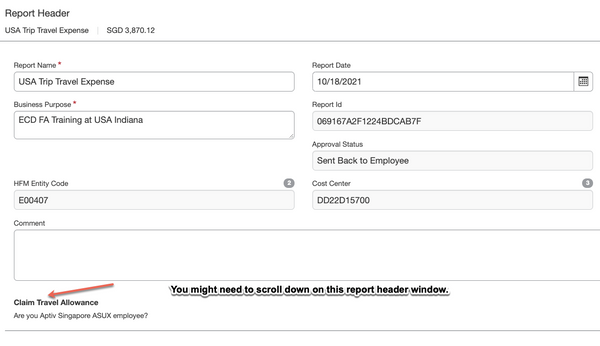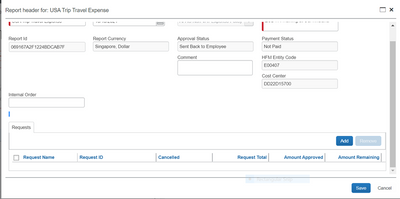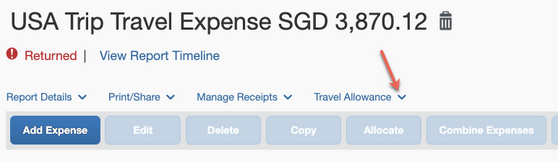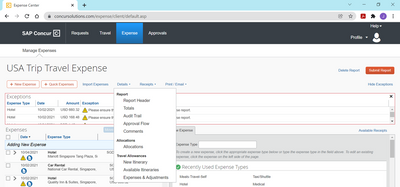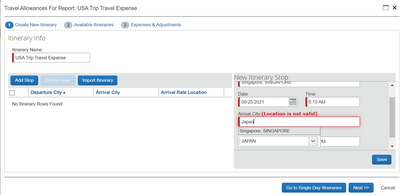- Home
- :
- Product Forums
- :
- Concur Expense
- :
- Re: Creating an Expense Report for Overseas Travel
This content from the SAP Concur Community was machine translated for your convenience. SAP does not provide any guarantee regarding the correctness or completeness of this machine translated text. View original text custom.banner_survey_translated_text
- Mute
- Subscribe
- Bookmark
- Report Inappropriate Content
Creating an Expense Report for Overseas Travel
Hi, i have created an expense report detailing of all of my expenditures spent during my trip. However, for the Hotel section, there was a yellow indicator "Exceptions" with the comment - Please ensure that request in Linked to the current Expense Report. How do i go about doing so?
2) how do i create meals per diem claims in Concur?
Do let me know on how to solve this issues.
Thanks.
Best Regards,
Joseph
This content from the SAP Concur Community was machine translated for your convenience. SAP does not provide any guarantee regarding the correctness or completeness of this machine translated text. View original text custom.banner_survey_translated_text
- Mute
- Subscribe
- Bookmark
- Report Inappropriate Content
An additional question which i have missed out -
3) I have a pending Authorization Requests for my travel - after pre-approval travel requests was approved. However, i did not go through concur for this booking, it was done offline. How do i close the Authorization requests ?
This content from the SAP Concur Community was machine translated for your convenience. SAP does not provide any guarantee regarding the correctness or completeness of this machine translated text. View original text custom.banner_survey_translated_text
- Mute
- Subscribe
- Bookmark
- Report Inappropriate Content
@Joseph_Teo From looking at the Request you created, it appears once the Request is approved, you are supposed to use the orange Book Travel button, which would then send the Request through the remainder of the approval process. Only fully approved Requests can be assigned to an Expense Report. I don't think you will be able to do this since you booked outside of SAP Concur. The only actions you can take are to Copy the Request, which you don't need to do or Cancel it.
The warning message you see is what we call an exception. Yellow exceptions do not prevent report submission, so you should be able to submit the report without attaching the Request.
As for the travel allowances, when you create a new expense report there is an option below the Report Header fields that asks if you want to claim Travel Allowances. This is for Aptiv Singapore ASUX employees. I don't know if that applies to you or not, but if it does what you will need to do is open your expense report. Once opened, click the Report Details link. In the drop down, select Report Header. On the Report Header, you can select that you want to claim Travel Allowances. Once you have selected Yes, click Save. This should take you to a screen where you can enter the details of your trip (departure date, departure city, arrival city, arrival time). Be sure to enter the return details.
Let me know if you have any issues.
Thank you,
Kevin
SAP Concur Community Manager
Did this response answer your question? Be sure to select “Accept as Solution” so your fellow community members can be helped by it as well.
This content from the SAP Concur Community was machine translated for your convenience. SAP does not provide any guarantee regarding the correctness or completeness of this machine translated text. View original text custom.banner_survey_translated_text
- Mute
- Subscribe
- Bookmark
- Report Inappropriate Content
Hi Kevin, Thanks for your reply on this matter.
With regards to the Travel requests, is your suggestion for me to cancel and re submit again? What i have received from my HR was that there were changes to the travel procedures in my company hence, i was required to submit this requests.
I am still unsure on what is the report header you are referring to, are you able to attach an image on what i should see after clicking on report header?
- In the current expense report which i have created, when i click details -> report header -> there is nothing left below for me to add.
I am still quite confused on how this whole thing actually links up; between the travel requests and claim for travel expenses..
I am thinking if i were to just submit the current expense report for my claims, would there be any issue with an open "Authorization Requests"?
Best Regards,
Joseph
This content from the SAP Concur Community was machine translated for your convenience. SAP does not provide any guarantee regarding the correctness or completeness of this machine translated text. View original text custom.banner_survey_translated_text
- Mute
- Subscribe
- Bookmark
- Report Inappropriate Content
@Joseph_Teo I don't think canceling the request and resubmitting will help since you already traveled. This is all to be done prior to booking. You should still be able to submit the report. I would use the Comment field on the Report Header screen explaining that you booked the trip outside of SAP Concur for whatever reason.
Below is a screenshot of the Report Header. You might need to scroll down on this window to see the Claim Travel Allowance option.
Thank you,
Kevin
SAP Concur Community Manager
Did this response answer your question? Be sure to select “Accept as Solution” so your fellow community members can be helped by it as well.
This content from the SAP Concur Community was machine translated for your convenience. SAP does not provide any guarantee regarding the correctness or completeness of this machine translated text. View original text custom.banner_survey_translated_text
- Mute
- Subscribe
- Bookmark
- Report Inappropriate Content
Hi Kevin,
Thanks again for your assistance on this matter.
I have already scrolled down to the end and I am still unable to find the "Claim Travel Allowance" you have posted on the previous post.
To clarify, I have opened my expense report "USA Travel Trip Expense" -> "Details" -> "Report Header" -> and the result was as shown in the image attached. Is it that I do not have access or something?
Thanks again.
Best Regards,
Joseph
This content from the SAP Concur Community was machine translated for your convenience. SAP does not provide any guarantee regarding the correctness or completeness of this machine translated text. View original text custom.banner_survey_translated_text
- Mute
- Subscribe
- Bookmark
- Report Inappropriate Content
@Joseph_Teo this is very strange because I don't see the Request option that you do, but I see the Travel Allowance option. Give this a try. Open the expense report. Under the report name you'll see some links. Is there one that says "Travel Allowance"?
I can see it when I view your expense report. See screenshot below. If your screen doesn't look like what you see in my screenshot, can you take a screenshot of the expense report for me, please?
Thank you,
Kevin
SAP Concur Community Manager
Did this response answer your question? Be sure to select “Accept as Solution” so your fellow community members can be helped by it as well.
This content from the SAP Concur Community was machine translated for your convenience. SAP does not provide any guarantee regarding the correctness or completeness of this machine translated text. View original text custom.banner_survey_translated_text
- Mute
- Subscribe
- Bookmark
- Report Inappropriate Content
Hi Kevin, Thanks again for your reply on this issue..
I have attached my expense report page - that was how i found "Report Header".
Clicking onto "Report Header" would show the previous reply image.
Best Regards,
Joseph
This content from the SAP Concur Community was machine translated for your convenience. SAP does not provide any guarantee regarding the correctness or completeness of this machine translated text. View original text custom.banner_survey_translated_text
- Mute
- Subscribe
- Bookmark
- Report Inappropriate Content
@Joseph_Teo in the drop down list from your screenshot you can see Travel Allowance listed. This is where you can create a new itinerary. So, select New Itinerary. It will bring up a screen that allows you to put in the date of your outbound flight and city with the arrival city and time. Click Save. Then you can enter the details of your return. Click Save. Then click Next. You should see the itinerary you just created. It should already be assigned to the report. Click Next. Enter any meals that were provided during the trip. When done, click Create Expenses. This will then add your travel allowance expenses to your report.
Thank you,
Kevin
SAP Concur Community Manager
Did this response answer your question? Be sure to select “Accept as Solution” so your fellow community members can be helped by it as well.
This content from the SAP Concur Community was machine translated for your convenience. SAP does not provide any guarantee regarding the correctness or completeness of this machine translated text. View original text custom.banner_survey_translated_text
- Mute
- Subscribe
- Bookmark
- Report Inappropriate Content
Hi Kevin,
Many thanks for the assistance so far.
I have managed to enter travel allowance except.. i am unable to enter the arrival country.
Refer to attached image - where i chose Japan and i was unable to click it from the dropdown list, so what i did was to type it in. It was not accepted in the system for some reason..
This content from the SAP Concur Community was machine translated for your convenience. SAP does not provide any guarantee regarding the correctness or completeness of this machine translated text. View original text custom.banner_survey_translated_text
- Mute
- Subscribe
- Bookmark
- Report Inappropriate Content
@Joseph_Teo you cannot enter a country, you must enter a city. Travel Allowances are based on cities, not countries. 🙂
In your example Singapore is a city state, so that is why the system accepted it. I would be sure to enter the city in Japan where you stayed, not the city where the airport in Japan you flew into is. Different cities have different travel allowance rates, so you want to be sure to enter the city where you stayed, not the city where the airport is.
Thank you,
Kevin
SAP Concur Community Manager
Did this response answer your question? Be sure to select “Accept as Solution” so your fellow community members can be helped by it as well.