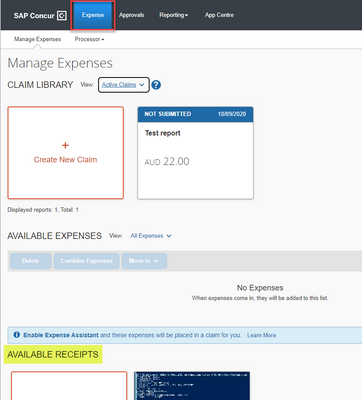- Home
- :
- Product Forums
- :
- Concur Expense Forum
- :
- Re: Cannot Delete Unused Receipts
This content from the SAP Concur Community was machine translated for your convenience. SAP does not provide any guarantee regarding the correctness or completeness of this machine translated text. View original text custom.banner_survey_translated_text
- Mute
- Subscribe
- Bookmark
- Report Inappropriate Content
Cannot Delete Unused Receipts
I cannot delete unused receipts. If I accidentally uploaded, or emailed an expense twice, it's in the receipt store, to stay. There's no "Delete" button, only "View" and "Attach."
Solved! Go to Solution.
This content from the SAP Concur Community was machine translated for your convenience. SAP does not provide any guarantee regarding the correctness or completeness of this machine translated text. View original text custom.banner_survey_translated_text
- Mute
- Subscribe
- Bookmark
- Report Inappropriate Content
Click on Expense at the top of each screen to take you to the Expenses home page, then scroll down to Available Receipts.
This content from the SAP Concur Community was machine translated for your convenience. SAP does not provide any guarantee regarding the correctness or completeness of this machine translated text. View original text custom.banner_survey_translated_text
- Mute
- Subscribe
- Bookmark
- Report Inappropriate Content
From the Expenses home page, if I click on any Available Receipt it opens up with a Delete button at the bottom. What behaviour are you getting?
If you're within an Expense then there is only View or Attach options, which is kind of intuitive since at that point you're managing Expenses rather than Receipts.
This content from the SAP Concur Community was machine translated for your convenience. SAP does not provide any guarantee regarding the correctness or completeness of this machine translated text. View original text custom.banner_survey_translated_text
- Mute
- Subscribe
- Bookmark
- Report Inappropriate Content
I can click on an expense that has a receipt, and select "Detach"... Not Delete. How are you seeing "available receipts"?
The only way I can see general receipts in the receipt store, is to start a new expense, and try to attach a receipt... there's no delete button there, only attach and view.
This content from the SAP Concur Community was machine translated for your convenience. SAP does not provide any guarantee regarding the correctness or completeness of this machine translated text. View original text custom.banner_survey_translated_text
- Mute
- Subscribe
- Bookmark
- Report Inappropriate Content
Click on Expense at the top of each screen to take you to the Expenses home page, then scroll down to Available Receipts.
This content from the SAP Concur Community was machine translated for your convenience. SAP does not provide any guarantee regarding the correctness or completeness of this machine translated text. View original text custom.banner_survey_translated_text
- Mute
- Subscribe
- Bookmark
- Report Inappropriate Content
Oh man, yes! There it is!
I had no idea this "Available Receipts" was there on this page.
Text based receipts are WAY too small to read, but I can copy and paste the text into another program to see what it is.