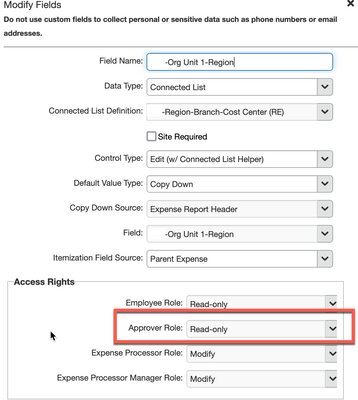- Home
- :
- Product Forums
- :
- Concur Expense Forum
- :
- Re: Can an Approver or Admin make changes to an ex...
This content from the SAP Concur Community was machine translated for your convenience. SAP does not provide any guarantee regarding the correctness or completeness of this machine translated text. View original text custom.banner_survey_translated_text
- Mute
- Subscribe
- Bookmark
- Report Inappropriate Content
Can an Approver or Admin make changes to an expense report which has already been submitted?
As an Expense and Travel Admin, I review a lot of reports. Is there any way that I can make changes to the line items (expense type / business reason, etc) without having to send it back to employee?
This content from the SAP Concur Community was machine translated for your convenience. SAP does not provide any guarantee regarding the correctness or completeness of this machine translated text. View original text custom.banner_survey_translated_text
- Mute
- Subscribe
- Bookmark
- Report Inappropriate Content
as long as the report has not been approved by a processor (meaning you), you can change everything, except the report headers.
This content from the SAP Concur Community was machine translated for your convenience. SAP does not provide any guarantee regarding the correctness or completeness of this machine translated text. View original text custom.banner_survey_translated_text
- Mute
- Subscribe
- Bookmark
- Report Inappropriate Content
@MarlaLevine this is a great question. The answer is yes. However, there are two types of approvers in SAP Concur.
The first type is what we call an Expense Approver. This is the assigned manager for the employee. This approver, usually by default, is very limited on what they can change on an expense report when reviewing it. The changes they can make also depend on how your SAP Concur site is configured. Some people allow managers/approvers to change a majority of the fields and other companies only allow very minimal changes. Usually fields like, Business Purpose, Comment and Approved amount. I believe by default, most fields on an expense report cannot be edited by the manager/approver. However, this can be changed if you are on the professional platform of Concur.
The second type of approver in the system is an Expense Processor. These are usually people in Accounting or Finance who give the report one last look before it gets sent for payment. Processors can change most any field on an expense report, including expense type, transaction date, business purpose, approved amount adjusted amount, etc. Processors cannot change the Amount field though.
So, the answer to your question depends on which approver role you are referring to. If as the admin you are assigned as the manager for individuals, then most likely you won't be able to change what you want. However, I could look at your site and let you know this for sure. I would just need your company's name. If by Travel and Expense Admin you mean the site administrator, then you most likely have access to the Processor screen where you can make pretty much all the changes you need.
I hope this helps. If you would like a more definite answer to your role and what you have access to, send me your company name and I'll go in and take a look.
Thank you,
Kevin
SAP Concur Community Manager
Did this response answer your question? Be sure to select “Accept as Solution” so your fellow community members can be helped by it as well.
This content from the SAP Concur Community was machine translated for your convenience. SAP does not provide any guarantee regarding the correctness or completeness of this machine translated text. View original text custom.banner_survey_translated_text
- Mute
- Subscribe
- Bookmark
- Report Inappropriate Content
@KevinD you say that "I believe by default, most fields on an expense report cannot be edited by the manager/approver. However, this can be changed if you are on the professional platform of Concur. " We are on the professional platform and I have a manager/approver who would like to be able to edit our custom fields after an employee has submitted their expense report to them (without having to return it to them for the correction). Do you know the wording I should use to request this of the support desk so it would be enabled? Or would you be able to make the change for us?
This content from the SAP Concur Community was machine translated for your convenience. SAP does not provide any guarantee regarding the correctness or completeness of this machine translated text. View original text custom.banner_survey_translated_text
- Mute
- Subscribe
- Bookmark
- Report Inappropriate Content
@Kevin_DFH when you make the request to SAP Concur you need to have the name of the fields as they are shown to users and ask that those fields be set to Modify for the Approver role. See screenshot for reference. However, this cannot be made available for just one approver...this is an all or nothing type thing. So, if this is the request of just one approver, you should consider whether all the other approvers want this and allowing all approvers this option, could lead to approvers accidentally making changes to these fields when changes were not needed.
In my honest opinion, I would not request a change like this be made for only one person.
Thank you,
Kevin
SAP Concur Community Manager
Did this response answer your question? Be sure to select “Accept as Solution” so your fellow community members can be helped by it as well.