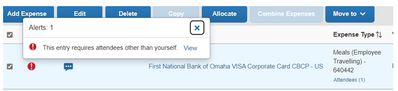- Home
- :
- Product Forums
- :
- Concur Expense Forum
- :
- Allowing a single attendee for an expense type
This content from the SAP Concur Community was machine translated for your convenience. SAP does not provide any guarantee regarding the correctness or completeness of this machine translated text. View original text custom.banner_survey_translated_text
- Mute
- Subscribe
- Bookmark
- Report Inappropriate Content
Allowing a single attendee for an expense type
How can we change the settings to allow a minimum of 1 attendee? See the example below.
I'm traveling alone and am automatically entered as the attendee. Our settings don't allow us to submit the report until another is added so we are currently adding a Dummy Attendee as the other attendee and submitting the report.
There has to be a setting where I can make a certain expense type allow a single attendee or more. We do have other expense categories that must require multiple attendees (Business Meals etc.). Is it just 1 setting and it's all or nothing? It's a ridiculous workaround.
- Labels:
-
Configuration
This content from the SAP Concur Community was machine translated for your convenience. SAP does not provide any guarantee regarding the correctness or completeness of this machine translated text. View original text custom.banner_survey_translated_text
- Mute
- Subscribe
- Bookmark
- Report Inappropriate Content
This is a setting that Concur can configure and base it on Expense Type. Your Admin should contact Concur for the configuration change.
We have some Expense Types that require:
- more than one attendee, with the employee automatically added.
- employee is added, can add additional attendees, but not required.
- employee is not added, but at least one attendee required
Hope this helps!
This content from the SAP Concur Community was machine translated for your convenience. SAP does not provide any guarantee regarding the correctness or completeness of this machine translated text. View original text custom.banner_survey_translated_text
- Mute
- Subscribe
- Bookmark
- Report Inappropriate Content
@IAuditor13 okay, here's the scoop...because the Meals (Employee Traveling) expense type is in the Spend Category of Meals the system automatically adds you as an attendee and your site is configured to require additional attendees for expenses that have attendees. So, when your name is added, the system then looks at the additional attendee requirement.
The easy workaround I was told is to change any individual meal expense types into the Other Spend Category. This will then make it so the system does not automatically add your name. The other work around is to just delete your name as an attendee, but this would require you to do this every time.
Let me know if you have any other questions.
Thank you,
Kevin
SAP Concur Community Manager
Did this response answer your question? Be sure to select “Accept as Solution” so your fellow community members can be helped by it as well.