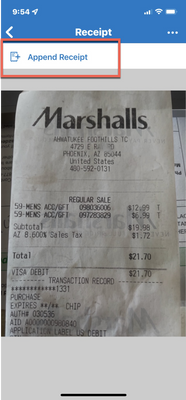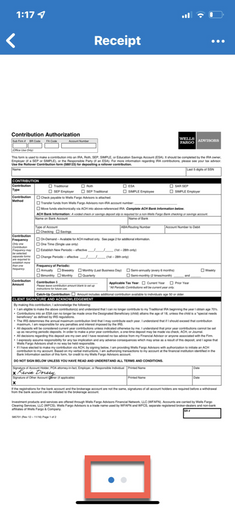- Home
- :
- Product Forums
- :
- Concur Expense Forum
- :
- Re: Ability to attach multiple receipts to an expe...
This content from the SAP Concur Community was machine translated for your convenience. SAP does not provide any guarantee regarding the correctness or completeness of this machine translated text. View original text custom.banner_survey_translated_text
- Mute
- Subscribe
- Bookmark
- Report Inappropriate Content
Ability to attach multiple receipts to an expense on Concur Mobile App
Sine the mobile app updated to match the web version, I can neither attach more than 1 receipt to an expense nor can I "view" more than the 1st page of "multiple" receipts. Even when attaching a 2 page PDF, I can only see the first page on the receipt window. If I go to the web version, I am able to see the additional pages.
Is the functionality to attach more than 1 receipt to an expense not available on the mobile version?
This content from the SAP Concur Community was machine translated for your convenience. SAP does not provide any guarantee regarding the correctness or completeness of this machine translated text. View original text custom.banner_survey_translated_text
- Mute
- Subscribe
- Bookmark
- Report Inappropriate Content
@galvinpaul1718 Maybe you already tried this, but in case you haven't here you go. When you attach the image to your expense, you will now see the image right above the amount of the expense. Press the image. This will then preview just the image itself. In the upper right-hand corner, press the three dots. This will give you options, one of which is to Append Receipt. This allows you to add a second image.
I'm trying to test the two page pdf viewing, I'll let you know if it works for me.
Thank you,
Kevin
SAP Concur Community Manager
Did this response answer your question? Be sure to select “Accept as Solution” so your fellow community members can be helped by it as well.
This content from the SAP Concur Community was machine translated for your convenience. SAP does not provide any guarantee regarding the correctness or completeness of this machine translated text. View original text custom.banner_survey_translated_text
- Mute
- Subscribe
- Bookmark
- Report Inappropriate Content
Hello Kevin,
I face the same issue; I've tried to attach a second image to an expense created with Expenseit, but I couldn't.
Seems that if the expense was created with Expenseit, the upper right corner dots are hidden however, if you create the expense manually then the upper right corner dots are shown.
Another issue is that the option given, once selected the three dots, are Replace or Delete but not Append.
Regards
This content from the SAP Concur Community was machine translated for your convenience. SAP does not provide any guarantee regarding the correctness or completeness of this machine translated text. View original text custom.banner_survey_translated_text
- Mute
- Subscribe
- Bookmark
- Report Inappropriate Content
@NTS I just tested this out with ExpenseIt. I added the ExpenseIt item to an expense report. Once added to the report I opened the line item. You should see the image above the expense details (right above the amount). Next, I pressed the image to view it. When the image opened, I pressed the three dots in the corner and had the option to Append Receipt. So, it did allow me to add a second image. Give those steps a try. See my screenshot.
Thank you,
Kevin
SAP Concur Community Manager
Did this response answer your question? Be sure to select “Accept as Solution” so your fellow community members can be helped by it as well.
This content from the SAP Concur Community was machine translated for your convenience. SAP does not provide any guarantee regarding the correctness or completeness of this machine translated text. View original text custom.banner_survey_translated_text
- Mute
- Subscribe
- Bookmark
- Report Inappropriate Content
Hello Kevin,
I've sent you a private message with more info, I can't append a recepit in an Iphone nore a Samsung.
This content from the SAP Concur Community was machine translated for your convenience. SAP does not provide any guarantee regarding the correctness or completeness of this machine translated text. View original text custom.banner_survey_translated_text
- Mute
- Subscribe
- Bookmark
- Report Inappropriate Content
@galvinpaul1718 I tested the two page pdf upload. I attached it using the desktop version. I then went into the report on the mobile app. When you open the line item from the mobile app, you will see the receipt image at the top of the screen right above the amount, Press the image to view it. At the bottom of the image you will see two dots. One is blue, the other gray. The number of dots indicates the number of pages and the blue dot indicates the current page. See screenshot. Swipe from right to left to see the second and all subsequent pages. Give this a try and let me know if it works.
Thank you,
Kevin
SAP Concur Community Manager
Did this response answer your question? Be sure to select “Accept as Solution” so your fellow community members can be helped by it as well.