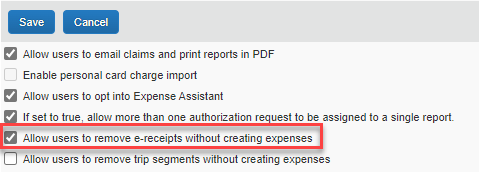- Home
- :
- Product Forums
- :
- Concur Expense Forum
- :
- Unable to Delete Expense with E-Receipt
This content from the SAP Concur Community was machine translated for your convenience. SAP does not provide any guarantee regarding the correctness or completeness of this machine translated text. View original text custom.banner_survey_translated_text
- Mute
- Subscribe
- Bookmark
- Report Inappropriate Content
Unable to Delete Expense with E-Receipt
I am an Admin and an employee at my company inadvertently created an expense with an E-Receipt that was made on a personal card. I am unable to delete the expense due to the E-Receipt. I am unable to hide the expense because it was not made on a company card. Any ideas on how to rectify? Thanks in advance.
- Labels:
-
Help
This content from the SAP Concur Community was machine translated for your convenience. SAP does not provide any guarantee regarding the correctness or completeness of this machine translated text. View original text custom.banner_survey_translated_text
- Mute
- Subscribe
- Bookmark
- Report Inappropriate Content
Check the setting highlighted below.
You can find this via Administration -> Expense -> Site Settings for Concur Professional Edition. I'm not sure if the path is the same for Standard Edition.
This content from the SAP Concur Community was machine translated for your convenience. SAP does not provide any guarantee regarding the correctness or completeness of this machine translated text. View original text custom.banner_survey_translated_text
- Mute
- Subscribe
- Bookmark
- Report Inappropriate Content
@bsunny1 should the e-receipt be attached to another expense entry? If so, then you can delete the entry from the report to put the e-receipt back in Available Expenses to attach to the correct receipt.
Also, @DeanR makes a good suggestion if you have access to this setting.
The last option is to add the e-receipt to the person's report and if there is a Personal Expense (do not reimburse) checkbox, click that. This ensures the user doesn't get paid.
Thank you,
Kevin
SAP Concur Community Manager
Did this response answer your question? Be sure to select “Accept as Solution” so your fellow community members can be helped by it as well.