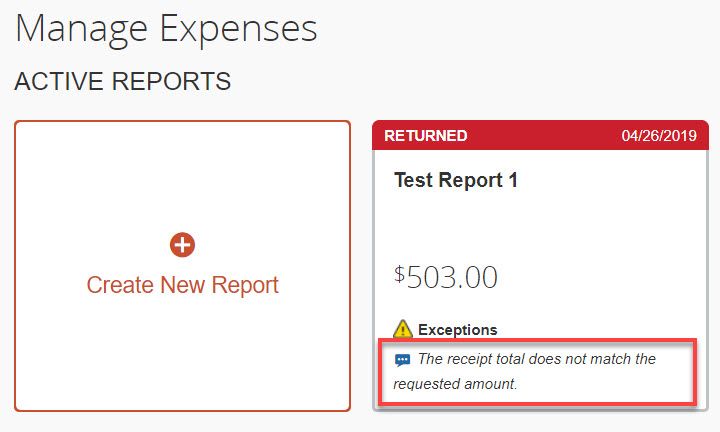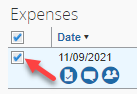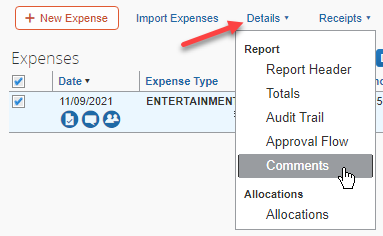- Home
- :
- Product Forums
- :
- Concur Expense Forum
- :
- How to view comments on a returned expense report
This content from the SAP Concur Community was machine translated for your convenience. SAP does not provide any guarantee regarding the correctness or completeness of this machine translated text. View original text custom.banner_survey_translated_text
- Mute
- Subscribe
- Bookmark
- Report Inappropriate Content
How to view comments on a returned expense report
I have been sending reports wo employees with comments but they seem to know know where to locate the comments. Can you please provide a tutorial or screenshots on how to view comments on a returned report.
Solved! Go to Solution.
This content from the SAP Concur Community was machine translated for your convenience. SAP does not provide any guarantee regarding the correctness or completeness of this machine translated text. View original text custom.banner_survey_translated_text
- Mute
- Subscribe
- Bookmark
- Report Inappropriate Content
The easiest way for them to see report comments when you send back the report is to have them log in to their SAP Concur account. From the home screen tell them to click either Expense or Open Reports (See screenshot). That will take them to the Manage Expenses screen where they will see the returned report tile. The comment will be right on this tile (see second screenshot).
That should do it for them. 🙂
Thank you,
Kevin
SAP Concur Community Manager
Did this response answer your question? Be sure to select “Accept as Solution” so your fellow community members can be helped by it as well.

This content from the SAP Concur Community was machine translated for your convenience. SAP does not provide any guarantee regarding the correctness or completeness of this machine translated text. View original text custom.banner_survey_translated_text
- Mute
- Subscribe
- Bookmark
- Report Inappropriate Content
The easiest way for them to see report comments when you send back the report is to have them log in to their SAP Concur account. From the home screen tell them to click either Expense or Open Reports (See screenshot). That will take them to the Manage Expenses screen where they will see the returned report tile. The comment will be right on this tile (see second screenshot).
That should do it for them. 🙂
Thank you,
Kevin
SAP Concur Community Manager
Did this response answer your question? Be sure to select “Accept as Solution” so your fellow community members can be helped by it as well.

This content from the SAP Concur Community was machine translated for your convenience. SAP does not provide any guarantee regarding the correctness or completeness of this machine translated text. View original text custom.banner_survey_translated_text
- Mute
- Subscribe
- Bookmark
- Report Inappropriate Content
Is there a way to get email notifications when there is a comment posted on an expense report?
This content from the SAP Concur Community was machine translated for your convenience. SAP does not provide any guarantee regarding the correctness or completeness of this machine translated text. View original text custom.banner_survey_translated_text
- Mute
- Subscribe
- Bookmark
- Report Inappropriate Content
No, I do not believe this is possible. I guess I should say, I've never heard of us having this capability.
Kevin
Thank you,
Kevin
SAP Concur Community Manager
Did this response answer your question? Be sure to select “Accept as Solution” so your fellow community members can be helped by it as well.

This content from the SAP Concur Community was machine translated for your convenience. SAP does not provide any guarantee regarding the correctness or completeness of this machine translated text. View original text custom.banner_survey_translated_text
- Mute
- Subscribe
- Bookmark
- Report Inappropriate Content
What about when the return message is longer than what can be shown in this little window? I know you can see them in the report timeline and in the audit trail but they can be cut off in those areas too. Is there a way to view the entire return reason/comment? thank you.
This content from the SAP Concur Community was machine translated for your convenience. SAP does not provide any guarantee regarding the correctness or completeness of this machine translated text. View original text custom.banner_survey_translated_text
- Mute
- Subscribe
- Bookmark
- Report Inappropriate Content
The accepted solution allows someone to see the latest comment from a reviewer. Should you need to see all comments from a reviewer, you can follow these steps:
- Open the expense report for which you want to see past comments.
- Check the box next to the expense in question
- Click on Details (just above the list), and click on "Comments":
You will then see a "Comment History" popup box that will show a list of comments added by the reviewer.