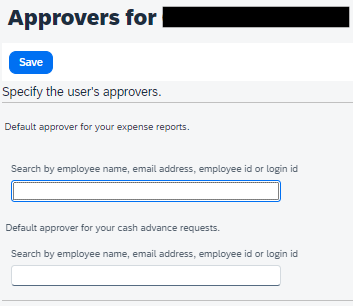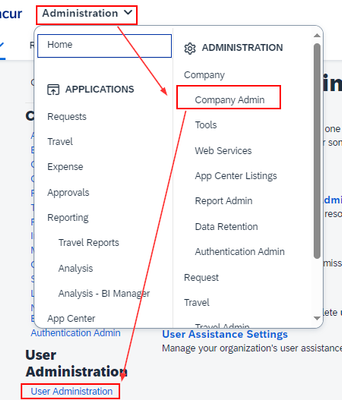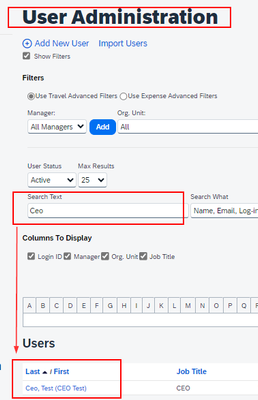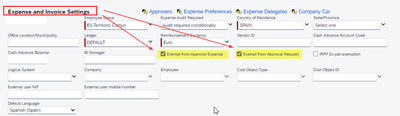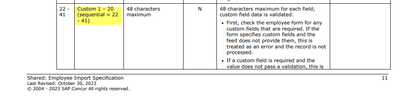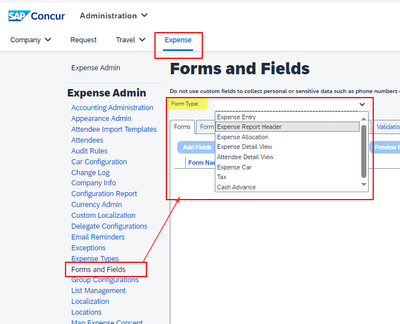This content from the SAP Concur Community was machine translated for your convenience. SAP does not provide any guarantee regarding the correctness or completeness of this machine translated text. View original text custom.banner_survey_translated_text
- Mute
- Subscribe
- Bookmark
- Report Inappropriate Content
Turn off Two-Factor OR Submit Claim as another user
My company is requesting the Executive Assistant to be able to submit claims in behalf of the CEO or his secretary.
Since logging in as another user is not possible because of Two-Factor, I wanted to know if it can be turned off
If it can't be turned off like I read in an older thread, then how can a user submit claims in behalf of another user? Is this possible?
Also, can I set the CEO's approver as his own account? I can't seem to do it
Thanks
This content from the SAP Concur Community was machine translated for your convenience. SAP does not provide any guarantee regarding the correctness or completeness of this machine translated text. View original text custom.banner_survey_translated_text
- Mute
- Subscribe
- Bookmark
- Report Inappropriate Content
Hello @francozinni - We set up the administrators as delegates to act on behalf of the executive they work for. This allows them to submit expense reports on behalf of the executive and does not interfere with Concur's requirement of two-factor authentication. As for the approver of the CEO's expense reports, we have an individual in Finance defined as the approver.
This content from the SAP Concur Community was machine translated for your convenience. SAP does not provide any guarantee regarding the correctness or completeness of this machine translated text. View original text custom.banner_survey_translated_text
- Mute
- Subscribe
- Bookmark
- Report Inappropriate Content
Hello @francozinni
If you want a user to be exempt from approval, You should mark option "Exempt from Approval ..." in their profile,
In our case we are exempt from approval of expenses and requests.
And he/she doesn't have any manager assigned.
Mark option;
No manager:
* Expenses:
To present expense reports on behalf of the executive, we do so as indicated by @leela2516
BR,
cj
This content from the SAP Concur Community was machine translated for your convenience. SAP does not provide any guarantee regarding the correctness or completeness of this machine translated text. View original text custom.banner_survey_translated_text
- Mute
- Subscribe
- Bookmark
- Report Inappropriate Content
@cjmarimo - We must not have that functionality available. Can you tell me where the checkbox Exempt from Approval is located? We would not use it as we still require checks and balances. However, I am curious where this option is located as I've never seen it.
This content from the SAP Concur Community was machine translated for your convenience. SAP does not provide any guarantee regarding the correctness or completeness of this machine translated text. View original text custom.banner_survey_translated_text
- Mute
- Subscribe
- Bookmark
- Report Inappropriate Content
Of Course.
In user administration: Administration->Company Admin->User Administration
Select user
Edit the user and look for section "Expense and Invoice Settings"
This content from the SAP Concur Community was machine translated for your convenience. SAP does not provide any guarantee regarding the correctness or completeness of this machine translated text. View original text custom.banner_survey_translated_text
- Mute
- Subscribe
- Bookmark
- Report Inappropriate Content
Thank you @cjmarimo - I just looked again and we must not have that functionality turned on as I do not have those options. Thank you for taking the time to show me where it would be located.
This content from the SAP Concur Community was machine translated for your convenience. SAP does not provide any guarantee regarding the correctness or completeness of this machine translated text. View original text custom.banner_survey_translated_text
- Mute
- Subscribe
- Bookmark
- Report Inappropriate Content
Hi @leela2516
We load the employee data automatically through the interface, and I have seen that for these fields we use Custom Fields (Custom 15 and 16). Therefore it is not a standard Concur option. What I don't see is how they are reflected in the user form.
Shared: Employee Import Specification (concurtraining.com)
BR,
cj
This content from the SAP Concur Community was machine translated for your convenience. SAP does not provide any guarantee regarding the correctness or completeness of this machine translated text. View original text custom.banner_survey_translated_text
- Mute
- Subscribe
- Bookmark
- Report Inappropriate Content
@cjmarimo - thanks for that. To add them to a form, you would go to Administration > Expense > Forms and Fields > Form Type = Employee > Form Fields and add the custom fields to the employee form you use. In our case, we copy the default form and then make the changes on the copy to maintain the standard form.
This content from the SAP Concur Community was machine translated for your convenience. SAP does not provide any guarantee regarding the correctness or completeness of this machine translated text. View original text custom.banner_survey_translated_text
- Mute
- Subscribe
- Bookmark
- Report Inappropriate Content
@leela2516 Tkanks.
I had looked where you told me but I don't have the "Employee" Form Type.
I'll ask our SAP consultant about this.
This content from the SAP Concur Community was machine translated for your convenience. SAP does not provide any guarantee regarding the correctness or completeness of this machine translated text. View original text custom.banner_survey_translated_text
- Mute
- Subscribe
- Bookmark
- Report Inappropriate Content
Thanks, I have the option available unlike leela, so it works for me
This content from the SAP Concur Community was machine translated for your convenience. SAP does not provide any guarantee regarding the correctness or completeness of this machine translated text. View original text custom.banner_survey_translated_text
- Mute
- Subscribe
- Bookmark
- Report Inappropriate Content
@francozinni two-factor cannot be turned off, hence the use of delegates as explained by @leela2516. Also, the system does not allow users to approve their own reports, even if they are the CEO. 🙂
You can also skip approval steps for individuals if you want. You would need access to Workflows to do this. If you do not have full site access, you can submit a support ticket to ask that the CEO's reports approvals be skipped. Also sounds like @cjmarimo has a pretty good option for you as well that you might not need full site access to turn on.
Thank you,
Kevin Dorsey
SAP Concur Community Manager
Did this response answer your question? Be sure to select “Accept as Solution” so your fellow community members can be helped by it as well.