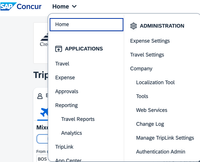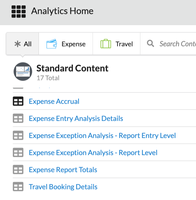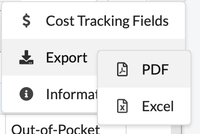- Home
- :
- Product Forums
- :
- Concur Expense
- :
- Exporting Expense Transactions to Excel Amounts ar...
This content from the SAP Concur Community was machine translated for your convenience. SAP does not provide any guarantee regarding the correctness or completeness of this machine translated text. View original text custom.banner_survey_translated_text
- Mute
- Subscribe
- Bookmark
- Report Inappropriate Content
Exporting Expense Transactions to Excel Amounts are not numbers and I have to go back and reenter.
We are a very small company. With not very many expense reports each month. Yet when I run an analysis for the month so I can bill our projects, the amount is formatted as "general" and I cannot override the formatting. I have tried clearing the format of the cell. I have tried copying and "past-special only the value". I have resorted to just hand-copying each cell into a new cell. This is very tedious and open to mistakes as I cannot add up the original column. When I try and add the column I get a zero. I am working on a Mac and use Excel for Mac.
Can anyone help me?
- Labels:
-
Help
This content from the SAP Concur Community was machine translated for your convenience. SAP does not provide any guarantee regarding the correctness or completeness of this machine translated text. View original text custom.banner_survey_translated_text
- Mute
- Subscribe
- Bookmark
- Report Inappropriate Content
@jvitaro when you say, "when I run an analysis for the month", are you referring to using the Analytics option? Can you take a screenshot of what the amount field looks like when run the report, please?
Thank you,
Kevin
SAP Concur Community Manager
Did this response answer your question? Be sure to select “Accept as Solution” so your fellow community members can be helped by it as well.
This content from the SAP Concur Community was machine translated for your convenience. SAP does not provide any guarantee regarding the correctness or completeness of this machine translated text. View original text custom.banner_survey_translated_text
- Mute
- Subscribe
- Bookmark
- Report Inappropriate Content
Yes. When I go to Home. Click on Reports Analytics. Then Click on Expense Entry Analysis Details. Then, I click Export to Excel. It generates an Excel worksheet that I can use to organize expenses by client/project. Yet when I go into the Excel file, the dollar totals are not numbers but general. I cannot change the format. I am working on a MacBook using Excel for Mac. The only way I can change the Dollar amounts is to type the number in a separate cell and then format it as either number, currency, or accounting. This is tedious and is open to transcribing errors. Not to mention taking up valuable time.