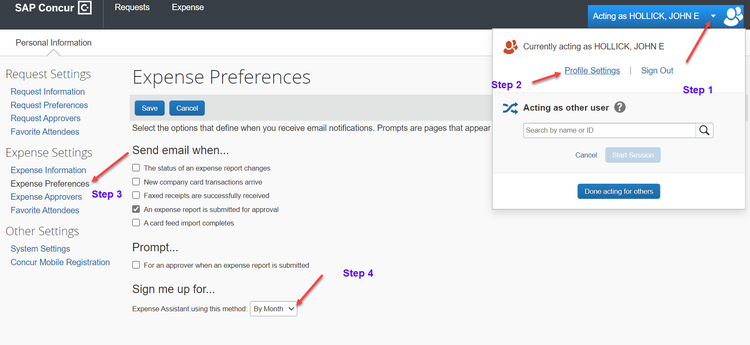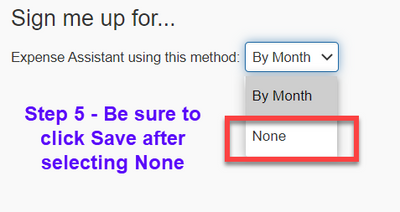- Home
- :
- Forums
- :
- Concur Expense
- :
- Error in direct deposit of an expense
This content from the SAP Concur Community was machine translated for your convenience. SAP does not provide any guarantee regarding the correctness or completeness of this machine translated text. View original text custom.banner_survey_translated_text
- Mute
- Subscribe
- Bookmark
- Report Inappropriate Content
Error in direct deposit of an expense
SAP Concur sent me a payment for an expense that was placed on my company card. I thought I filled out the report correctly and did not check 'out of pocket', as it was on the card. How do I A) report the problem to GE and B) reverse the entry?
This content from the SAP Concur Community was machine translated for your convenience. SAP does not provide any guarantee regarding the correctness or completeness of this machine translated text. View original text custom.banner_survey_translated_text
- Mute
- Subscribe
- Bookmark
- Report Inappropriate Content
You would have to contact the Concur Administrator/Team at your workplace. They will advise you of the process to do this since it is different at each company. Sometimes, they can handle this in Concur, but many times, finance will have to do this directly in your accounting system.
Best,
Travel and Expense System Administrator
This content from the SAP Concur Community was machine translated for your convenience. SAP does not provide any guarantee regarding the correctness or completeness of this machine translated text. View original text custom.banner_survey_translated_text
- Mute
- Subscribe
- Bookmark
- Report Inappropriate Content
@200018671 Is the expense in question on the WordPress Plug In expense report? I'm guessing it is since it is the most recently paid report. The expense you entered was indeed Out of Pocket. That is why you received the payment. If you open up the report in your account named August Expense (08/01/2021) you will see there is a credit card charge on it for the same amount as the expense you received payment for. My guess is you didn't see this because the system created an expense report for you and placed this card charge on it automatically because you have Expense Assistant turned on.
You will now need to submit that expense, but mark it as personal so payment won't be made to the credit card company. Take the money you received and make a payment to your company card to cover this expense. When you submit the credit card charge from the August expense report, use the Comment field to explain what happened.
That should do it. Also, since I'm at it, be sure to look at the September expense report that has been created. The system is going to create expense reports for you each month that you use your corporate card and place all corporate card transactions on that report for you, so you will need to periodically log in to SAP Concur to fill out additional details for the card transactions and then submit those reports.
Thank you,
Kevin Dorsey
SAP Concur Community Manager
Did this response answer your question? Be sure to select “Accept as Solution” so your fellow community members can be helped by it as well.
This content from the SAP Concur Community was machine translated for your convenience. SAP does not provide any guarantee regarding the correctness or completeness of this machine translated text. View original text custom.banner_survey_translated_text
- Mute
- Subscribe
- Bookmark
- Report Inappropriate Content
Kevin,
Thank you for your reply. I have already tackled the Sept exp, so that is all good.
Your recommended course of action will not work, in that I have no way of paying the CC company, as I do not receive a bill. Is there a way to reverse the entry and start again? I'm sure I am not the only one this has happened to.
Also, how do I turn off expense assistant so this doesn't happen again?
John
This content from the SAP Concur Community was machine translated for your convenience. SAP does not provide any guarantee regarding the correctness or completeness of this machine translated text. View original text custom.banner_survey_translated_text
- Mute
- Subscribe
- Bookmark
- Report Inappropriate Content
@200018671 there isn't a way to reverse the entry. True, you certainly aren't the only one this has happened to. However, my answer to anyone in this same situation is the same every time. :-). Mark it has personal, make a payment directly to the card issuer. There isn't any other way to reconcile this. The money you received would have gone to the card issuer had you submitted the credit card charge on an expense report. But, since you received the money instead, you now need to redirect it to the card. I guess you could ask your manager if you could just cut your company a check and see if they can then send a payment to the card issuer for you. I'm not sure if they would do that or if they will tell you to make the payment to the card issuer yourself.
To make a payment to the card company, you have two options: 1. Set up an online profile with the credit card issuer. This will allow you to make payments. 2. Call the card issuer directly and make a payment over the phone.
As for turning off Expense Assistant, see my screenshots below.
Let me know if you have any other questions.
Thank you,
Kevin Dorsey
SAP Concur Community Manager
Did this response answer your question? Be sure to select “Accept as Solution” so your fellow community members can be helped by it as well.